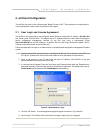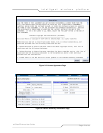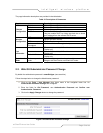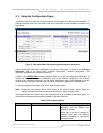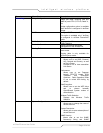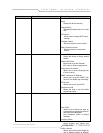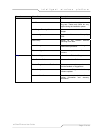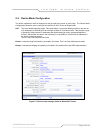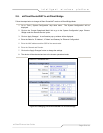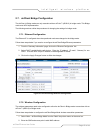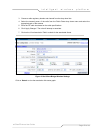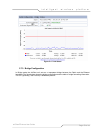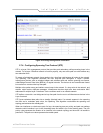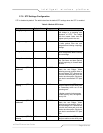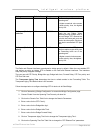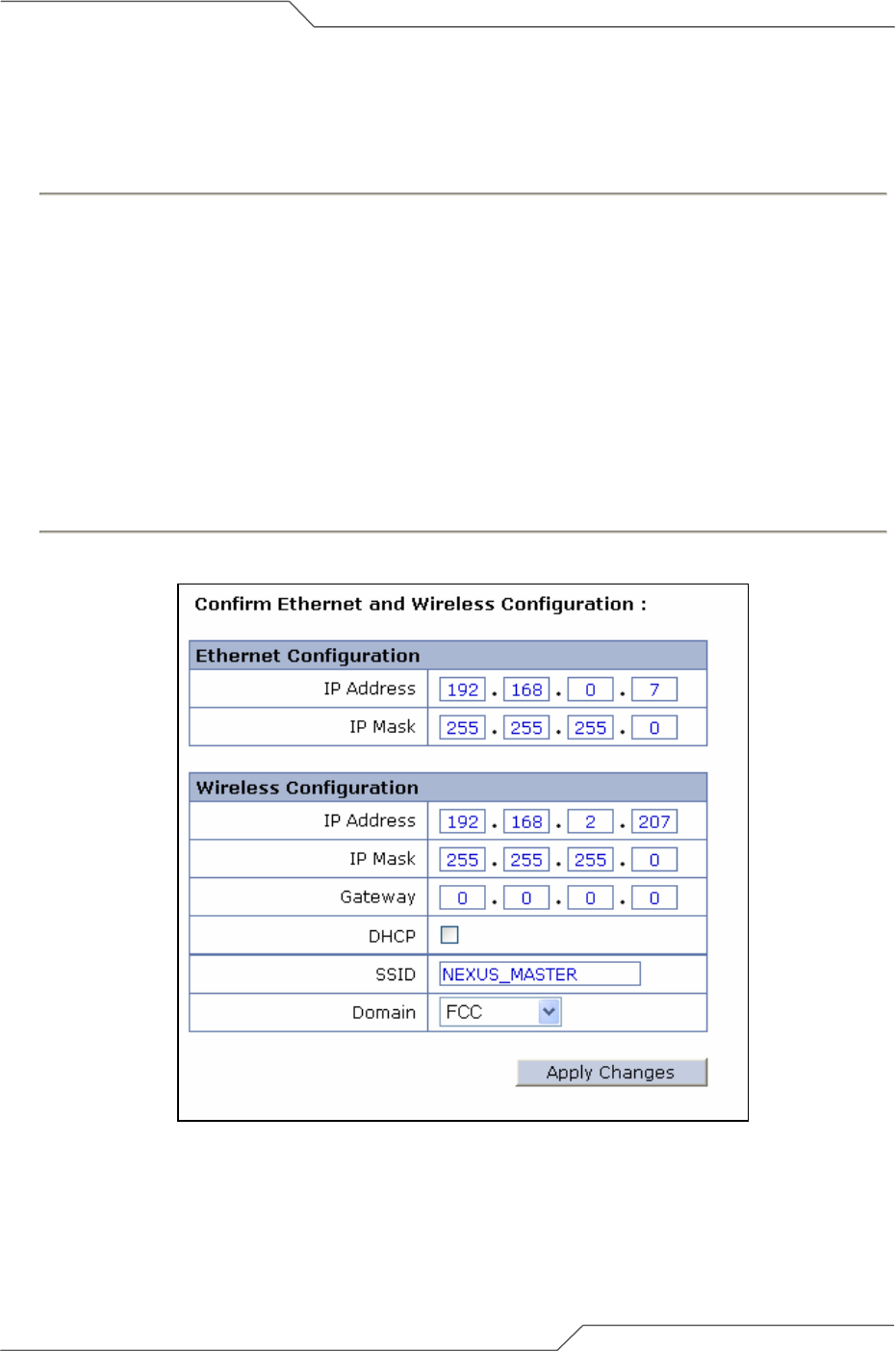
Page 19 of 66
intelligent wireless platform
airClient™ Nexus User Guide
2.5. airClient Bridge to airClient Router/NAT
Follow the steps below to change airClient Bridge mode to airClient Router/NAT mode
1. Go to ‘Tools | System Configuration’ drop down menu. The ‘System Configuration’ will be
displayed.
2. Click on the ‘Current Operational Mode’ link to go to the ‘System Configuration’ page. Choose
‘Router’ (or NAT) under the ‘Remote Device’ option.
3. Click on ‘Apply Changes’. A confirmation pop-up window will be displayed.
4. Enter the fields for ‘IP Address’, ‘IP Mask’ and ‘Gateway’ for ‘Ethernet Configuration’ and
‘Wireless Configuration’.
5. Enter the SSID and the Domain of a remote radio.
6. Click on ’Apply Changes’ button to change the settings. The device will be rebooted and set to
the chosen operational mode.
Figure 2-7 Changing airClient Bridge to airClient Router/NAT