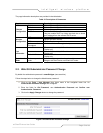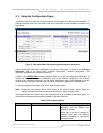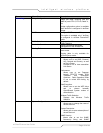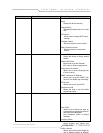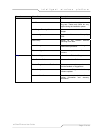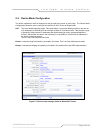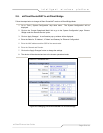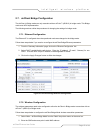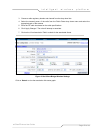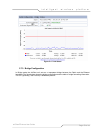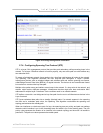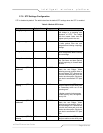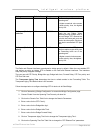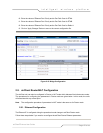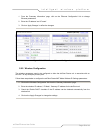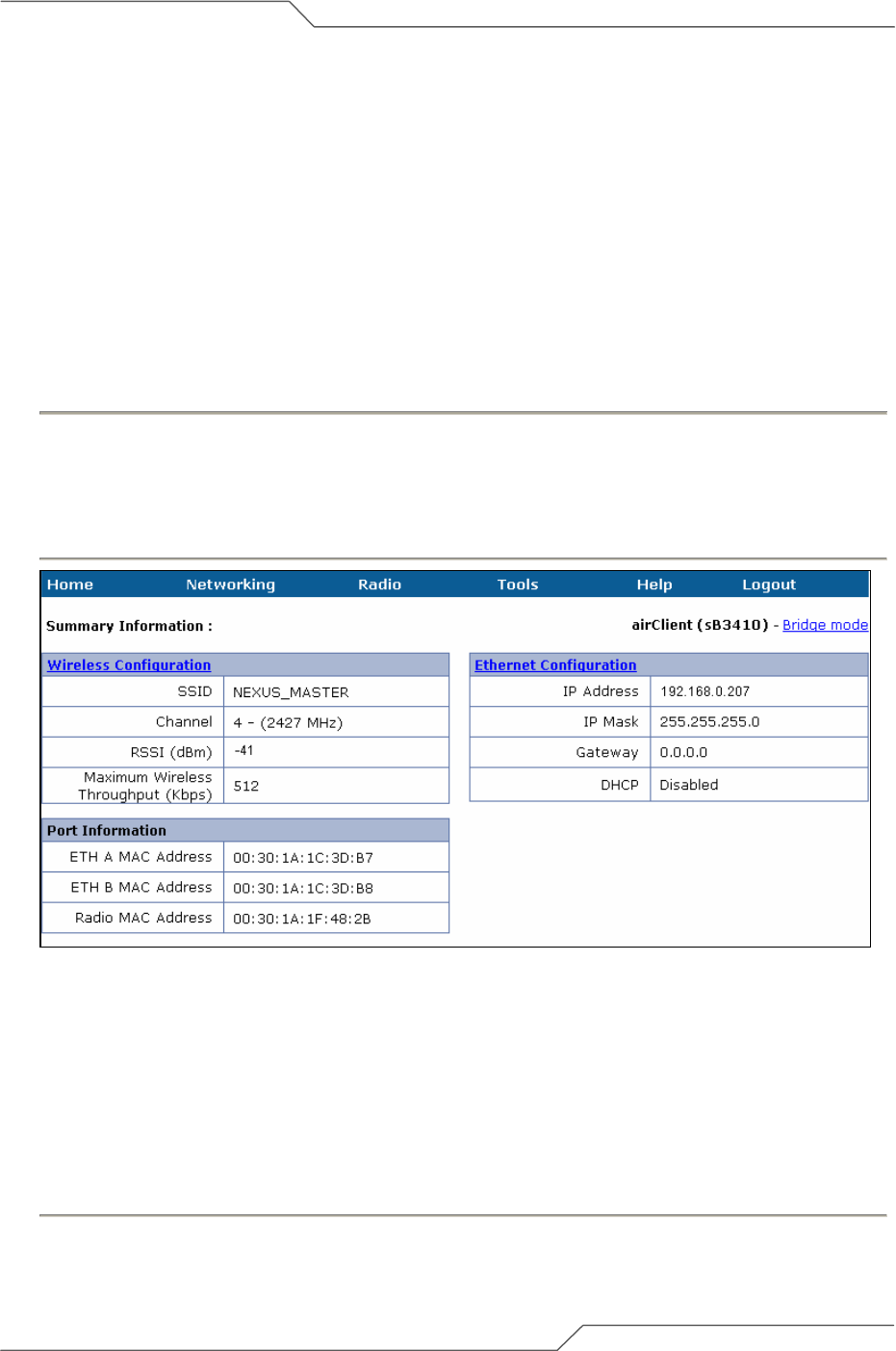
Page 21 of 66
intelligent wireless platform
airClient™ Nexus User Guide
2.7. airClient Bridge Configuration
The airClient in Bridge mode can only associate with an airPoint™ (sB3210) in bridge mode. This Bridge
mode uses WDS implementation.
The following sections outline the procedures for changing the settings for bridge mode.
2.7.1. Ethernet Configuration
The Ethernet IP is configured when the operational mode was changed to the bridge mode.
Follow these steps below if you need to re-configure the airClient Bridge Ethernet parameters:
1. From the ’Summary Information’ page, click on the ’Ethernet Configuration’ link.
2. Select DHCP enable/disable radio button. Enter the ‘IP address’, ‘IP mask’, ‘Gateway’ for non
DHCP. Give the unit a unique IP Address in the designated IP subnet.
3. Click on the ‘Apply Changes’ button to effect the changes.
Figure 2-9 airClient Bridge Ethernet Configuration
2.7.2. Wireless Configuration
The wireless parameters need to be configured to allow the airClient in Bridge mode to associate with an
airPoint™ (sB3210) in Bridge mode.
Follow these steps below to configure the airClient Bridge Mode wireless association parameters:
1. Select ‘Main – airClient Bridge Mode’ from the ‘Radio’ drop-down menu on the menu bar.
2. Enter the SSID and access point’s radio MAC address.