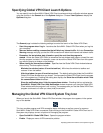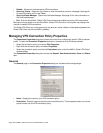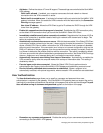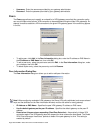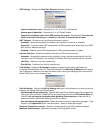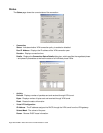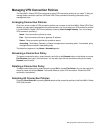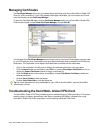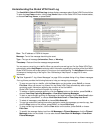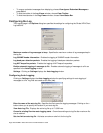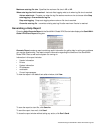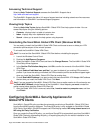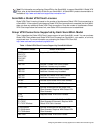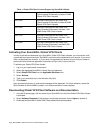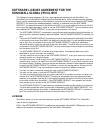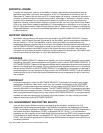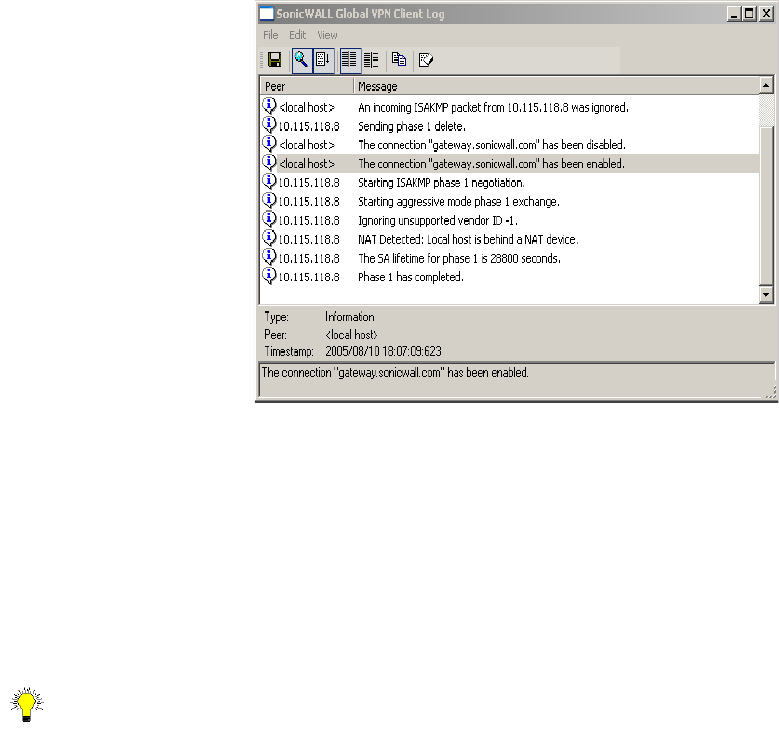
Troubleshooting the SonicWALL Global VPN Client Page 31
Understanding the Global VPN Client Log
The SonicWALL Global VPN Client Log window displays messages about Global VPN Client activities.
To open the Log Viewer window, click the Log Viewer button on the Global VPN Client window toolbar,
or choose View>Log Viewer, or press Ctrl+L.
Peer - The IP address or FQDN of the peer.
Message - Text of the message describing the event.
Type - The type of message (Information, Error, or Warning).
Timestamp - Date and time the message was generated.
You can save a current log to a .txt file. When you save the current log to a file, the Global VPN Client
automatically adds a Help Report containing useful information regarding the condition of the SonicWALL
Global VPN Client as well as the system it’s running on for troubleshooting. The Help Report information
is inserted at the beginning of the log file. See “Generating a Help Report” on page 33 for more
information.
Tip! See “Appendix E- Log Viewer Messages” on page 50 for complete listing of Log Viewer messages.
The Log Viewer provides the following features to help you manage log messages:
• To save a current log to a .txt file, click the Save button on the toolbar, press Ctrl+S, or choose
File>Save. When you save a Log Viewer file, the Global VPN Client automatically adds a report
containing useful information regarding the condition of the SonicWALL
Global VPN Client as well as the system it’s running on.
• To enable or disable message capturing, click the Capture button on the toolbar, press Ctrl+M, or
choose View>Stop Capturing Messages or View>Start Capturing Messages.
• To start or stop automatic scrolling of messages to the latest message, click the Auto Scroll button
on the toolbar, press Ctrl+T, or choose View>Start Auto Scroll or View>Stop Auto Scroll.
• To select all messages, press Ctrl+A or choose Edit>Select All.
• To copy log contents for pasting into another application, select the messages you want to copy, then
click the Copy button on the toolbar, press Ctrl+C, or choose Edit>Copy.
• To clear current log information, click the Clear button on the toolbar, press Crtl+X, or choose
Edit>Clear.
• To specify the message display level from All Messages to Filtered Messages, click the Filtered
Messages button on the toolbar. You can also choose View>Show All Message or View>Show
Filtered Messages.