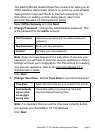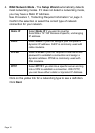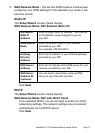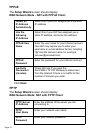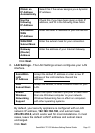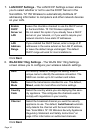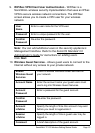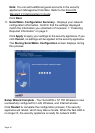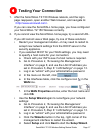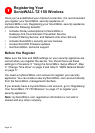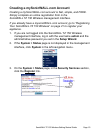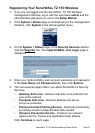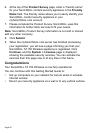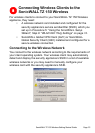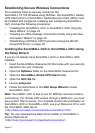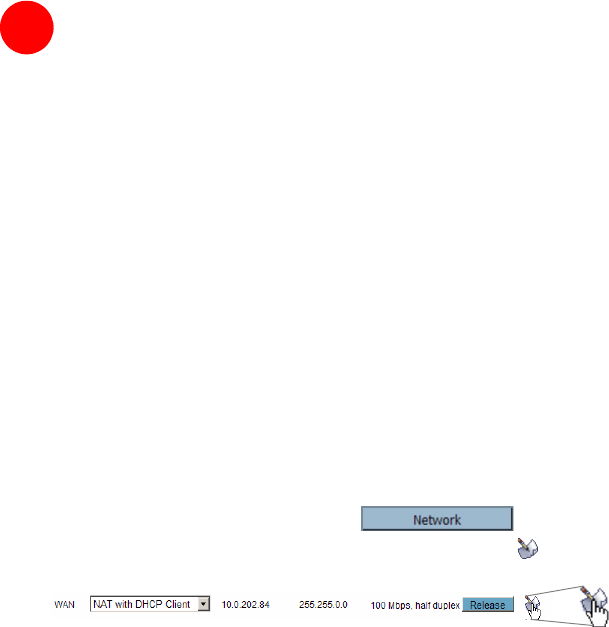
SonicWALL TZ 150 Wireless Getting Started Guide Page 17
Testing Your Connection
1. After the SonicWALL TZ 150 Wireless reboots, and the login
page reappears, open another Web browser, and navigate to:
<http://www.sonicwall.com>.
If you can view the SonicWALL home page, you have configured
your SonicWALL TZ 150 Wireless correctly.
2. If you cannot view the SonicWALL home page, try a second URL.
If you still cannot view a Web page, try one of these solutions:
• Restart your management station—it may need to restart to
accept new network settings from the DHCP server in the
security appliance.
• If you selected DHCP for your WAN settings, you may need
to specify a host name for your connection:
a. Check with your ISP to see if a host name is required.
b. Go to Procedure 4, “Accessing the Management
Interface” on page 6, and use the LAN IP address you
set in Procedure 5, Step 6: “LAN Settings” on page 13.
c. Log in as “admin” with your administrative password.
d. In the menu on the left, click .
e. In the Interfaces table, click the configure icon in the
WAN line.
f. In the WAN Properties window, enter the host name and
click OK.
•Use the Setup Wizard again to reconfigure your network
settings:
a. Go to Procedure 4, “Accessing the Management
Interface” on page 6, and use the LAN IP address you
set in Procedure 5, Step 6: “LAN Settings” on page 13.
b. Log in as “admin” with your administrative password.
c. Click the Wizards button in the top, right corner of the
management interface to restart the wizard.
d. Select Setup and click Next to start the Setup Wizard.
6