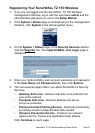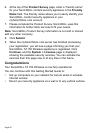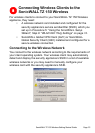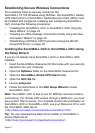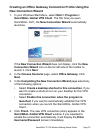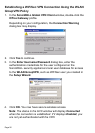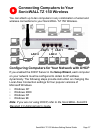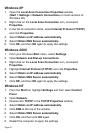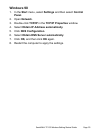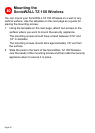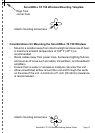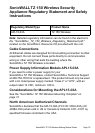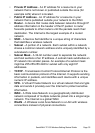Page 28
Windows XP
1. Open the Local Area Connection Properties window
(Start > Settings > Network Connections on most versions of
Windows XP).
2. Right click on the Local Area Connection icon, and select
Properties.
3. In the list of connection items, select Internet Protocol (TCP/IP)
and click Properties.
4. Select Obtain an IP address automatically.
5. Select Obtain DNS Server automatically.
6. Click OK, and then OK again to apply the settings.
Windows 2000
1. From your Windows Start menu, select Settings.
2. Open Network and Dial-up Connections.
3. Right click on the Local Area Connection icon, and select
Properties.
4. Highlight Internet Protocol (TCP/IP) and click Properties.
5. Select Obtain an IP address automatically.
6. Select Obtain DNS Server automatically.
7. Click OK, and then OK again to apply the settings.
Windows NT
1. From the Start list, highlight Settings and then select Control
Panel.
2. Open Network.
3. Double-click TCP/IP in the TCP/IP Properties window.
4. Select Obtain an IP address automatically.
5. Click DNS at the top of the window.
6. Select Obtain DNS Server automatically.
7. Click OK, and then click OK again.
8. Restart the computer to apply the settings.