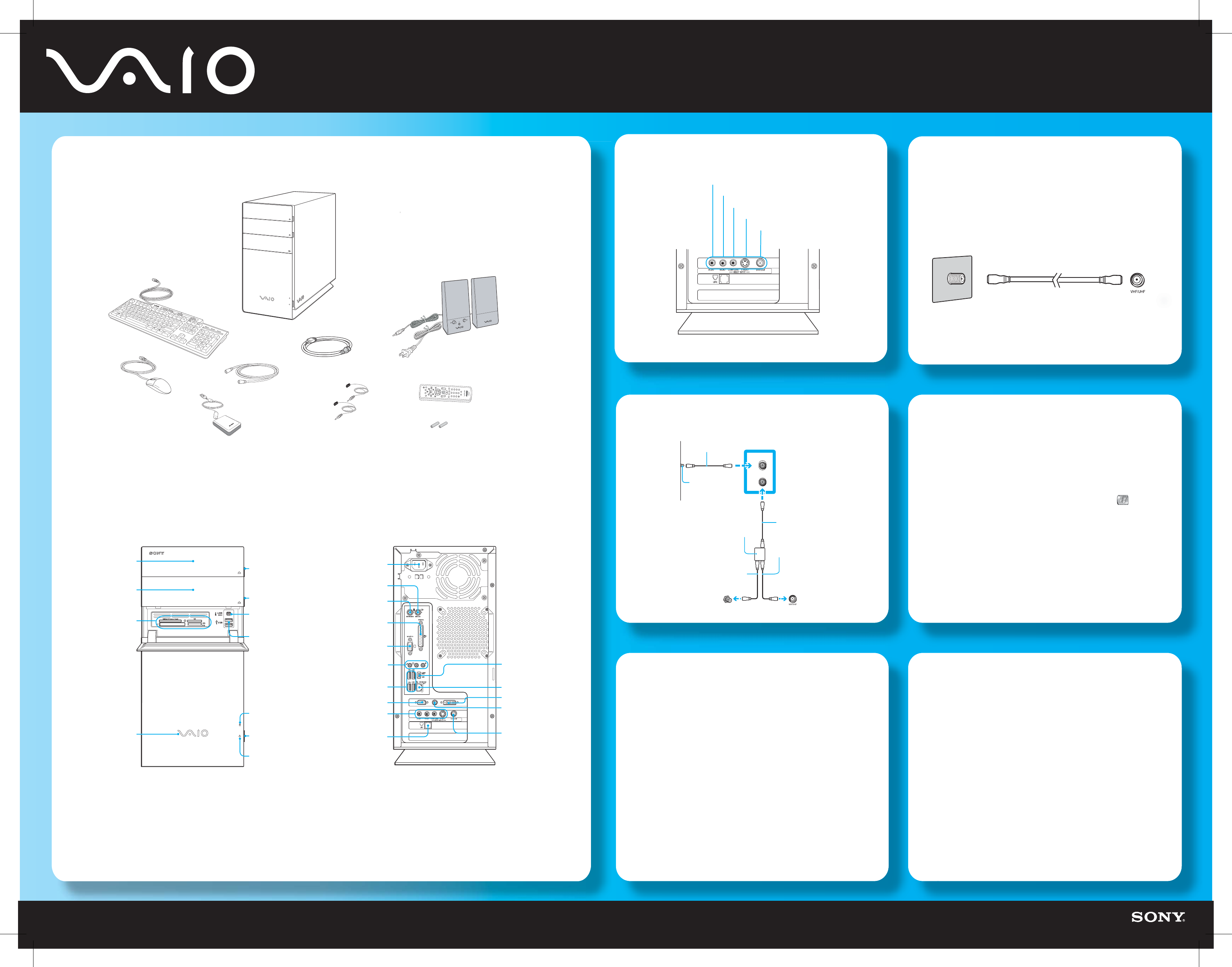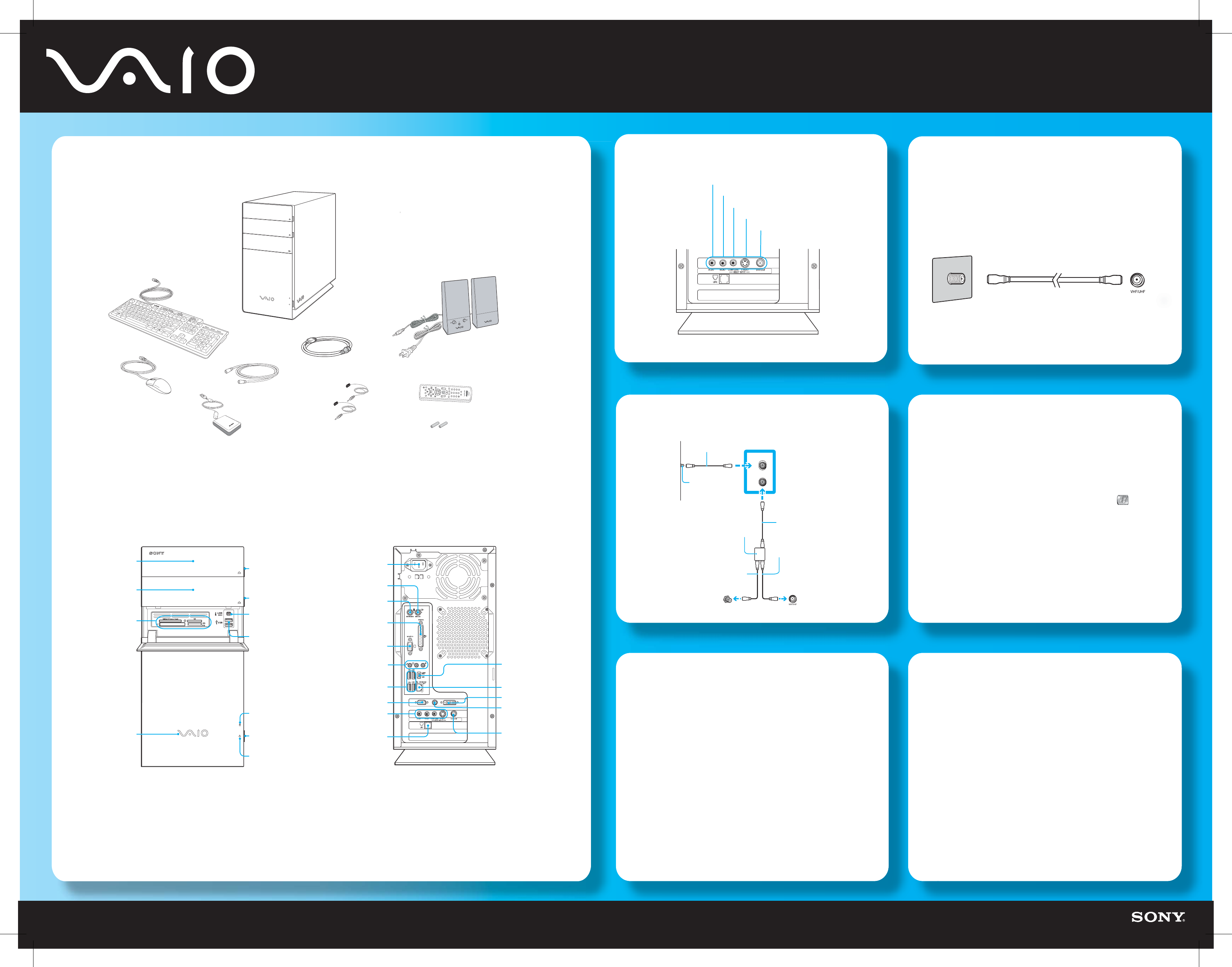
Black Pantone 2925 C
Meet
our new
V
-RB30
erie
2-
-7
-
1
2005 Sony Electronics Inc. All rights reserved. Printed in USA.
B
k P
n
Fr
nt P
n
Locatin
Audio
Vide
VHF/UHF
or
on com
ute
back
anel
able service acces
wall outlet
TV coaxial cable
su
lied
Hard Disk Drive Recover
Su
ort O
tion
tartin
Media
enter
our VAI
computer is enhanced with the Microsoft
Win
ow
Media Center Edition* operatin
system.
se the Media Center setup wizard to activate and confi
ure your
audio/visual settin
s.
sin
the remote contro
Point the remote control at the remote sensor and press .
se the arrow buttons on the remote control to locate and
elect menu o
tions. Press
K to activate
our selection
sin
the mouse
lick
tart
Media
enter
se the mouse to locate and select menu o
tions.
lick to activate
our selection.
*Th
Mi
ro
of
Win
ow
XP Media Center Edition operating system is available on certain
AI
computers. See your online specifications sheet for more information about your
com
uter
s operatin
system
Pow
r
or
TV
o
xi
l
l
Infr
r
r
iv
r
R
mot
ontrol
AA batteries*
2
Mo
Ke
boar
S
eaker
ettin
u
Set-to
bo
ettin
u
able acces
stem uni
VHF
H
VHF
H
VHF/UHF
or
television
VHF/UHF
or
com
uter
Set-to
box
back
anel detail
able service
access
wall outlet
S
litte
o
tional
TV
o
xi
l
l
su
lied
TV
o
xi
l
l
o
tional
TV
o
xi
l
l
o
tional
TV
xi
l
l
o
tional
*Not available with all VAI
AC in
ut
or
Ke
board por
Mouse
or
r
nter
or
I.LINK 6-
in S40
ort
IEEE 1394
niversal
erial Bu
USB 2.0
orts
Audio
ack
ports & jacks
M
m lin
ac
VHF
H
port
TV Out (S-Video)
ack
Monitor
DVI-D
ort
Ethernet
or
E
ect butto
O
tical drive
O
tical drive
ower
utto
Standb
indicato
Media card reader
n
in
i
to
i. LINK 4-
in S40
IEEE 1394
or
niversal
erial Bu
U
B 2.0
ort
H
r
i
k
riv
access
n
cato
ow
r
n
to
(VAIO
*Not su
lied with all VAI
computer models. For details on the accessories supplied with your computer, see the online Specifications sheet.
Your computer is equipped with the VAIO Recovery Wizard, a utility pro
ram
that recovers your computer's operatin
system and preinstalled software to
original
actory-installed settings
For onl
ne
n
ormat
on about hard d
sk recovery
Clic
Star
Hel
and Su
or
rom t
e VAIO Help And Support Center menu,
c
c
VAIO Recover
Options
To access the VAIO Recover
Wizard utilit
from Windows XP
lic
tar
ontrol Panel > Performance and Maintenance.
rom t
Per
ormance and Maintenance w
n
ow,
c
c
VAIO Recovery Wizar
AI
Com
uter User Guide
he VAI
Computer User Guide provides detailed information on how to
ax
m
ze your computer capa
t
es an
so
ve common pro
ems.
1
lick
tart >
elp and Support
From th
VAIO Help And Support Cente
u,
li
k VAI
ser
uide.
AI
om
uter
ec
cat
ons sheet
he online s
ecification sheet describes the hardware and software
confi
uration of your VAIO computer model.
1
onnect to the Internet.
Go to http://www.son
.com/pcsupport*
lick the D
m
nt
ti
link
n
follow th
on-
r
n in
tr
tion
to
ocate
our model
s
ecification sheet.
*The
on
online
upport Web site provides technical support and links to helpful information
bout
our VAIO computer
Remote sensor controls
2
Composite audio R In jack
Composite audio L In
ac
computer is not supplied with System or
Application Recover
CDs. Use the VAIO Recover
Wizar
tility pro
ram to recover your compute
nd
reinstalled software
This feature is not available with all VAI
This feature is not available with all VAI
This feature is not available with all VAI
*25897
3
1