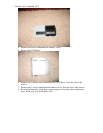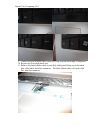Capital City Computing, LLC
15. Remove the two black screws that are holding the HDD case to the motherboard.
16. Carefully slide the enclosed HDD lose from the SATA motherboard connector.
NOTE: The HDD is located in the silver case located underneath the left palm
rest or on the left front side of the laptop.
17. Remove the four screws from the side of the HDD.
18. Perform imaging of the existing old HDD to the new HDD. I used a SATA to
USB connector and Acronis True Image to copy the data.