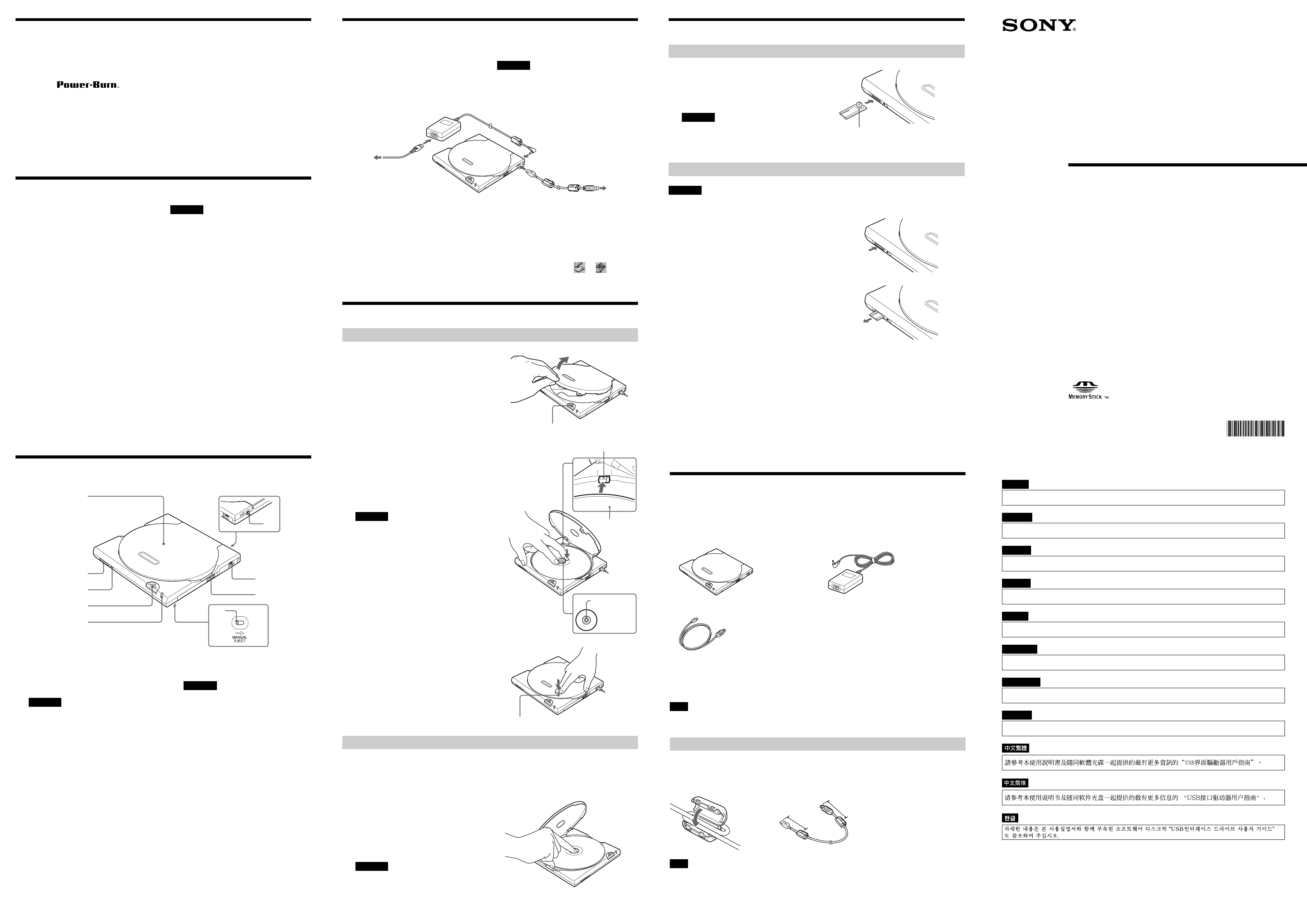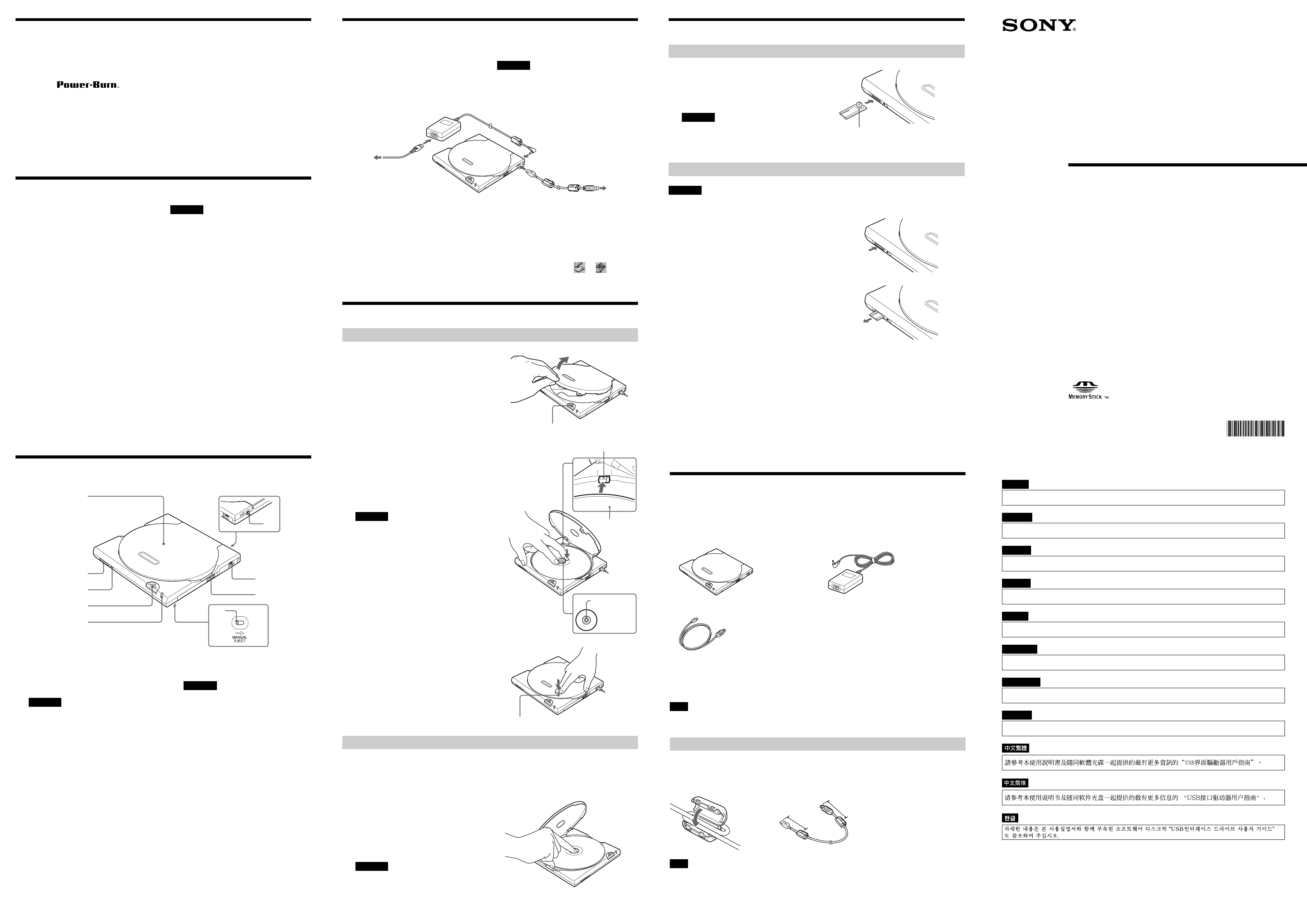
2002 Sony Corporation
4-665-004-11(1)
User’s Guide
CRXP-90MU
Portable
CD-RW/DVD-ROM
Drive
with “Memory Stick” slot
Printed in Malaysia
2 Load a disc.
Push down on the center of the disc until
the disc clicks into place. Do not press
too hard. Also, be careful not to touch
the lens or any other optical parts in the
drive.
CAUTION
When loading a disc, press the disc’s edge against
the side of the spring-loaded bumper inside the
disc compartment. Make sure that the disc’s
recording surface does not sit on top of the bumper
before closing the drive cover.
Press here.
Label facing up
Disc
Disc
Bumper
3 Close the top cover.
You can now access the data on the disc.
Press here firmly to close.
Loading and Ejecting Discs
Loading a Disc
1 Press the eject button to open the top
cover.
The top cover will open slightly by
itself. Lift it all of the way open
manually.
Eject button
Inserting and Removing “Memory Stick”
Inserting “Memory Stick”
1 Push “Memory Stick” into the “Memory
Stick” slot until it is fully inserted.
Insert “Memory Stick” until you hear a
click.
CAUTION
Be careful in what direction “Memory Stick” is
inserted. Inserting “Memory Stick” in the wrong
direction may cause damage to the “Memory
Stick” slot and/or “Memory Stick”.
Insert in the direction of ▲
Removing “Memory Stick”
CAUTION
Do not remove “Memory Stick” when the “Memory
Stick” busy indicator is lit. Doing so may cause loss of
data on “Memory Stick”.
1 Make sure that the “Memory Stick” busy
indicator is off, and then push “Memory
Stick”.
2 Move your hand away and remove
“Memory Stick”.
When you move your hand away,
“Memory Stick” partially comes out so
that you can remove it.
Introduction
The CRXP-90MU has the following features:
❑ Comes equipped with a “Memory Stick”
slot.
❑ Features
technology to prevent buffer under-run
errors.
❑ Can write CD-R discs at a speed of up to
24×.
❑ Can write CD-RW discs at a speed of up
to 10×.
❑ Can read CD-ROM discs at a speed of up
to 24×.
❑ Can read DVD-ROM discs at a speed of
up to 8×.
❑ Has a compact, lightweight design for
portability.
❑ Includes a compact, lightweight AC
adapter that is compatible with power
supply voltages from 100 to 240 V.
❑ Provided with a USB 2.0 interface cable.
❑ When connected to a system supporting
USB 2.0, provides full-performance read
speeds of up to 24× (3600 KB/s).
Required System Configuration
The CRXP-90MU can be used with a
personal computer with the following
specifications:
Windows PC
❑ CPU: Pentium II 400 MHz or faster
❑ RAM: At least 64 MB
❑ Hard disk space: 1 GB or more
❑ OS: Windows 98 Second Edition
(Windows 98 SE), Windows 2000
Professional (Windows 2000), Windows
Millennium (Windows Me), or Windows
XP Home Edition or Professional
(Windows XP)
❑ Computer with a USB connector
❑ Computer must have a CD-ROM drive or
be capable of connection to the Internet.
(Used for installing driver software with
Windows 98 SE or Windows 2000.)
Macintosh
❑ PowerMac G3, G4, G4 Cube, iMac,
iBook, PowerBook G3, G4
❑ Mac OS 9.0.4, 9.1, 9.2.1
❑ At least 64 MB RAM
❑ Macintosh with built in USB connector
CAUTION
• The required system configuration is designed to
provide the basic capability to write CD-R and CD-
RW discs. In order to actually use the CRXP-90MU,
it is necessary to satisfy not only the system
requirements described here, but also the system
requirements that are specified for the writer software.
(The system requirements for writer software usually
exceed the system requirements described here.) Refer
to your Software User’s guides for details.
• system meeting the following requirements is needed
in order to use USB 2.0 operation with this drive.
— USB cable conforming to USB 2.0 (supplied with
this drive)
— Computer that is equipped with a USB
2.0-compliant USB connector or PCI adapter
card
1)
, and on which the USB 2.0 EHCI driver
software
2)
has been installed.
1)
Recommended Product: Adaptec
“USB2connect” card (AUA-3100LP)
2)
The USB 2.0 EHCI driver software is supplied
with currently available PCI adapter cards that
conform to USB 2.0. Further, Microsoft has
released the USB 2.0 EHCI driver software for
Windows XP, therefore it is also possible to use
this driver software with Windows XP.
3)
3)
For details, contact your USB 2.0 adapter dealer
or consult the Microsoft Corporation Web site.
• When connected to a product that conforms to the
earlier USB 1.1 standard, the drive operates at the
fastest transfer speed allowed under USB 1.1.
• Macintosh supports USB1.1 only.
(As of April 2002)
Names and Functions of Parts
Main unit
3
4
9
8
6
7
1
5
2
1 Top Cover
2 Power Jack (rear of unit)
Connect the AC adapter (provided) here.
CAUTION
Never connect any AC adapter other than the one
that was provided with the CRXP-90MU.
3 USB Connector
Connect the USB cable (provided) here.
4 Power Switch
Use this switch to turn the CRXP-90MU
on and off.
5 Manual Eject Lever (bottom of unit)
When the CRXP-90MU is off, push this
lever in the direction indicated by the
arrow to open the top cover.
6 CD/DVD Busy Indicator
When the CRXP-90MU is turned on, the
indicator lights green. When the CD/
DVD drive is in use, the indicator lights
orange.
7 Eject Button
Press this button to open the top cover.
Important
The CRXP-90MU is equipped with an
electronically powered eject mechanism in order to
prevent the top cover from being opened
accidentally while the drive is in operation. As a
result, if the drive is off, pressing the eject button
will not open the top cover. Furthermore, even
when the power is on, depending on the status of
the application that is currently running, the top
cover might not open for one second or longer
after the eject button is pressed.
If the top cover does not open when the eject
button is pressed (unless the drive is currently
writing a disc), press the manual eject lever
(located on the bottom of the drive) in the direction
indicated by the arrow to open the top cover.
8 “Memory Stick” Busy Indicator
When reading or writing data on
“Memory Stick”, the indicator lights
orange.
9 “Memory Stick” Slot
Insert “Memory Stick” here.
English
Please refer to this manual together with the “USB Interface Drive User’s Guide” in the attached Software
Disc, which carries more detailed information.
Français
Reportez-vous au présent manuel ainsi qu’au document intitulé “Lecteur d’interface USB-Guide de
l’utilisateur” contenu sur le disque du logiciel accompagnant ce produit pour plus de détails.
Deutsch
Einzelheiten entnehmen Sie bitte diesem Handbuch sowie der “Laufwerk mit USB-Schenittstelle-
Anwenderanleitung” auf der mitgelieferten Software-Disc.
Español
Consulte este manual junto con la “Unidad de interfaz USB-Guía del usuario” del disco de software
suministrado, que contiene información más detallada.
Italiano
Fare riferimento al presente manuale insieme a “Guida dell'utilizzatore dell’unità disco con interfaccia USB”
nel disco del software allegato, nel quale sono contenute informazioni più dettagliate.
Português
Consulte este manual juntamente com o “Guia do Utilizador do Drive de Interface USB” incluído no disco de
software fornecido, para obter informações mais detalhadas.
Nederlands
Raadpleeg deze handleiding alsook de “USB Station-interface Gebruikershandleiding” op de bijgevoegde
Software Disc, die meer gedetaileerde informatie bevat.
Svenska
Förutom denna bruksanvisning finns mer information i “Brukanvisning för enhet med USB gränssnitt” på den
medföljande programskivan.
List of Accessories
When you unpack the carton, make sure that it contains the and all of the accessories listed
below.
If anything is missing or damaged, contact your retailer.
• CRXP-90MU • AC Adapter (AC-CRX85)
• USB Cable
• Power cord • Quick Start Guide
• User’s Guide • Software Quick Start Guide
• Software Discs • Warranty Card
• Ferrite Clamps
Note
To guard against possible loss or damage, be sure to make a backup copy of the provided software discs. The software
discs are not sold separately.
Before Connecting the USB Cable
Attach the ferrite clamps to both ends of the USB cable. To position the center of the ferrite
clamps as shown in the illustration below, wind the USB cable around it once, and then secure
the ferrite clamp by closing it until you hear a click.
Note
To satisfy radio-frequency interference suppression standards, be sure to install the ferrite clamps correctly. They
reduce the possibility interference with other devices.
to USB connector on the PC
Connecting the Drive to a Personal
Computer
Connect the drive to a personal computer as
shown in the illustration below.
CAUTION
• Be sure to read the Quick Start Guide before
connecting the CRXP-90MU to the computer the first
time.
• Use only the supplied AC adapter and power cord for
connections.
Precautions for USB Connections
Connect the CRXP-90MU directly to a USB
port on the computer. Operation through a
hub (including keyboard USB hubs) cannot
be guaranteed.
Using the CRXP-90MU with Windows
Once the CRXP-90MU has been set up, the
USB cable can be connected and removed
while the CRXP-90MU and computer
remain turned on. However, for Windows,
we recommend clicking or on the
task bar and allowing the CRXP-90MU to
stop before removing the cable.
to AC power outlet
Ejecting a Disc
1 Press the eject button to open the top cover.
The top cover will open slightly by itself.
You can then manually lift it until it opens fully.
2 Remove the disc.
Hold one finger against the edge of the
disc from the side of the CRXP-90MU,
and press another finger against the
protrusion in the center of the drive to
remove the disc.
CAUTION
• Make sure that the disc has stopped spinning
before removing the disc.
• Do not open the top cover while the CD/DVD
busy indicator is orange. Doing so may cause the
computer to freeze up.
Approximately
8 cm
Approximately 8 cm