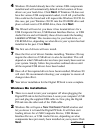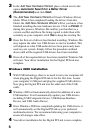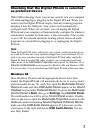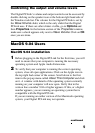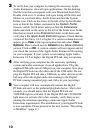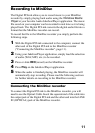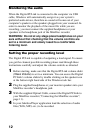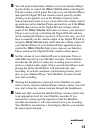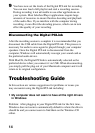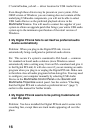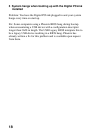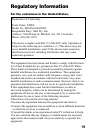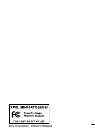13
5 You will need to determine whether or not your Jukebox/Player
has the ability to control the Wave Volume slider in the Digital
PCLink volume control panel. Press play on your Jukebox/Player
and open the Digital PCLink volume control panel by double
clicking on the speaker icon in the Windows task bar at the
bottom right had corner of your screen. Move the volume control
up and down on the Jukebox/Player and watch to see if the Wave
Volume slider moves in the Digital PCLink volume control
panel. If the Wave Volume slider does not move, your Jukebox/
Player is not correctly controlling the Digital PCLink and may
not be running the Windows protocol. If this is the case, you will
have to manually set the volume output of the Digital PCLink by
using the Wave Volume slider rather than the volume control of
your Jukebox/Player. If your Jukebox/Player application does
control the Wave Volume slider, press stop on your Jnkebox/
Player and close the Digital PCLink volume control panel.
6 Set the volume of your Jukebox/Player to minimum. Press or
slide REC(record) on your MiniDisc recorder. (Your MiniDisc
recorder has the ability to delay the recording process until it
receives a digital audio signal.) Once your Jukebox/Player starts
playing the audio, the MiniDisc will automatically start
recording. To activate automatic synchronizing feature, press
play on your Jukebox/Player. Your MiniDisc recorder should
now start recording.
7 Wearing the headphones connected to the MiniDisc recorder,
start to slowly raise the Jukebox/Player volume control. You will
now start to hear the volume increase through the headphones.
8 Make sure that you raise the Jukebox/Player volume control only
to an appropriate level for your MiniDisc recorder. If you
increase the volume past the signal level that the MiniDisc
recorder can tolerate, it will cause distortion in your recording.
Your MiniDisc recorder has a level display that lets you monitor
the input signal strength.
continued