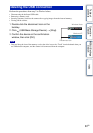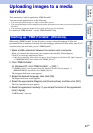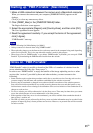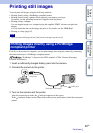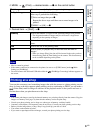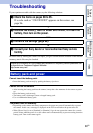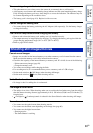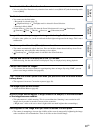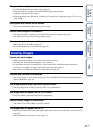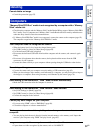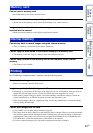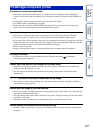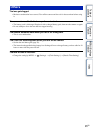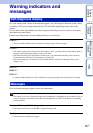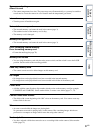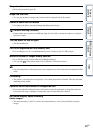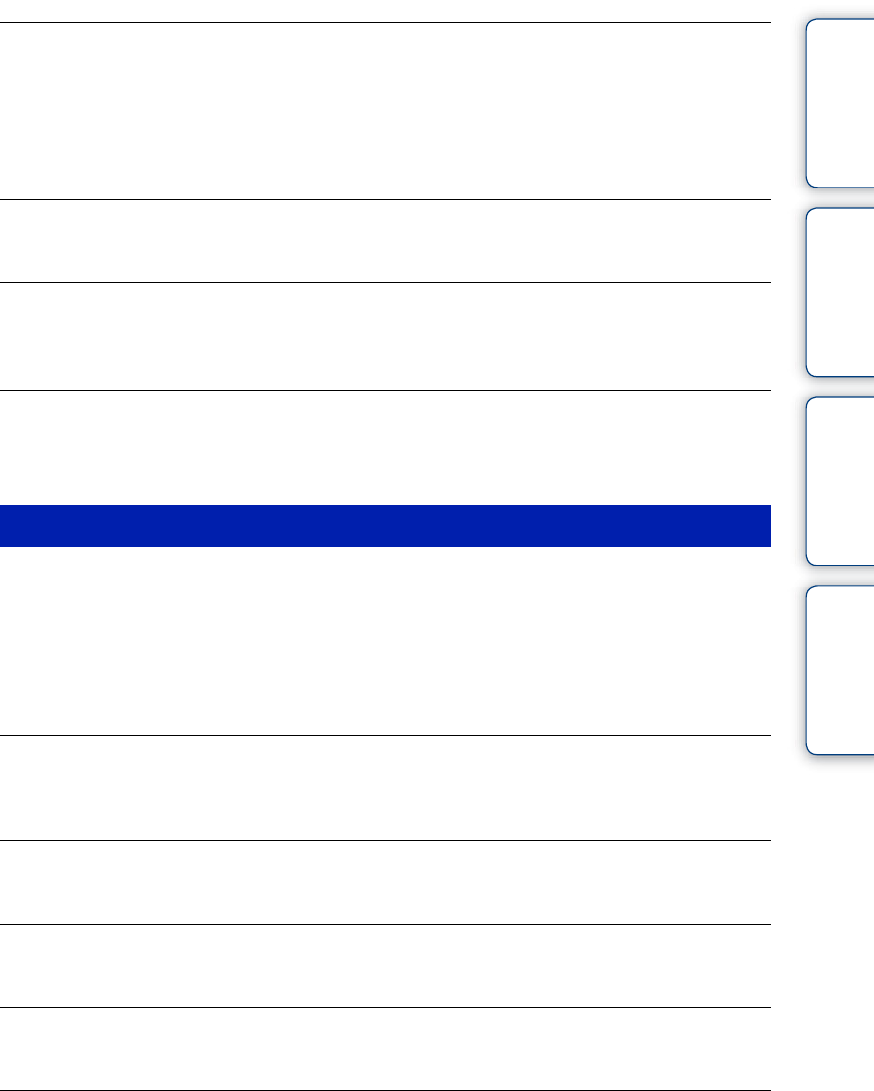
Table of
contents
Operation
Search
MENU/Settings
Search
Index
91
GB
The eyes of the subject come out red.
• Set [Red Eye Reduction] to [Auto] or [On] (page 61).
• Shoot the subject at a distance closer than the flash range using the flash.
• Light the room and shoot the subject.
• Retouch the image using [Retouch] t [Red Eye Correction] in viewing menu (page 53), or correct
using “PMB”.
Dots appear and remain on the screen.
• This is not a malfunction. These dots are not recorded.
Cannot shoot images in succession.
• The internal memory or memory card is full. Delete unnecessary images (page 26).
• The battery level is low. Insert a charged battery pack.
The same image is shot several times.
• [Burst Settings] is set to [Burst] (page 37).
• [Scene Recognition] is set to [Advanced] (page 45).
Cannot play back images.
• Make sure that the memory card is fully inserted into the camera.
• The folder/file name has been changed on your computer.
• No guarantees are made for playing back, on this camera, files containing images which were
processed on a computer or images which were shot using other cameras.
• The camera is in USB mode. Delete the USB connection (page 83).
The date and time are not displayed.
• The screen display is set to display images only. Press the DISP (Screen Display Settings) button to
display information (page 19).
The image appears rough right after playback starts.
• This may happen due to image processing. This is not a malfunction.
The image does not appear on the LCD screen.
• If an A/V cable is connected to the camera, disconnect it.
Cannot display images in index mode.
• The camera is set to Easy Mode. Cancel Easy Mode.
The image does not appear on the TV.
• Check [Video Out] to see if the video output signal of the camera is set to the color system of your TV
(page 67).
• Check whether the connection is correct (page 77).
Viewing images