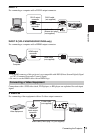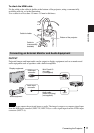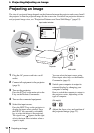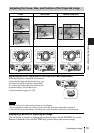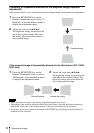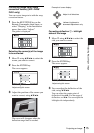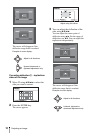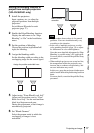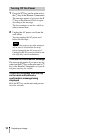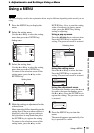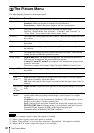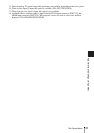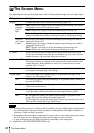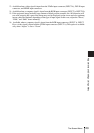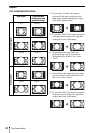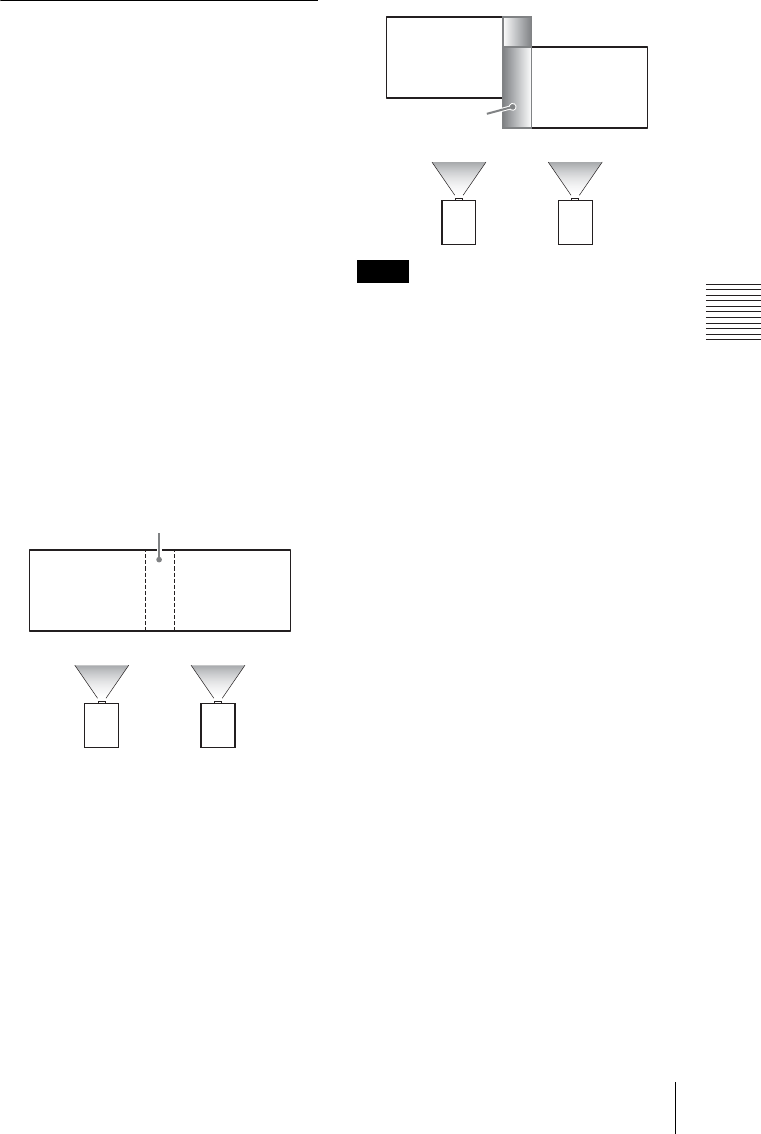
17
Projecting an Image
Projecting/Adjusting an Image
Setting the blending function to
project from multiple projectors
(VPL-FH36/FH31 only)
1 Install the projectors.
Input a pattern, etc., to adjust the
projected positions from multiple
projectors.
Set a different ID mode for each
projector (page 27).
2 Enable the Edge Blending function.
Display the main menu to set “Edge
Blending” to “On” in the Installation
menu.
3 Set the position of blending.
Choose the position (top/bottom/left/
right) for blending.
4 Assign the blending width.
Set the blending width according to the
overlapping range for the source signal.
5 Adjust using “Zone Black Level Adj.”
Adjust each correction zone by “Zone
Black Level Adj.” for the most uniform
black level between each zone.
During this adjustment, a black image is
automatically projected.
6 Set “Blend Gamma.”
Select the gamma mode in which the
overlapping of images is least
noticeable.
• The procedure shown above is for general
guidance. Your own installation may vary
according to the situation.
• In the case of multiple projectors, use the
color matching function (page 31) to adjust
for differences in color and brightness.
Note that more detailed adjustment for Edge
Blending is possible using a PC application.
For more details, consult with qualified Sony
personnel.
• When multiple projectors are set up in a line,
the temperature inside the projectors may
increase due to exhaust vent proximity, and
an error indication may result.
In this case, space the projectors farther apart
and/or install deflection partitioning between
them.
For more details, consult with qualified Sony
personnel.
Assign the position and width here.
Notes
Blend Gamma
correction