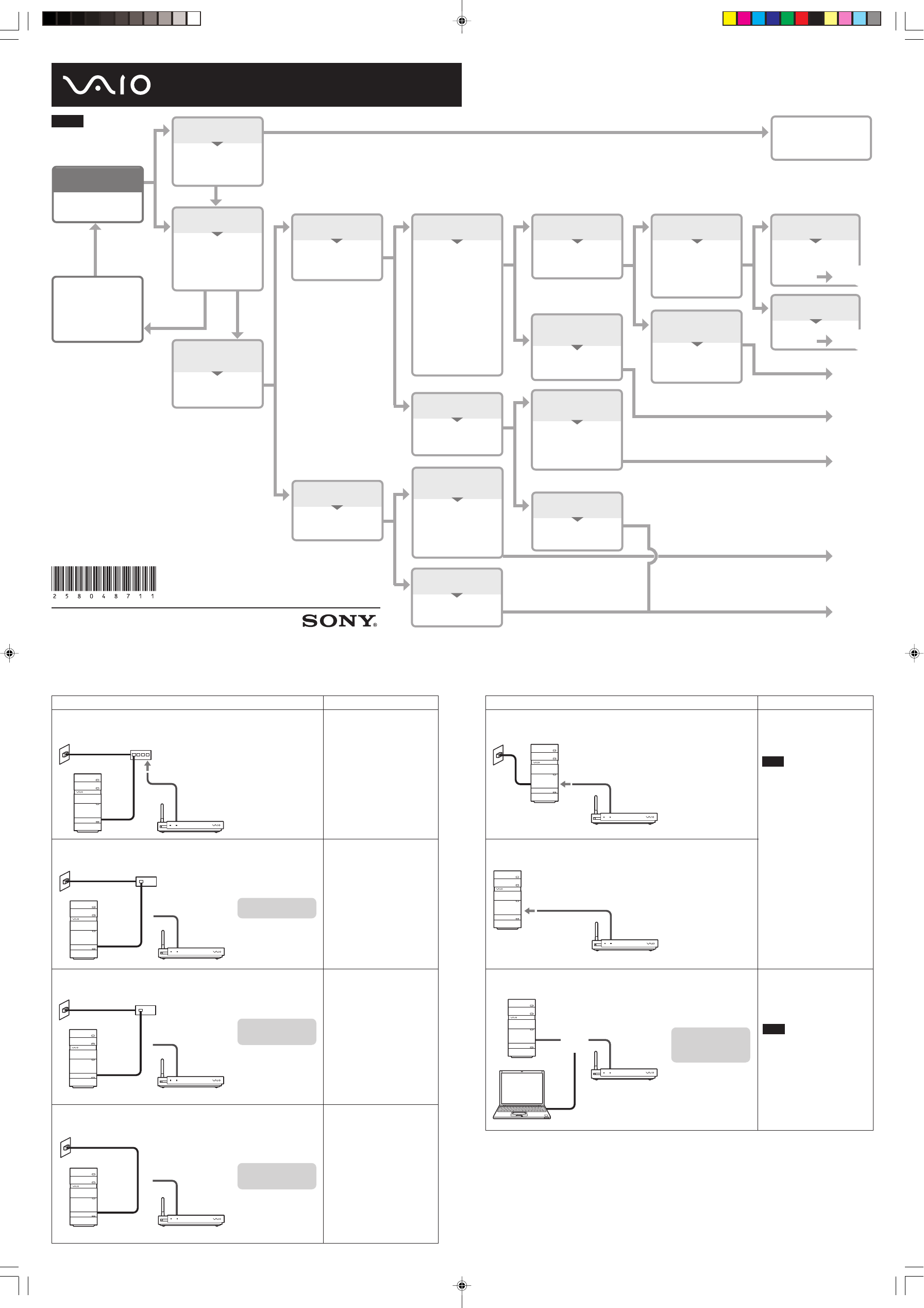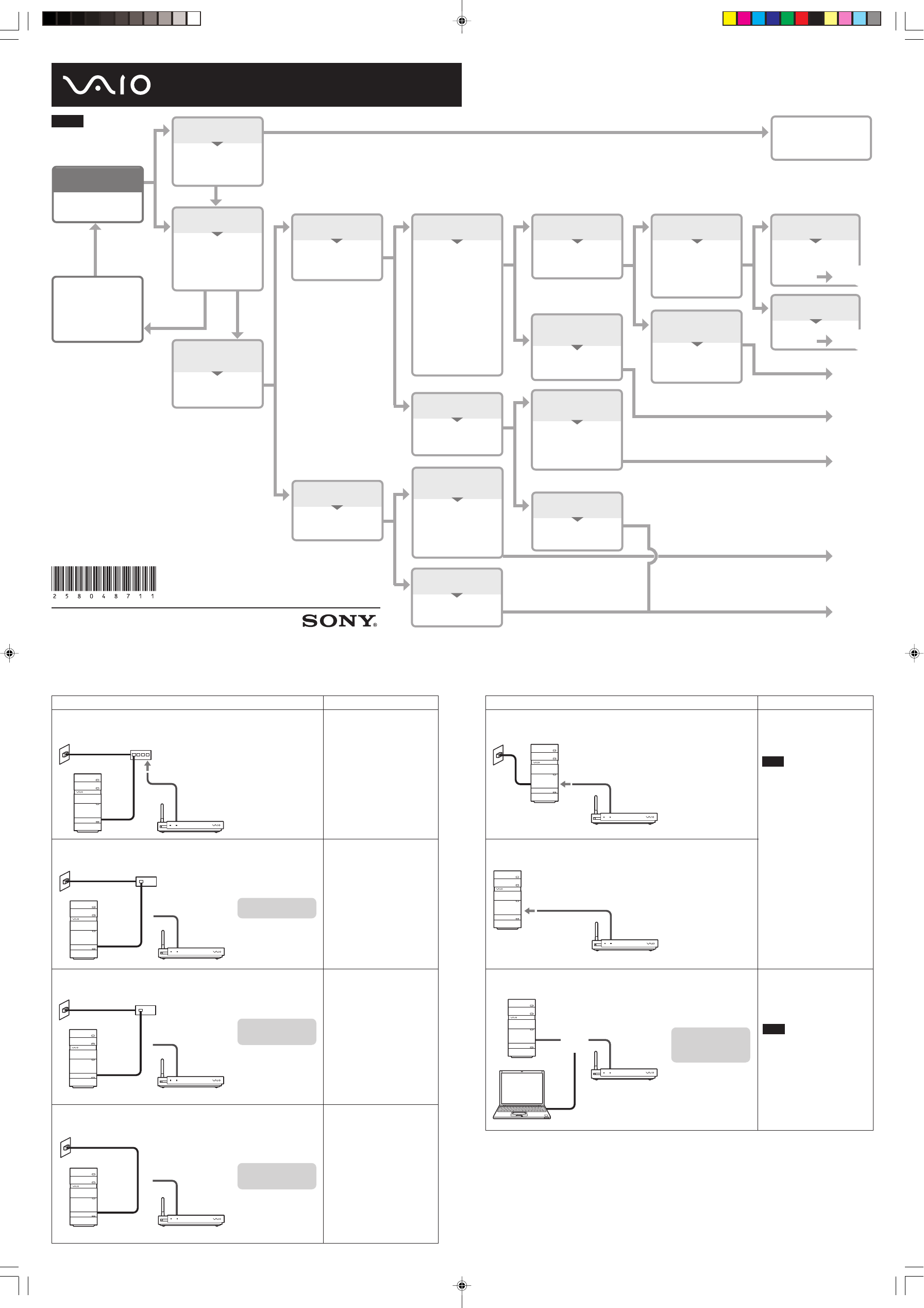
MR-100 Quick Connection_WW_2-580-487-11(1)
2-580-487-11(1)
How you connect the Network Media Receiver to your computer depends on your system environment. Refer to the
flow-chart to see which connection method you should use.
Also refer to “Setup” in the supplied Operating Instructions (page 13).
For information on how to view the Operating Instructions PDF file, refer to the printed Quick Start Guide.
Quick Connection Guide
Guide de connexion rapide
YES YES
YES
NO
YES
NON
©2005 Sony Corporation Printed in China
Using a wireless LAN
Are you using a IEEE
802.11b or 802.11g
wireless network?
Not using a wireless LAN
with the Network Media
Receiver
Is your computer
connected to the
Internet?
Are you using a
wireless LAN?
START!
Refer to the operating
instructions included
with your wireless
network device to
connect your computer
to the wireless network.
Connected to the Internet
Is the computer
connected by a
network (LAN) cable?
Not connected to the
Internet
Are you connecting the
Network Media Receiver
to a single computer?
Connected by a network
(LAN) cable
What is connected to
the computer’s network
(LAN) connector?
• ADSL modem,
cable modem or
similar (directly or
through a hub).
c Go to YES.
• Connecting directly
to a LAN outlet in a
building-wide
network, etc.
c Go to NO.
Connecting with something
other than network (LAN) cable
Are you connecting the
Network Media Receiver
to a single computer?
Connecting the Network
Media Receiver to a single
computer
Connect the Network
Media Receiver directly
to the computer. Use
the crossover cable
when connecting
directly to a computer.
Connecting to multiple
computers
A router with built-in
hub or a stand-alone
hub is required.
Connecting to multiple
computers
A router with built-in
hub or a stand-alone
hub is required.
Connecting the Network
Media Receiver to a single
computer
Connect the Network
Media Receiver directly
to the computer, using
the crossover cable.
Connecting directly to a
LAN outlet in a building-
wide network, etc.
A router with built-in
hub is required.
Connected to ADSL/cable
modem, etc.
Does your modem or
hub have router
capability?
2
ADSL/cable modem has
router capability
Does your ADSL/
cable modem or hub
have an available
LAN port? (Does it
have hub capability?)
ADSL/cable modem or hub
does not have router
capability
A router or a router
with built-in hub is
required.
No open LAN port
available
A hub is required.
Open LAN port is
available
Connect the Network
Media Receiver to the
open port.
Not using a wireless LAN
Will you add a
wireless network to
your computer for use
with the Network
Media Receiver?
1
Return to
START.
NO
NO
YES
YES
YES
YES
Refer to “5 Configure
wireless LAN settings”
in the Operating
Instructions (page 30).
YES
1
When playing high-quality video material, the picture and
sound may not be smooth if a wireless LAN connection is
used. For playback of high-quality material, connect the
Network Media Receiver to the computer via a network
cable.
2
To check whether your ADSL/cable modem has router
capability, consult the instructions that came with the modem.
English
Go to
A
Go to
B
Go to
C
Go to
D
Go to
E
Go to
F
Go to
G
NO
NO
NO
NO
NO
NO
NO
Perform the proper connection for your system environment.
For details, refer to “Setup” in the supplied Operating Instructions (page 13).
YES
A
System environment How to connect
Connect the Network Media
Receiver to an open LAN port
using a network cable.
ADSL/cable modem
with router capability
Network Media
Receiver
LAN port available on
ADSL/cable modem
with router capability
B
C
D
No open LAN port
available on the
ADSL/cable modem
with router capability
v
A hub is required.
ADSL/cable modem or
hub has no router
capability
v
A router with built-in
hub is required.
Connecting directly to
a LAN outlet in a
building-wide
network, etc.
v
A router with built-in
hub is required.
ADSL/cable modem
with router capability
Network Media
Receiver
ADSL/cable modem
or hub without router
capability
Network Media
Receiver
Network Media
Receiver
Refer to “Case 2: Connecting via a
hub” in the Operating Instructions
(page 26).
Refer to “Case 1: Connecting via a
router with built-in hub” in the
Operating Instructions (page 25,
C).
Refer to “Case 1: Connecting via a
router with built-in hub” in the
Operating Instructions (page 25,
D).
E
System environment How to connect
Refer to “Case 3: Network
connector of computer is free” in
the Operating Instructions (page
27).
Note
After connection, set the IP address
of the computer to a fixed value, as
described in “Assigning a fixed IP
address to the computer” in the
Operating Instructions (page 27).
Network Media
Receiver
Using an internal
modem to connect to
the Internet
F
G
Not connected to the
Internet
Connecting to
multiple computers in
the
E or F
environment
v
A router with built-in
hub (or a stand-alone
hub) is required.
Network Media
Receiver
Network Media
Receiver
Refer to “Case 1: Connecting via a
router with built-in hub” in the
Operating Instructions (page 25,
G).
Note
When using a stand-alone hub, set
the IP address of the computer to a
fixed value, as described in
“Assigning a fixed IP address to
the computer” in the Operating
Instructions (page 27).
z Hints
• To check whether your ADSL/cable modem has router capability, consult the instructions that came with the modem, or contact
our ADSL or cable internet provider.
• The default setting of the Network Media Receiver is “Obtain an IP address automatically (using router)”. Depending on your
system environment, this setting may have to be changed. For information on how to do this, refer to page 33 of the Operating
Instructions.