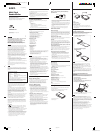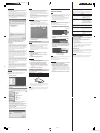MRW68E-H1 4-140-7
MRW68E-D1 4-140-749-11(1)
Overview
The MRW68E-D1 (hereafter referred to as the “reader/writer”)
has the following features:
sQuick and simple data transfer - easily transfer images from
camera to PC
sQuick to Connect - Hot-pluggable USB-powered design
sCompatible with “Memory Stick Duo”, SD Memory Card,
MultiMediaCard.
System Requirements
The reader/writer requires the following minimum system
configuration:
•OS
– Windows
®
7
– Windows Vista
®
– Windows
®
XP Home or Professional
– Windows
®
2000 Professional (Service Pack 4 or later)
– Mac OS
®
X 10.2 or later
This product works with the standard Windows drivers.
Supported Media
The reader/writer supports the following media:
“Memory Stick” media
• “Memory Stick Duo” (without MagicGate)
• “MagicGate Memory Stick Duo”
• “Memory Stick Duo” (with MagicGate)
*1
• “Memory Stick PRO Duo”
*1
• “Memory Stick PRO-HG Duo”
*1
• “Memory Stick Micro” (“M2”)
*1*2*4
SD Memory cards
• SD Memory Card
• SDHC™ Memory Card
• miniSD™ Card
*4
• miniSDHC™ Card
*4
• microSD™ Card
*4
• microSDHC™ Card
*4
MultiMediaCards
• MultiMediaCard
• RS-MMC
*4
• MMCplus
*3
• MMCmobile
*3*4
•MMCmicro
*4
*1
4-bit parallel data transfer is supported. It, however, varies depending
on each medium and how long it takes to read/write data.
*2
“M2” is an abbreviation of “Memory Stick Micro”. In this document,
hereinafter, the abbreviation “M2” is used.
*3
8-bit parallel data transfer is not supported.
*4
With adaptor only (not supplied).
Notes
• In this manual, all types of media listed in “Supported Media”
are generically called memory cards.
• Not all memory cards are guaranteed to work. Operation is
not assured if non-supported memory cards are used.
• “MagicGate
®
” is the general name of a copyright protection
technology developed by Sony.
• Recording or playback of the data that uses "MagicGate"
technology is not supported. MagicGate is copyright
protection that uses encryption technology. Data recording/
playback by using MagicGate technology such as music that
requires copyright protection is only compatible with
MagicGate supported equipment.
• The capacity of a file to be recorded/played back is smaller
than 4GB per file according to the specifications of the system
incorporated in “Memory Stick”.
• Although operation check of this product has been performed
with up to 8 GB “Memory Stick,” please note that the
operation is not guaranteed for every type of “Memory Stick.”
• The “Memory Stick” media, SD memory cards and
MultiMediaCards all use the same slot, so you cannot use
them at the same time.
• Only DOS format is supported. Memory cards in other
formats are not supported.
About Memory Stick
What is “Memory Stick”?
“Memory Stick” is a compact-size IC recording medium with a
large storage capacity. It has been designed not only for
exchanging/sharing digital data among “Memory Stick”
compliant products, but also for serving as an insertable/
removable external storage medium that can save data.
Notes on “Memory Stick”
On formatting (initialization)
• If you format a medium in which data has been already
written, all the data and software will be erased. Please be
cautious not to mistakenly erase any important data.
• Please make sure to format (initialize) a medium with the
formatter of a “Memory Stick” compliant product. If it is
initialized with Windows Explorer, a FORMAT ERROR
occurs, and data on the medium can no longer be used by this
product.
About the size of “Memory Stick”
• Standard-size “Memory Stick” media cannot be used on this
product.
• Do not insert multiple “Memory Stick” media at the same
time. It might cause damage to the product.
• When you use “Memory Stick Duo” on this product, please
make sure to insert it in the right direction.
• “Memory Stick Duo,” “Memory Stick Micro,” and M2 Duo
size Adaptor should be kept away from small children to
prevent them from accidentally swallowing it.
• When you use “Memory Stick Micro” on this product, please
make sure to attach the medium into M2 Duo size adapter.
If you attempt to insert “Memory Stick Micro” without
attaching to M2 Duo size adapter, there is a possibility that it
cannot be pulled out.
Usage Notes
Notes on using “Memory Stick Duo/Memory
Stick PRO Duo”
• When you use “Memory Stick Duo/Memory Stick PRO Duo”
without Write-Protected switch, be careful not to edit or erase
important data by mistake.
• When you use “Memory Stick Duo/Memory Stick PRO Duo”
with Write-Protected switch, data cannot be recorded, edited,
or erased by enabling “LOCK” on the switch.
• Use an object with a sharp tip to move the Write-Protected
switch.
• Do not press on the memo area strongly when writing.
• Carry and keep “Memory Stick” in the supplied case.
Other Points to Note
Media formatting
Do not format (initialize) memory cards with a computer. If you
format a memory card with a computer, devices such as digital
cameras may not be able to use it due to differences in format
type (FAT size, cluster size, hard disk type, or super floppy disk
type). If you use a digital camera, format memory cards with
your camera, instead.
Restrictions on DOS mode
In Windows, the reader/writer does not operate in DOS mode.
To use the reader/writer, start up Windows.
Standby
The reader/writer supports standby functions based on the
PC2000 standard, which may not cover the standby function of
all computers. Disable the standby function of your computer if
it causes any problems. While the computer is in standby, do not
insert or remove any media.
Do not attempt to dismantle, repair, or alter the
reader/writer yourself
Do not, under any circumstances, attempt to dismantle, repair,
or alter the reader/writer yourself. You may not only
permanently damage the reader/writer and/or your computer,
but may also cause fire or personal injury through electrical
shock.
Operating and storage environments
• Do not place the reader/writer close to heat sources or in
direct sunlight; in dusty, dirty, or humid locations; under
precipitation such as rain; or leave it in a vehicle with the
windows closed.
• If the reader/writer interferes with the reception of radio or
television signals, move the reader/writer away from the
radio or television.
• When using the reader/writer, do not wrap it in cloth, sheets,
or covers as this may cause a malfunction or fire.
Specifications
USB transfer rate
Full-speed (12 Mbps)
High-speed (480 Mbps)
This high-speed transfer rate is a theoretical value for the USB
standard.
Actual performance is dependent on the device.
Power requirements
4.75 to 5.25 V DC
Current consumption
Max. 500 mA
Access indicator
Lit during the memory card insertion.
Blinks on access.
Operating environment
Temperature: 5 °C to 40 °C (41 °F to 104 °F)
Humidity: 30% to 80% RH
Storage environment
Temperature: –30 °C to + 60 °C (–22 °F to +140 °F)
Humidity: No condensation
Dimensions (W x H x D)
Approx. 31.7 × 11.2 × 57 mm
(1
1
/
4
×
15
/
32
× 2
1
/
4
inches) (excluding protrusions)
Mass
Approx. 17 g (0.60 oz.) (TYP)
Package Contents
When you unpack the box, make sure that it contains all the
accessories listed below.
If anything is missing or damaged, contact your retailer.
• MRW68E-D1 Multi-Card Reader/Writer
• Operating Instructions
• Warranty Card
Parts and Functions
1 Cap
2 USB connector
Connect to a computer
3 Memory Card slot
Insert memory cards here. This slot is compatible with
“Memory Stick Duo” size media, SD memory cards and
MultiMediaCards.
Using the Reader/Writer
Inserting a Memory Card
Insert a memory card into the slot on the reader/writer.
When inserting a card, push it in as far as it can go.
Notes
• Insert only one memory card into the slot. Do not insert
multiple cards at the same time.
• When inserting a “Memory Stick Micro” (“M2”), miniSD
Card, miniSDHC Card, microSD Card, microSDHC Card,
RS-MMC, MMCmobile or MMCmicro, use an appropriate
adaptor (not supplied).
• Do not insert a card upside down.
• Forcibly inserting the card may damage the card or the slot.
• If a memory card is inserted incorrectly, you may not be able
to remove it. In the unlikely event that a memory card
becomes stuck in the reader/writer, consult your local Sony
dealer.
Connecting the Reader/Writer to a
Computer
Simply connect the reader/writer to a computer directly.
1 Start the computer.
2 Pull off the cap of the reader/writer.
3 Insert a memory card.
4 Connect the USB header of the reader/writer to
the USB port on the computer.
The computer recognizes the reader/writer as a removable
disk, and the reader/writer is ready for use.
Notes
• Do not connect to a computer via a USB hub.
• Depending on the computer and the status of its operating
system, the reader/writer may not operate or may become
unstable. If this occurs, refer to the “Troubleshooting” section.
• After disconnecting from the USB port, wait at least 5 seconds
before reconnecting it. (Otherwise, the reader/writer may not
be recognized.)
• When two or more USB devices are connected to one
computer, the reader/writer is not guaranteed to operate
simultaneously with some types of USB devices.
• You may not access two or more memory cards
simultaneously on a single computer by connecting additional
memory card devices. Remove any memory cards from the
reader/writer or turn off the other devices.
• Do not remove a memory card from the reader/writer while
the access indicator is blinking. The data stored on the
memory card may be damaged.
WARNING
Keep the unit away from children. If any part of the
unit is swallowed, promptly see a doctor.
To reduce the risk of fire or electric shock, do not
expose this apparatus to rain or moisture.
To avoid electrical shock, do not open the cabinet.
Refer servicing to qualified personnel only.
Caution
This equipment has been tested and found to comply with the
limits for a Class B digital device, pursuant to Part 15 of the FCC
Rules. These limits are designed to provide reasonable
protection against harmful interference in a residential
installation. This equipment generates, uses, and can radiate
radio frequency energy and, if not installed and used in
accordance with the instructions, may cause harmful
interference to radio communications. However, there is no
guarantee that interference will not occur in a particular
installation. If this equipment does cause harmful interference to
radio or television reception, which can be determined by
turning the equipment off and on, the user is encouraged to try
to correct the interference by one or more of the following
measures:
• Reorient or relocate the receiving antenna.
• Increase the separation between the equipment and receiver.
• Connect the equipment into an outlet on a circuit different
from that to which the receiver is connected.
• Consult the dealer or an experienced radio/TV technician for
help.
You are cautioned that any changes or modifications not
expressly approved in this manual could void your authority to
operate this equipment.
Note
If you have any questions about this product, you may call the
telephone number listed in “Technical Support.” The telephone
number below is not for customer service but only for official
purposes.
Declaration of Conformity
Trade Name: SONY
Model No.: MRW68E
Responsible Party: Sony Electronics Inc.
Address: 16530 Via Esprillo, San Diego, CA 92127
U.S.A.
Telephone No.: 858-942-2230
This device complies with Part 15 of the FCC Rules. Operation
is subject to the following two conditions:
(1) This device may not cause harmful interference, and (2)
this device must accept any interference received, including
interference that may cause undesired operation.
NOTICE TO USERS
All rights reserved. This manual described herein, in whole or in
part, may not be reproduced or translated to any machine-
readable form without prior written approval from Sony
Corporation.
IN NO EVENT SHALL SONY CORPORATION BE LIABLE
FOR ANY INCIDENTAL, CONSEQUENTIAL OR SPECIAL
DAMAGES, WHETHER BASED ON TORT, CONTRACT, OR
OTHERWISE, ARISING OUT OF OR IN CONNECTION WITH
THIS MANUAL, THE DEVICE DRIVERS OR OTHER
INFORMATION CONTAINED HEREIN OR THE USE
THEREOF.
Sony Corporation reserves the right to make any modification to
this manual or the information contained herein at any time
without notice.
SONY CORPORATION IS NOT RESPONSIBLE FOR ANY
DAMAGE TO OR LOSS OF ANY PROGRAMS, DATA, OR
OTHER INFORMATION STORED ON ANY MEDIA.
Copyright law prohibits unauthorized use of any recorded
audio/video for any other purpose than personal enjoyment.
Please be warned that the “Memory Stick” containing images
and data protected by copyright shall be strictly used within
copyright law.
Trademarks
• , “Memory Stick,” “Memory Stick Duo,” “Memory
Stick PRO Duo,” “Memory Stick PRO-HG Duo,” “Memory
Stick Micro,” “M2,” and “MagicGate” are registered
trademarks or trademarks of Sony.
• Microsoft
®
, Windows
®
, and the Windows logo are trademarks
or registered trademarks of Microsoft Corporation in the
United States of America and/or other countries.
• Macintosh
®
and Mac OS
®
are registered trademarks of Apple,
Inc. in the United States of America and/or other countries.
• Other system names, product names, and company names
appearing in this manual are trademarks or registered
trademarks of their respective holders, even though not
indicated by the ® or ™ marks.
4-140-749-12 (1)
Multi-Card
Reader/Writer
© 2008 Sony Corporation Printed in China
http://www.sony.net/
MRW68E-D1
Terminal
Memo area
Write-Protected
switch
To insert a “Memory Stick”
* Push at the left side.
To insert a SD Memory Card/
MultiMediaCard.
Operating Instructions
Before operating the unit, please read this document
thoroughly, and retain it for future reference.
4140749121_1 1/1/32, 9:47 PM1