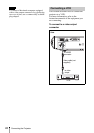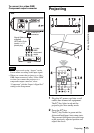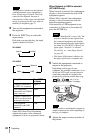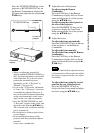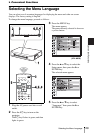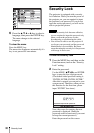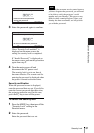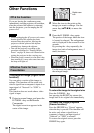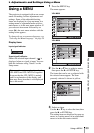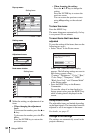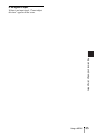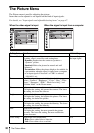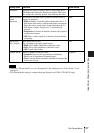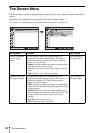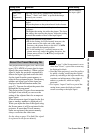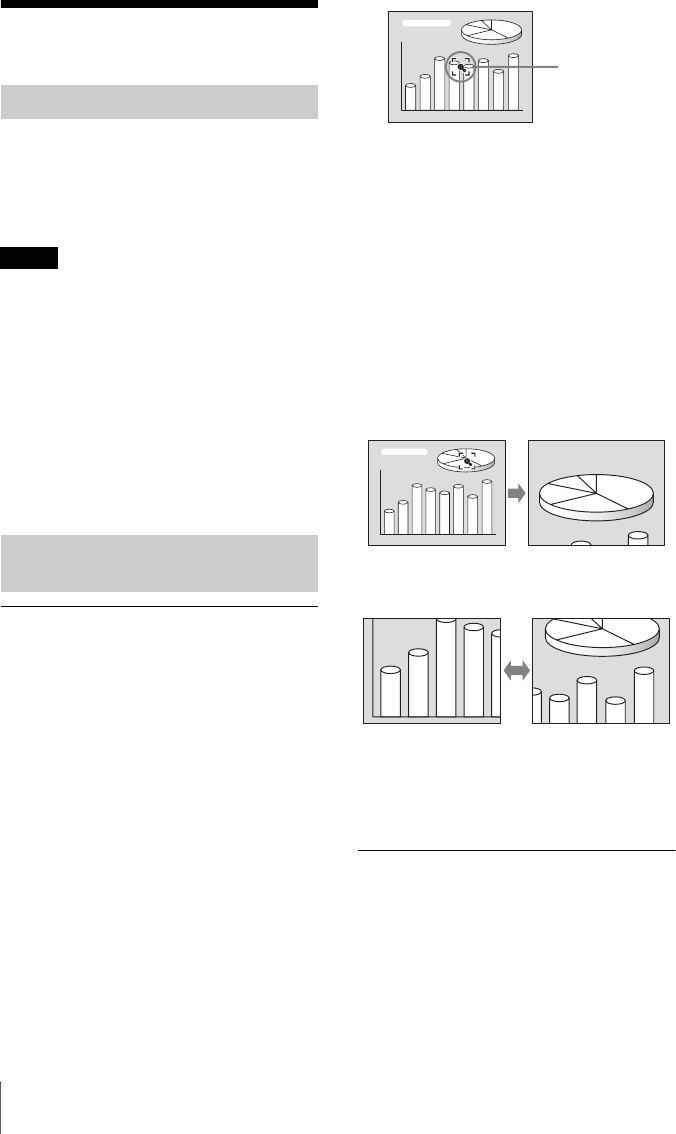
32
Other Functions
Other Functions
If you are leaving the conference room
immediately, turn the projector off, and then,
after the powered tilt adjuster is retracted
into the projector, you can unplug the AC
power cord.
• When unplugging the AC power cord, ensure
that the powered tilt adjuster has been
retracted into the projector. Moving the
projector with the powered tilt adjuster
extended may damage the adjuster.
• Turn off the projector according to the
procedure explained in “Turning Off the
Power” on page 28, then cool it down before
storing the projector in the carrying case.
• When the power is turned on soon after it has
been turned off, it may take some time until
the lamp will light on.
To enlarge the image (Digital Zoom
function)
You can select a section of the image to
enlarge. This function will be active only
when a signal from a computer is input or an
input signal of “Network” or “USB” is
selected.
This function does not work when a video
signal is input.
1 Project a normal image, and press the
D ZOOM + key on the Remote
Commander.
The digital zoom icon appears in the
center of the image.
2 Move the icon to the point on the
image you want to enlarge. Use the
arrow key (v/V/b/B) to move the
icon.
3 Press the D ZOOM + key again.
The portion of the image where the icon
is located is enlarged. The enlargement
ratio is displayed on the screen for a few
seconds.
By pressing the + key repeatedly, the
image size (ratio of enlargement: max. 4
times) increases.
Use the arrow key (v/V/b/B) to scroll
the enlarged image.
To return the image to its original size
Press the D ZOOM – key.
Just pressing the RESET key returns the
image back to its original size immediately.
To freeze the image projected
(Freeze function)
Press the FREEZE key. “Freeze” appears
when the key is pressed. This function will
be active only when a signal from a
computer is input or an input signal of
“Network” or “USB” is selected.
To restore the original screen, press the
FREEZE key again.
Off & Go Function
Notes
Effective Tools for Your
Presentation
Digital zoom
icon