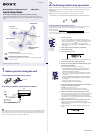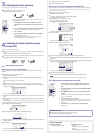4-192-584-11(1)
Network Audio Component/Server NAC-SV10i
Quick Setup Guide
for wireless networks and access to Internet services
This Quick Setup Guide explains how to connect this NAC-SV10i Network Audio Component/
Server to your wireless home network, and how to use the functions that can be used over a wireless
network.
Continued
2
Performing initial setup operations
When the unit is turned on for the first time after you purchase it, some basic setup operations are required
(making the network settings, the clock settings, obtaining a list of available music services, and other
internal settings).
To make the network settings, the access point scan method is introduced in this guide.
For details on network connection methods other than the access point scan method:
“Connecting the unit to your home network (network settings)” in the Operating Instructions
Check the following information in advance:
You will be required to select or enter the following information when you make the network settings.
Check the following information in advance and record them in the space provided below.
Network name (SSID)*:
Security key (WEP key, WPA/WPA2 key)*:
* This information should be available from a label on your wireless LAN router/access point, from the operating manual, from the
person who set up your wireless network, or from the information provided by your Internet service provider.
1-9
6
1
1 Press
(power).
It may take a while (several tens of seconds) before the unit turns on.
When “Set the items required to use this unit. Press ENTER to continue.”
appears, press ENTER. (When “ ” appears on the display, the text is
continued to the next page. Press to see the entire text string.)
When the “Start setup?” display appears, press / to select “OK,” then
press ENTER.
2 When “Network Settings” appears, press ENTER.
3 Select “Wireless LAN.”
4 Select “Access Point Scan.”
The unit displays a list of network names (SSIDs) of available access points.
5 Select the network name (SSID) from the list.
6 Enter the security key (WEP Key, WPA/WPA2 Key) of your
network, and press ENTER.
Follow the steps below to enter characters and numbers.
1
2
2
3
1 Press CHARACTER (switch between letters and numbers) and a/A
(switch between lowercase and uppercase letters) to select the
desired type of characters and numbers.
Select “abc” for entering lowercase letters of the alphabet and numbers,
“ABC” for uppercase letters of the alphabet and numbers, or “123” for
numbers only.
2 Press the corresponding numeric/text button to enter the desired
character or number, then press to move the cursor to the next
input position.
Repeat this operation to enter the text string.
3 Press ENTER to confirm and save the text string.
7 When “Save settings and check connection. Press ENTER
to continue.” appears, press ENTER.
Press / to see the entire text string.
It may take a while for the unit to complete the network settings.
When the network settings have been completed, “Complete.” appears.
8 When the “Date&Time” display appears, select “Auto.”
Select the city where the unit is being used from “Time Zone,” press ENTER
when the “NTP Server” display appears (you can use the factory set NTP
server setting), then follow the instructions that appear on the display.
For details on how to set the clock (including how to make manual settings),
refer to the Operating Instructions.
9 When the “Get Service List” display appears, select “OK.”
When the service list for the Music Services function is obtained,
“Refreshed Service List.” appears, then the unit starts making other internal
settings automatically.
When the initial setup process has been completed, “Setup is complete.”
appears.
©2010 Sony Corporation Printed in China
DLNA player
Play audio content stored
on a server (PC)
Server (PC)
Stream audio content
Home Network
Music Services
Wireless LAN router/
access point
Listening to music services
You can listen to various music services offered on the Internet.
Listening to music stored on your server (PC)
You can listen to audio content stored on a server (PC) that supports DLNA standards
via your home network.
1
Before you start using the unit
Insert batteries into the remote control.
R6 (size AA) 2
Connect an amplifier and the AC power adaptor.
To the AUDIO OUT
L/R jacks
To a wall
outlet
Audio connecting cord
The unit
AC power adaptor
To the audio input
jacks of an amplifier
To the DC IN
6 V jack
Tip
DLNA is an abbreviation for Digital Living Network Alliance. It is the name of an organization that establishes guidelines
(DLNA guidelines), and it is also the name of the method that allows devices in a house to share digital content (such as
music data, image data, etc.) over a home network. The unit complies with the DLNA standard. You can listen to music
in various ways using the unit together with other DLNA-compliant devices.