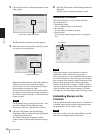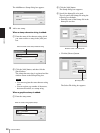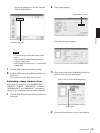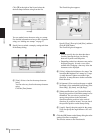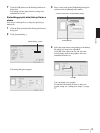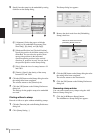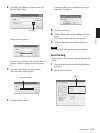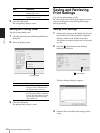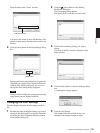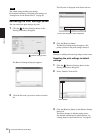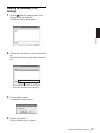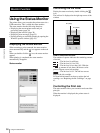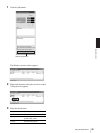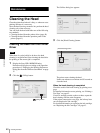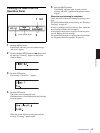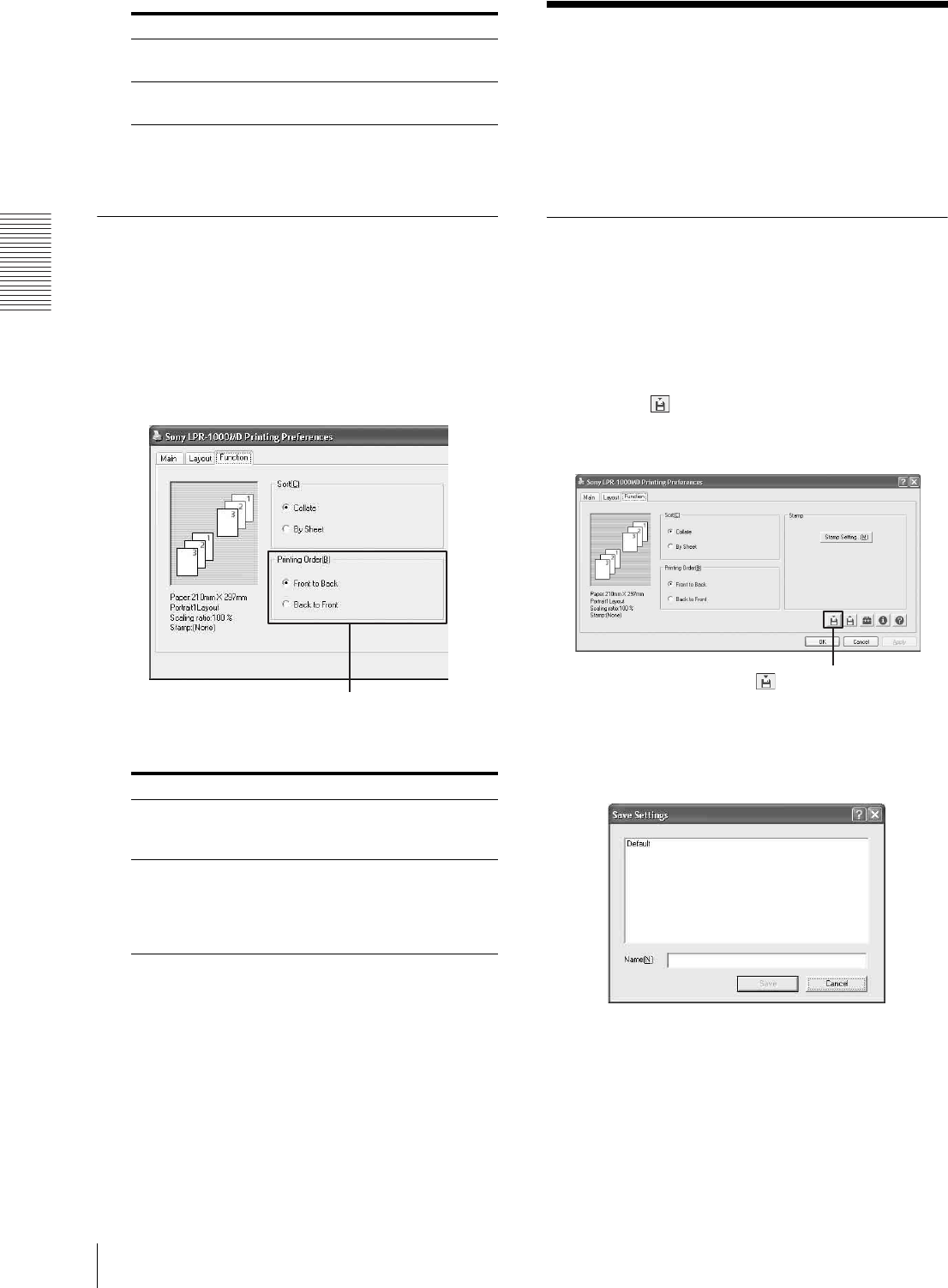
Operation
Saving and Retrieving Print Settings
34
3
Click the [OK] button.
The sort printing setting is saved.
Setting the Printing Order
You can set the printing order.
1
Click the [Function] tab on the Printing Preferences
dialog box.
2
Select the printing order.
3
Click the [OK] button.
The printing order setting is saved.
Saving and Retrieving
Print Settings
You can save print settings as a file.
By retrieving the file in which print settings are saved,
you can set the printer to the desired print settings
quickly and easily.
Saving Print Settings
1
Perform print settings on the [Main] tab, [Layout]
tab, [Function] tab, and/or the [Print Alignment
Position] window of the Utilities dialog box.
All of items set in those dialog boxes can be saved
as a file.
2
Click the (Save) button on the Printing
Preferences dialog box.
The Save Settings dialog box appears.
3
Name the file in which the print settings will be
saved.
Item Comments
[Collate] To print a document consisting of
multiple pages in sets
[By Sheet] To print a document consisting of
multiple pages by sheet
Item Comments
Front to Back To print from first page to last. The
first page comes at the bottom and
the last page comes on the top.
Back to Front To print from last page to first.
Since the printed sheets are piled up
upwards, the printed sheets are piled
up in the page order (the first page
comes on the top).
[Printing Order]
(Save) button