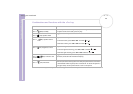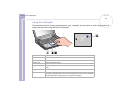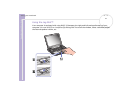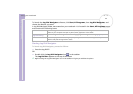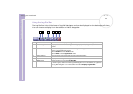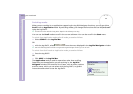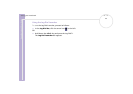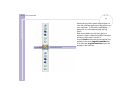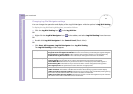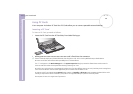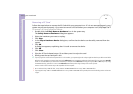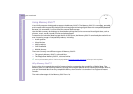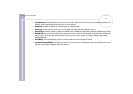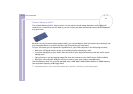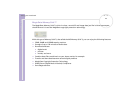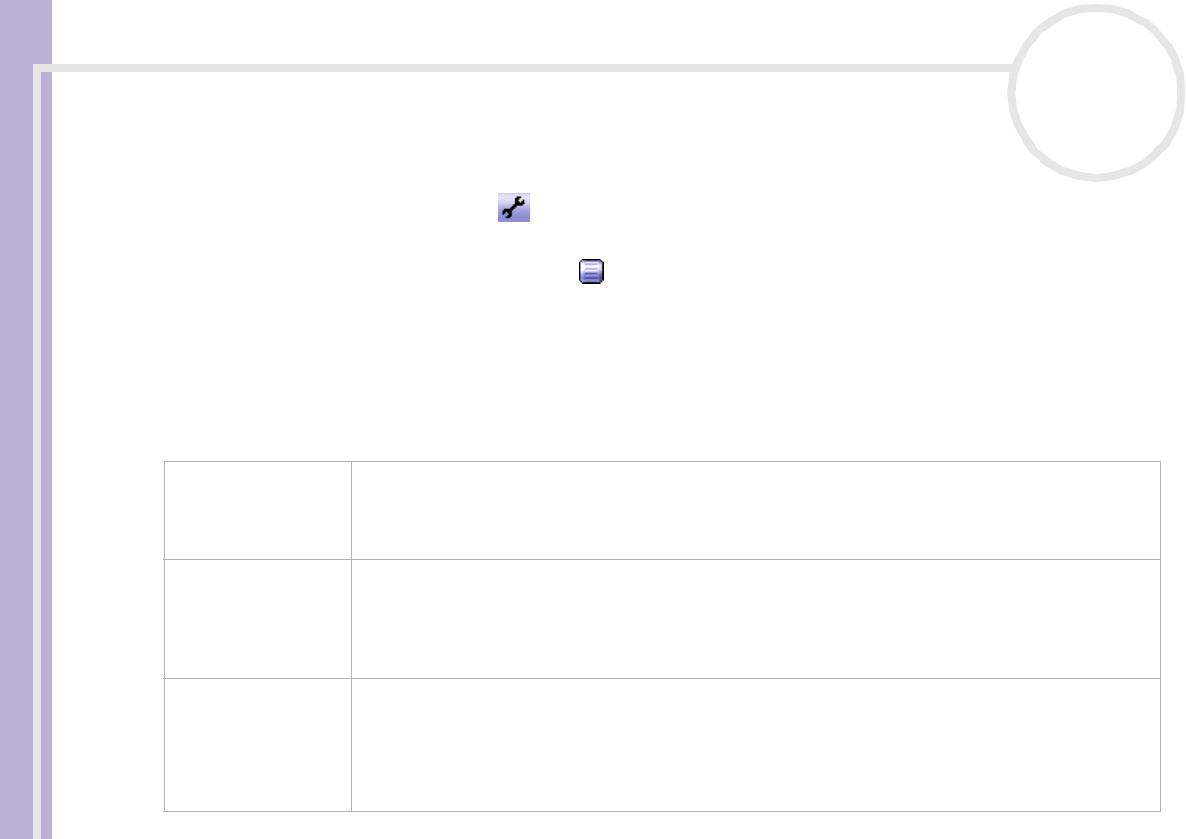
Sony Notebook User Guide
Using your notebook
37
nN
Changing Jog Dial Navigator settings
You can change the operation and display of the Jog Dial Navigator with the options in Jog Dial Setting.
To display the Jog Dial Setting dialog box, proceed as follows:
❑ Click the Jog Dial Setting icon in the Jog Dial Bar.
OR
❑ Right-click the Jog Dial Navigator icon in the taskbar, and select Jog Dial Setting from the menu.
OR
❑ Double-click Jog Dial Navigator in the Control Panel (Classic View).
OR
❑ Click Start, All Programs, Jog Dial Navigator then Jog Dial Setting.
The Jog Dial Setting window appears.
Activity mode tab
Activity mode settings are enabled after you reboot your computer.
Using both Scroll and Application Modes: This is the normal activity mode setting for Jog Dial Navigator.
Using Jog Dial as a mouse wheel: If this is selected, the Jog Dial™ functions as a mouse wheel only.
Disable all the Jog Dial functions: If this is selected, all the Jog Dial™ functions are disabled.
Activity setting tab
This sets the Jog Dial Navigator functions.
Scrolling Speed: Drag the slider left or right to select the desired Jog Dial™ scrolling speed.
Control Menu Box: Check this box if you want to be able to control pop-up menus with Jog Dial™.
Control Dialog Box: Check this box if you want to be able to control dialog boxes with Jog Dial™.
Select JogScript file: This specifies the location and name of JogScript files.
Display/Sound tab
This sets the sound effects for the Jog Dial™ window display and Jog Dial™ functions.
Enable animation: This enables or disables the animation effects during Jog Dial™ window display.
Enable sound when pressing Jog Dial: Check this box if you want to hear a sound when pressing the Jog
Dial™. Enter the path and file name of the sound in the text box underneath.
Enable sound when spinning JogDial: Check this box to hear a sound when Jog Dial™ is spun. Enter the
path and file name of the sound in the text box underneath.