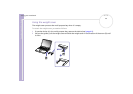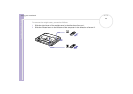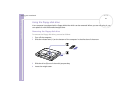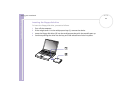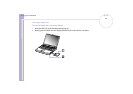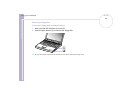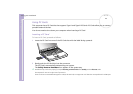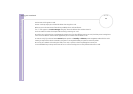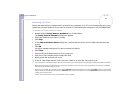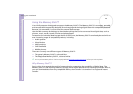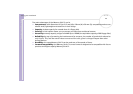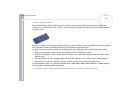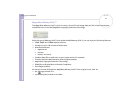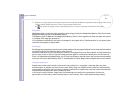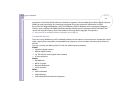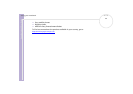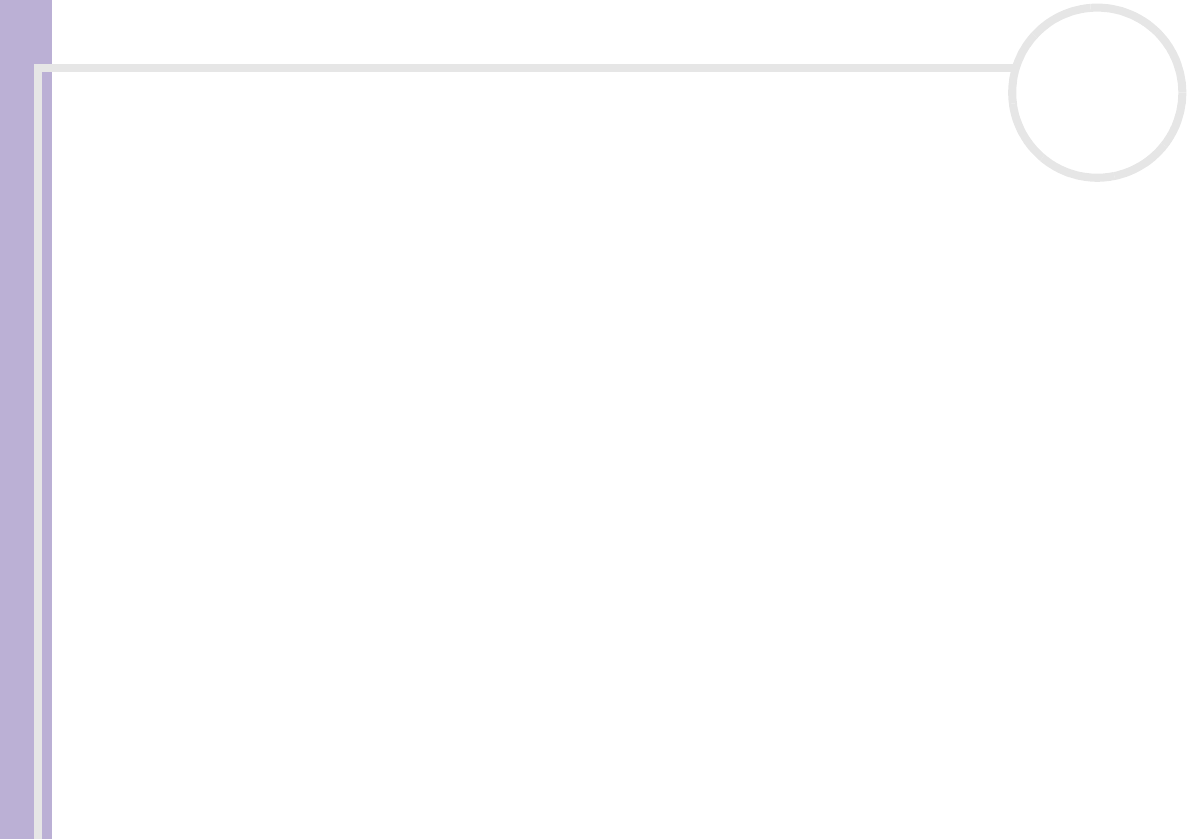
Sony Notebook User Guide
Using your notebook
47
nN
Removing a PC Card
Follow the steps below to remove the PC card while your computer is on. If it is not removed correctly, your
system may not work properly. If you want to remove a PC Card when your computer is off, skip steps 1 to 6.
To remove a PC Card, proceed as follows:
1 Double-click the Safely Remove Hardware icon in the taskbar.
The Safely Remove Hardware dialog box appears.
2 Select the hardware you want to unplug.
3 Click Stop.
4 In the Stop a Hardware device dialog box, confirm that the device can be safely removed from the
system.
5 Click OK.
You get a message saying that it is safe to remove the device.
6 Click Close.
7 Press the PC Card release button so that it pops out.
8 Push the PC Card release button to eject the card.
9 Gently grasp the card and pull it out.
10 If the PC Card release button is still out, push it back in to close the front panel cover.
✍ If you unplug the PC Card from the computer when this is still turned on, your system might crash and you might lose data that you did not save before.
Before you remove the PC Card, right-click the PC Card icon in the taskbar and close the card. Close any applications that use the PC Card before
removing the card. Otherwise, data may be lost.
While the card is inserted, your computer may not enter the Hibernate power management mode. It may enter Standby mode. It is recommended
that you remove the card before you manually enter Hibernate mode, or when your computer is set to enter Hibernate automatically while using
a battery as the source of power.
Some PC Cards or their functions may not be compatible with this computer.