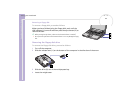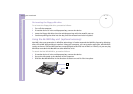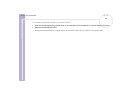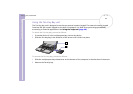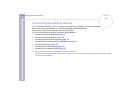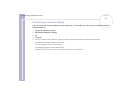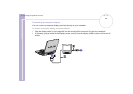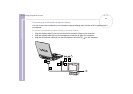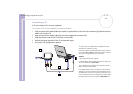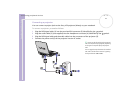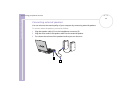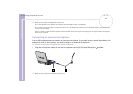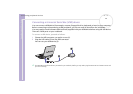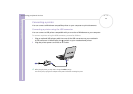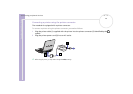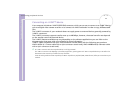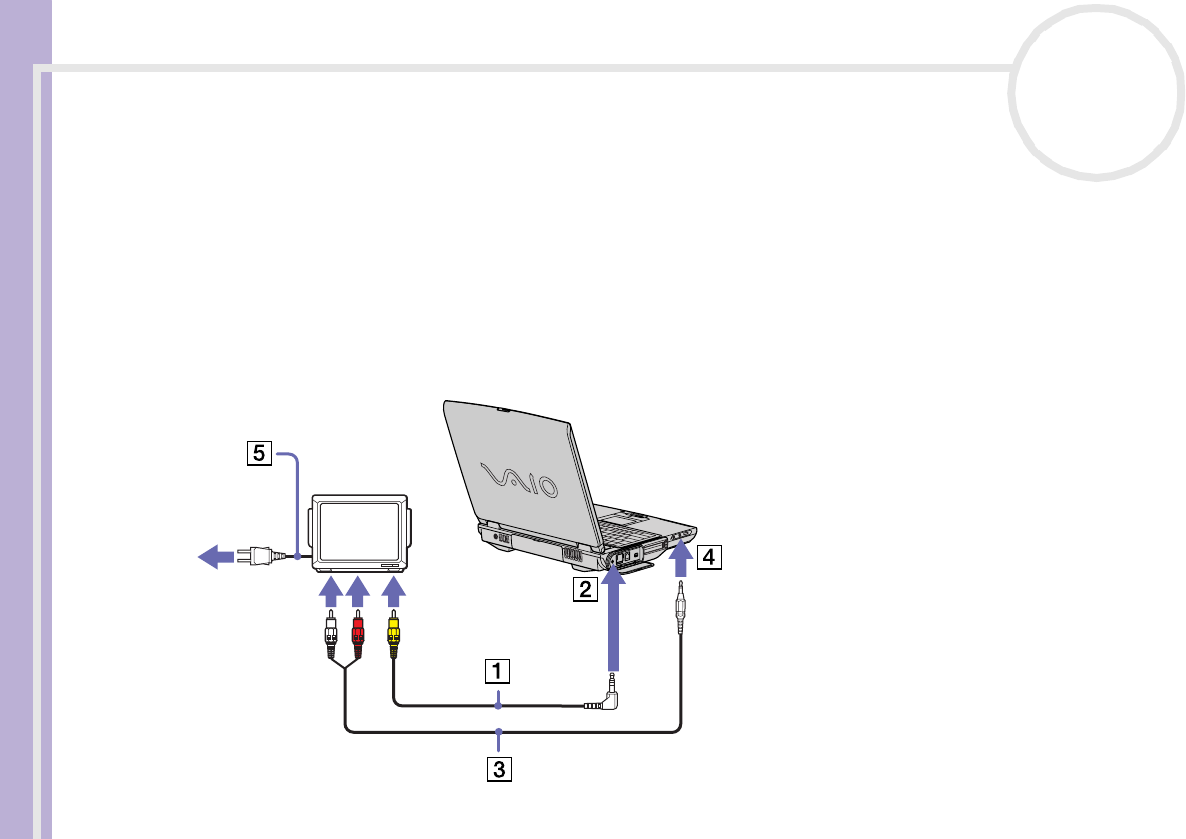
Sony Notebook User Guide
Connecting peripheral devices
70
nN
Connecting a TV
You can connect a TV to your notebook.
To connect a TV to the notebook, proceed as follows:
1 Plug one end of the audio/video out cable (1) (optional) into the AV Out connector (2) (yellow) and the
other end into the TV.
2 Plug one end of the audio cable (3) into the headphone connector (4).
3 Plug the power cord of the TV (5) into an AC outlet.
4 Switch the input channel of the TV to external input.
5 Set up the TV configuration system.
✍ See the manual supplied with your peripheral for more
information on installation and use.
If you insert a DVD in your DVD-ROM drive to watch a video on
your TV, the <Fn>+<F8> key combination might not activate
the function to toggle between your LCD and TV.
Solution:
1. Eject your DVD from your computer.
2. Once the DVD is ejected, toggle between your LCD and your
TV with the combination <Fn>+<F8>.
Your image displays now on both LCD and TV. Re-insert your
DVD to launch your DVD software.
If the display resolution of your computer is more than 800 x
600 pixels, a part of the image cannot be displayed on your TV.
The hidden area on your TV can be seen by moving the cursor
on your computer. If you want to display the full image, change
the display resolution of your computer to 640 x 480 pixels.