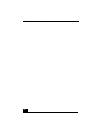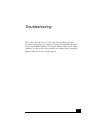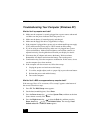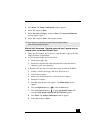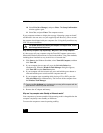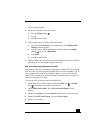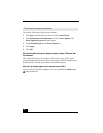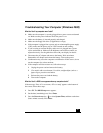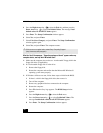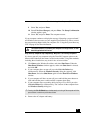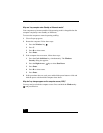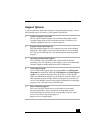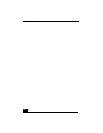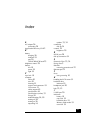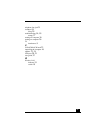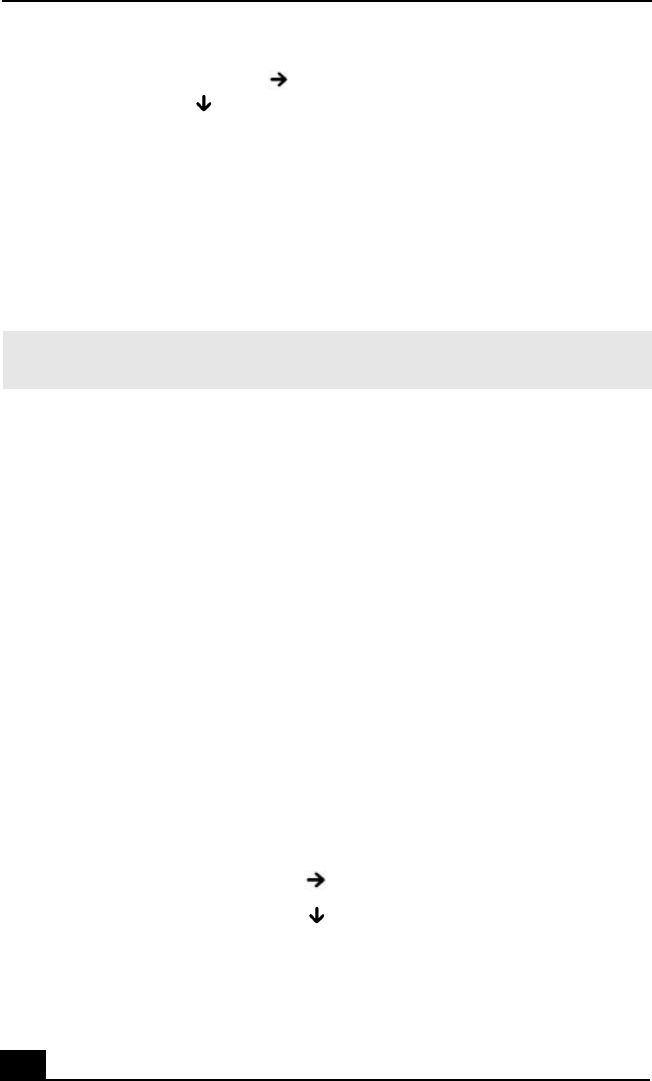
VAIO® Computer Quick Start
60
4 Press the Right Arrow key to select the Exit tab, and then press the
Down Arrow key to select Get Default Values. The message Load
default values for all SETUP items appears.
5 Press Enter. The Setup Confirmation window appears.
6 Select Ye s, and press Enter.
7 Select Exit (Save Changes), and press Enter. The Setup Confirmation
window appears again.
8 Select Ye s, and press Enter. The computer restarts.
What do I do if the message, “Operating system not found” appears when my
computer starts, and why won’t Windows start?
❑ Make sure the computer does not have a “non-bootable” floppy disk in the
floppy disk drive (if applicable).
❑ If a non-bootable floppy disk is in the drive:
1 Remove the floppy disk.
2 Restart the computer and confirm that the Microsoft® Windows®
operating system starts properly.
❑ If Windows still does not start, follow these steps to initialize the BIOS:
1 If there is a disk in the floppy disk drive, then remove it.
2 Turn off the computer.
3 Remove any peripheral devices connected to the computer.
4 Restart the computer.
5 Press F2 when the Sony logo appears. The BIOS Setup window
appears.
6 Press the Right Arrow key to select the Exit menu.
7 Press the Down Arrow key to select Get Default Values. The
message Load default values for all SETUP items appears.
8 Press Enter. The Setup Confirmation window appears.
✍ If this occurs on a regular basis, contact Sony Computing Support
(http://www.sony.com/pcsupport).