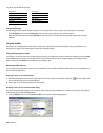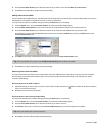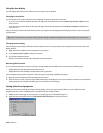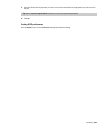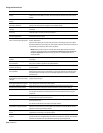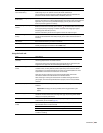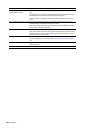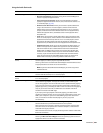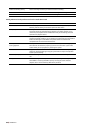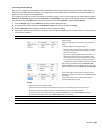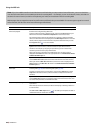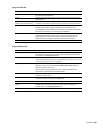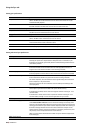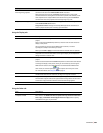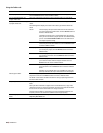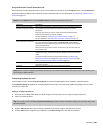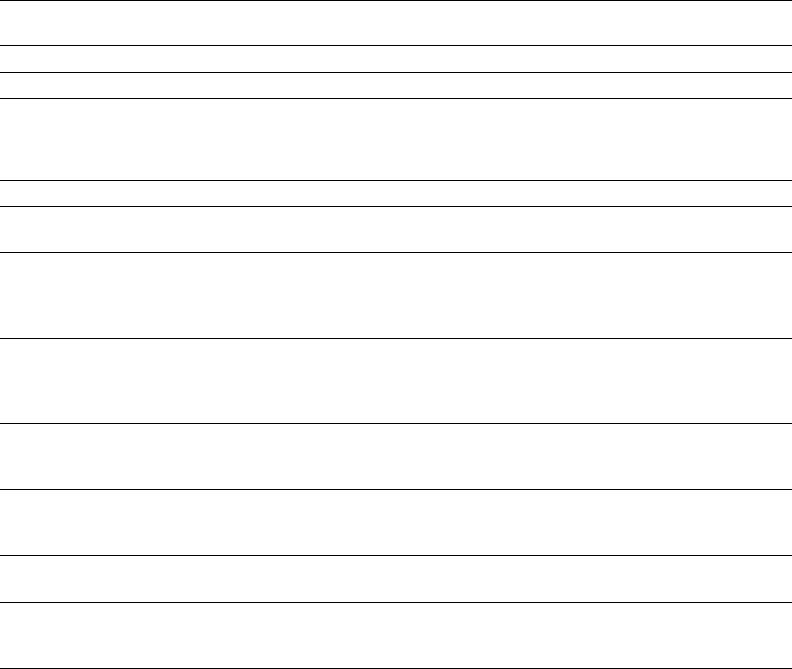
Automatically detect and offset for Select the check box to automatically compensate for offset between the time you
hardware recording latency initiate recording and when your sound card starts recording.
Advanced Click this button to open the Advanced Audio Configuration dialog.
Default All Click to restore the Audio tab to the default settings.
Setting Advanced audio preferences from the Audio Device tab
Item Description
Audio devices This list displays all of the audio devices that are installed in your computer.
Selecting a device allows you to set the options for that device.
Interpolate position When you select this check box, the software attempts to compensate for
inaccurate devices by interpolating the playback or recording position. If you
notice that your playback cursor is offset from what you are hearing, select this
option for the playback device.
Position bias If the position of playback or record does not match what you hear after you
enable Interpolate position, you can attempt to compensate using the Position
bias slider. Moving this slider offsets the position forward or backward to
compensate for the inaccuracies of the device.
Do not pre-roll buffers before When you select this check box, buffers are not created prior to starting playback.
starting playback Some devices do not behave properly if you clear this check box. If your audio
stutters when you start playback, try selecting this option.
Audio buffers Drag the slider to set the number of audio buffers that will be used. Adjusting this
setting can decrease gapping or help you synchronize the input and output for
record input monitoring.
Buffer size (samples) Choose a setting from the drop-down list to indicate the buffer size you want to
use.
Priority Choose a setting from the drop-down list to set the priority that is assigned to your
audio buffers. Increasing the buffers’ priority can help you attain smoother
playback, but it can also adversely affect other processes.
258 | APPENDIX A