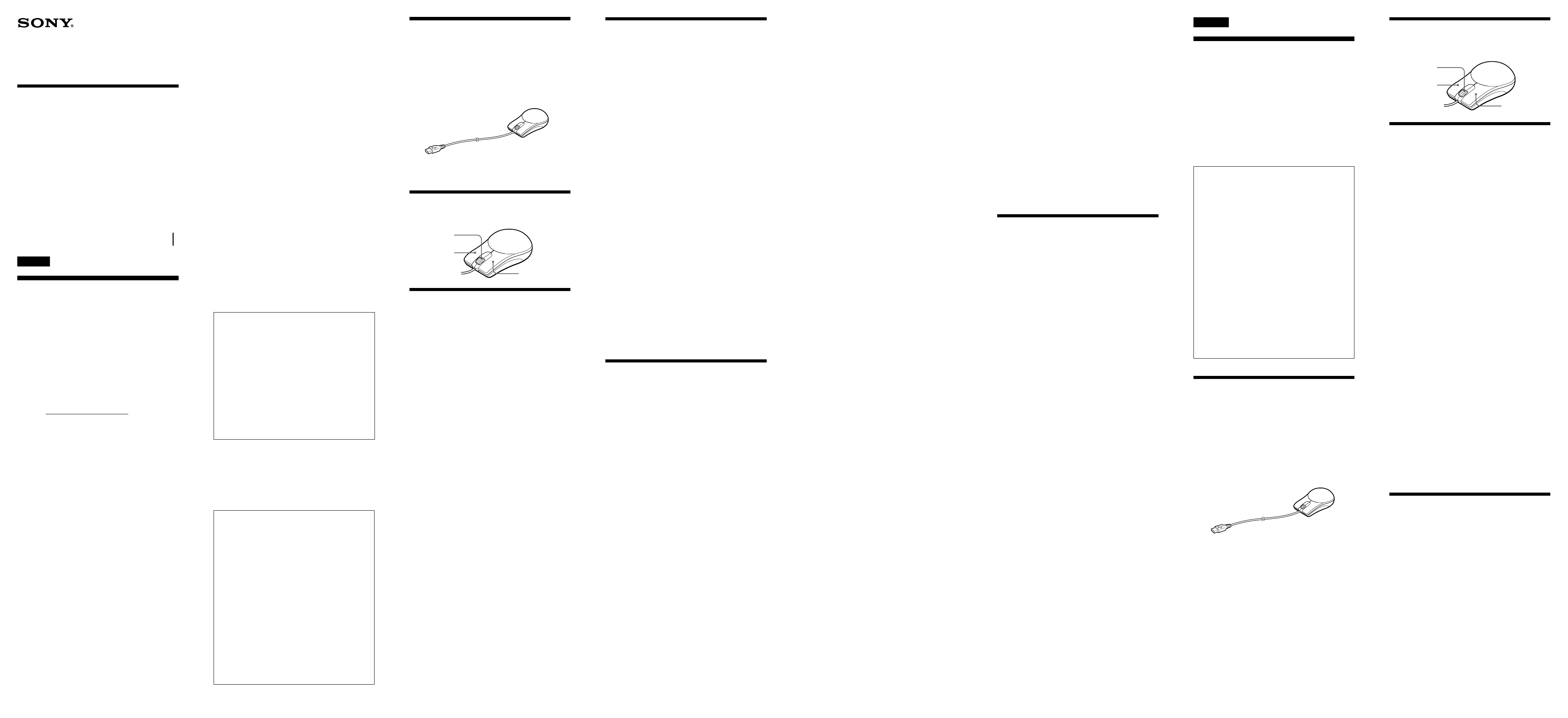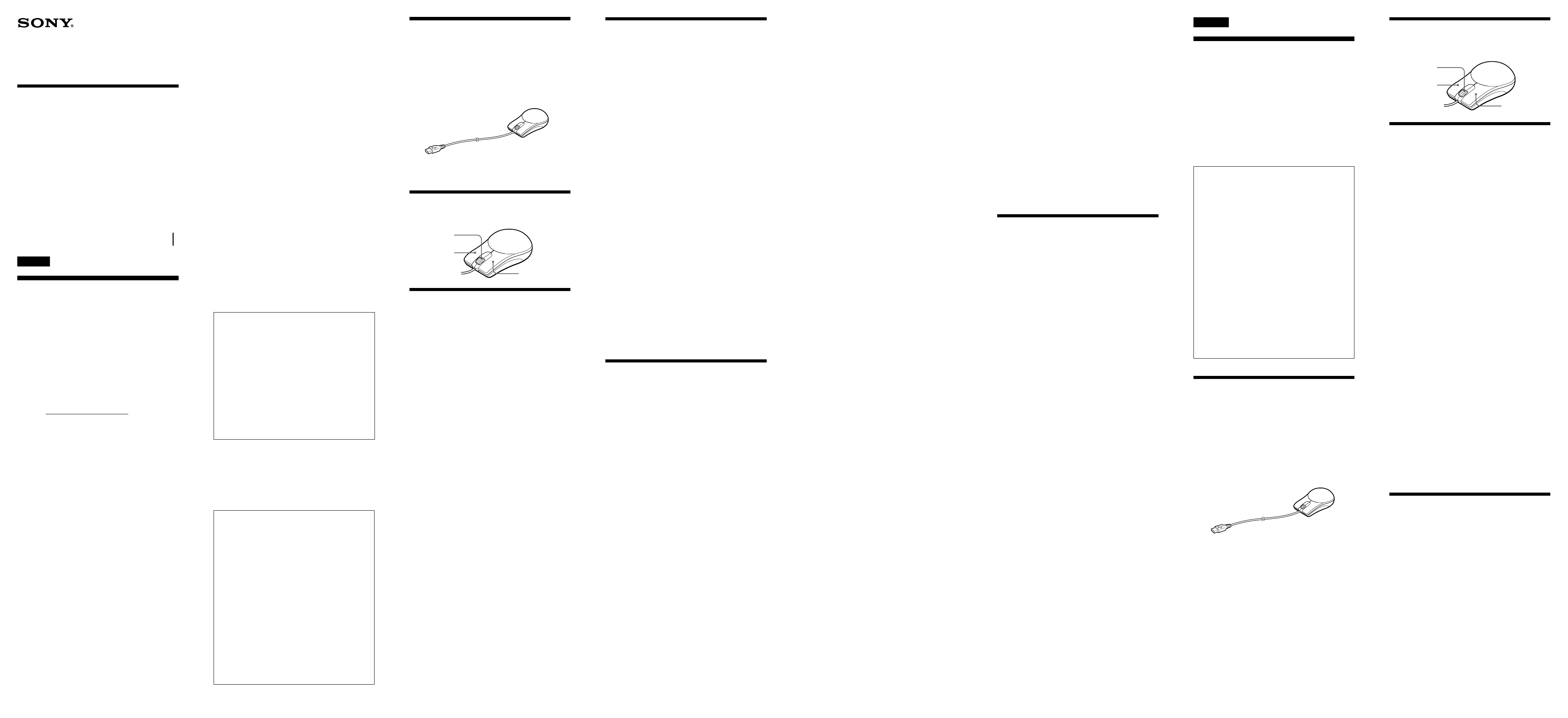
English
WARNING
To prevent fire or shock hazard, do not
expose the unit to rain or moisture.
For customers in the U.S.A.
Owner’s Record
The model number and the serial number are
located on the bottom of the mouse. Record the
serial number in the space provided below. Refer to
this number whenever you call your Sony dealer
regarding this product.
Model No. SMU-CM2/SMU-CL2
Serial No.
3-266-641-11(1)
2004 Sony Corporation Printed in China
SMU-CM2/CL2
Optical USB
Mouse
Operating Instructions
Mode d’emploi
Manual de instrucciones
Note
This equipment has been tested and found to
comply with the limits for a Class B digital device,
pursuant to Part 15 of the FCC Rules. These limits
are designed to provide reasonable protection
against harmful interference in a residential
installation. This equipment generates, uses, and can
radiate radio frequency energy and, if not installed
and used in accordance with the instructions, may
cause harmful interference to radio
communications. However, there is no guarantee
that interference will not occur in a particular
installation. If this equipment does cause harmful
interference to radio or television reception, which
can be determined by turning the equipment off and
on, the user is encouraged to try to correct the
interference by one or more of the following
measures:
– Reorient or relocate the receiving antenna.
– Increase the separation between the equipment
and receiver.
– Connect the equipment into an outlet on a circuit
different from that to which the receiver is
connected.
– Consult the dealer or an experienced radio/TV
technician for help.
You are cautioned that any changes or modifications
not expressly approved in this manual could void
your authority to operate this equipment.
If you have any questions about this product, you
may call; Sony Customer Information Services
Center 1-800-222-7669 or http://www.sony.com/
Declaration of Conformity
Trade Name : SONY
Model No. : SMU-CM2/SMU-CL2
Responsible Party : Sony Electronics Inc.
Address : 16450 W. Bernardo Dr, San Diego, CA
92127 USA
Telephone No. : 858-942-2230
This device complies with Part 15 of the FCC
Rules. Operation is subject to the following two
conditions: (1) This device may not cause harmful
interference, and (2) this device must accept any
interference received, including interference that
may cause undesired operation.
- Microsoft and Windows are registered
trademarks of Microsoft Corporation in the
United States and/or other countries.
- All other names of systems and products are
trademarks or registered trademarks of their
respective owners. ™ and
®
marks are omitted in
this manual.
- Copyright laws prohibit reproducing the
software supplied with this mouse or the
manual accompanying it in whole or in part, or
renting the software without the permission of
the copyright holder.
- In no event will SONY be liable for any financial
damages, or loss of profits, including claims
made by third parties, arising out of the use of
the software supplied with this mouse.
- In the event a problem occurs with this product
as a result of defective manufacturing, SONY
will replace it. However, SONY bears no other
responsibility.
- The software provided with this mouse cannot
be used with equipment other than that which
is so designated.
- Please note that, due to continued efforts to
improve quality, the specifications of the
software supplied with this mouse may be
changed without notice.
Unpacking Your Mouse
Check that the package contains before using this
product.
If anything is missing, contact the Sony dealer
where you purchased this product or a Sony service
representative serving your local area.
• Mouse SMU-CM2/SMU-CL2
• Operating instructions (this manual)
Identifying the Parts
Specifications
Connector
USB terminal
Resolving power
800 count/inch
Supported OS
Windows
®
XP Professional, Windows
®
XP Home
Edition, Windows
®
2000 Professional, Windows
®
Millennium Edition, Windows
®
98 Second Edition
(Manufacturer installed.)
Cord length
Approx. 1.0 m (3 ft, 3
3
/
8
in) (SMU-CM2)
Approx. 1.5 m (4 ft, 11
1
/
8
in) (SMU-CL2)
Operating temperature
5˚C to 35˚C (41˚F to 95˚F)
Operating humidity
20% to 80% (not condensed)
Storage temperature
–10˚C to 60˚C (14˚F to 140˚F)
Storage humidity
10% to 90 % (not condensed)
Dimensions
Approx. 59 × 34 × 98 mm (2
3
/
8
× 1
3
/
8
× 3
7
/
8
in)
(w/h/d) (SMU-CM2)
Approx. 65 × 35 × 113 mm (2
5
/
8
× 1
7
/
16
× 4
1
/
2
in)
(w/h/d) (SMU-CL2)
Mass
Approx. 70 g (2.47 oz) (including the cord) (SMU-
CM2)
Approx. 83 g (2.93 oz) (including the cord) (SMU-CL2)
Design and specifications are subject to change without
notice.
Connecting the mouse
You can use this mouse by connecting it to the USB
connecting terminal of your computer.
Connect this mouse to the USB connecting terminal
of your computer. The mouse is recognized by your
computer, and is ready for use.
Notes
• When you connect this mouse to your computer, or
when you start up your computer, do not move this
mouse until it is identified.
• Do not connect to a computer using a USB hub.
1 Start up your computer.
2 Connect this mouse to the USB
connecting terminal of your computer.
Your computer automatically recognizes the
mouse, allowing you to use it.
Notes
• Some computers may require installing an OS disk.
In this case, follow the directions shown on your
computer.
• Depending on the condition of the computer or OS,
operation of this mouse may become unstable or
impossible. In such a case, refer to
“Troubleshooting.”
• After disconnecting this mouse from the USB
connecting terminal, wait about five seconds to
reconnect it. (If you reconnect it immediately, it may
not be recognized.)
z
You can connect/disconnect this mouse without
turning off the power of your computer.
Troubleshooting
If you experience any of the following difficulties
while using this mouse, refer to this troubleshooting
guide to help remedy the problem. If the problem
persists, consult your nearest Sony dealer.
My mouse does not work.
❒ The USB connector is not connected properly.
cAfter closing all the applications, reconnect the
USB connector.
(After disconnecting the mouse from the USB
connecting terminal, reconnect it after about
five seconds.)
❒ The mouse is not recognized by your computer
through the USB connecting terminal to which
the mouse is connected.
cIf your computer has more than one USB
connecting terminal, try connecting the mouse
to other USB connecting terminals.
(After disconnecting the mouse from the USB
connecting terminal, reconnect it after about
five seconds.)
cTurn off the power of your computer while the
mouse is connected to it, then start it up again
after about 30 seconds.
(If your mouse still does not work, repeat this
procedure several times.)
❒ The optical reading sensor is not working
properly.
cDue to the nature of this optical mouse, do not
use the mouse on glass, a mirror, or glossy
surfaces as it will not work properly. Use the
mouse with a mouse pad, or lay something
suitable under it.
❒ The mouse is connected through a USB hub or a
keyboard.
cConnect the mouse directly to your computer.
❒ The USB connecting terminal is disabled by your
computer.
cTry the following, using the key board or
another functional mouse. Double-click the
[System] icon in the [Control Panel], and click
[Device Manager]. If [!] is displayed for the USB
device icon or the mouse icon, choose [!] and
click [Delete], then restart your computer.
❒ The USB connecting terminal is disabled in the
BIOS settings.
cCheck the BIOS settings in the default settings
of your computer. The USB connecting terminal
may have been disabled. Enable the USB
connecting terminal, following the manual, etc.,
of your computer.
The [Found New Hardware wizard] appears
when I connect this mouse to my computer.
❒ Your computer has more than one USB
connecting terminal.
cThe USB equipment driver may be installed for
every port according to the computer. Click
[Cancel] on the [Found New Hardware wizard]
and reconnect the mouse to the USB connecting
terminal for which the driver is already
installed. Otherwise, install the driver for all the
USB connecting terminals to which you wish to
connect the mouse.
The pointer sometimes does not move even
though the mouse works.
❒ The mouse is in the auto scroll mode.
cPress the wheel button to exit this mode.
❒ The optical reading sensor is not working
properly.
cDue to the nature of this optical mouse, do not
use the mouse on glass, a mirror, or glossy
surfaces as it will not work properly. Use the
mouse with a mouse pad, or lay something
suitable under it.
Nothing happens when I press the buttons of the
mouse.
❒ The USB connector is not connected properly.
cAfter closing all the applications, reconnect the
USB connector.
❒ This mouse does not support the OS of your
computer.
cUse an OS that this mouse supports.
The scrolling features do not work
❒ This mouse does not support the OS of your
computer.
cUse an OS that this mouse supports.
❒ An application that does not support the
scrolling features is open.
cSome applications do not support the scrolling
features.
Pointer speed cannot be set on a notebook
computer.
❒ Priority is given to the pointing device built into
the notebook computer. Therefore, it may not be
possible to set up with a USB-connected mouse.
The mouse property settings are disabled.
❒ More than one mouse is connected to the USB
connecting terminals.
cDisconnect all mice other than this one.
❒ Utility driver software for another mouse is
installed.
cUninstall the utility driver software and then
restart your computer. The operating system’s
mouse property settings become effective. For
details about uninstalling, refer to the manual,
etc., of your utility driver software.
(A touchpad function may be disabled when
you use a notebook computer.)
Français
AVERTISSEMENT
Pour prévenir tout risque d’incendie ou
d’électrocution, garder cet appareil à
l’abri de la pluie et de l’humidité.
- Microsoft et Windows sont des marques déposées
de Microsoft Corporation aux États-Unis et/ou
dans d’autres pays.
- Tous les autres noms de systèmes et de produits
sont des marques de commerce ou des marques
déposées de leurs propriétaires respectifs. Les
symboles ™ et
®
ne sont pas utilisés dans le
présent mode d’emploi.
- Les lois sur les droits d’auteur interdisent la
reproduction du mode d’emploi et du logiciel
fournis avec cette souris, en tout ou en partie,
ainsi que la location du logiciel, sans
l’autorisation du détenteur des droits d’auteur.
- SONY ne peut en aucun cas être tenu
responsable de quelque dommage financier ou
perte de profits que ce soit, y compris des
réclamations faites par des tiers, survenant à la
suite de l’utilisation du logiciel fourni avec
cette souris.
- Si un problème lié au produit survient suite à
un défaut de fabrication, SONY s’engage à le
remplacer. Toutefois, SONY n’accepte aucune
autre responsabilité.
- Le logiciel fourni avec cette souris ne peut pas
être utilisé avec des appareils autres que ceux
désignés pour une utilisation avec cette souris.
- Veuillez noter que, suite à des efforts continus
pour améliorer la qualité, les caractéristiques
techniques du logiciel fourni avec cette souris
sont sujettes à modification sans préavis.
Déballage de votre
souris
Vérifiez que l’emballage contient les éléments cités
ci-dessous.
S’il manque l’un de ces éléments, contactez le
détaillant Sony auprès duquel vous avez acheté ce
produit ou le représentant du service après-vente
Sony de votre région.
• Souris SMU-CM2/SMU-CL2
• Mode d’emploi (le présent document)
Identification des
éléments de la souris
Caractéristiques
techniques
Connecteur
Borne USB
Pouvoir de résolution
800 cpi
Systèmes d’exploitation pris en charge
Windows
®
XP Professionnel, Windows
®
XP Edition
familiale, Windows
®
2000 Professionnel, Windows
®
Millennium Edition, Windows
®
98 Deuxième Edition
(Installé par le fabricant.)
Longueur du cordon
Environ 1,0 m (3 pi 3
3
/
8
po) (SMU-CM2)
Environ 1,5 m (4 pi 11
1
/
8
po) (SMU-CL2)
Température de fonctionnement
5 °C à 35 °C (41 °F à 95 °F)
Humidité de fonctionnement
20 % à 80 % (non condensée)
Température d’entreposage
–10 °C à 60 °C (14 °F à 140 °F)
Humidité d’entreposage
10 % à 90 % (non condensée)
Dimensions
Environ 59 × 34 × 98 mm (2
3
/
8
× 1
3
/
8
× 3
7
/
8
po)
(l/h/p) (SMU-CM2)
Environ 65 × 35 × 113 mm (2
5
/
8
× 1
7
/
16
× 4
1
/
2
po)
(l/h/p) (SMU-CL2)
Masse
Environ 70 g (2.47 oz) (y compris le cordon)
(SMU-CM2)
Environ 83 g (2.93 oz) (y compris le cordon) (SMU-CL2)
La conception et les caractéristiques techniques sont
sujettes à modification sans préavis.
Raccordement de la
souris
Vous pouvez utiliser cette souris en la raccordant à
la borne de raccordement USB de votre ordinateur.
Raccordez cette souris à la borne de raccordement
USB de votre ordinateur. La souris est détectée par
votre ordinateur et est prête à l’emploi.
Remarques
• Lorsque vous raccordez cette souris à votre
ordinateur ou lorsque vous démarrez votre
ordinateur, ne déplacez pas cette souris avant qu’elle
ait été identifiée.
• Ne raccordez pas la souris à un ordinateur à l’aide
d’un concentrateur USB.
Bouton molette
Bouton gauche
Bouton droit
Even if the wheel button is rotated, the zoom
function does not operate.
❒ The application does not support the zoom
function.
cThe zoom function cannot be used with
applications that do not support the zoom
function.
Even while my mouse is in use, the display is
dark, or the computer enters the System Suspend
mode or the System Hibernation mode.
❒ Depending on the USB equipment you use,
computers may enter the System Suspend mode
or the System Hibernation mode even while the
USB equipment is being used.
cTo prevent your notebook computer from
entering these modes, change the power
management settings of the computer. For
details, refer to the manual or online manual of
your notebook computer.
cTouch the touchpad or press any key to exit
these modes.
Precautions
CAUTION
Your health may be affected if you do not follow the
caution below.
Prolonged use of this product may strain your wrist or
arm.
If you feel any pain during use, stop immediately and
take a rest. If the pain persists, even after a prolonged
rest, consult a doctor.
On safety
Should any solid object or liquid fall into the casing,
disconnect the USB mouse and have it checked by
qualified personnel before continuing use.
On placement
Do not place the USB mouse in a location where it is:
• On an unstable surface
• On a rug or carpet
• In very humid areas, or where there is no ventilation
• Subject to excessive dust
• Subject to direct sunlight or extreme heat
• Extremely cold
• In a car with the windows closed.
On operation
If the USB mouse is brought directly from a cold to a
warm location, or is placed in a very damp room,
moisture may condense on the inside of the mouse. If
this occurs, the mouse may not work properly.
In this case, wait about 30 minutes for the moisture to
evaporate. If the mouse does not work properly after
one hour, consult your nearest Sony dealer.
Sony is exempt from responsibility for any malfunction
or other problem caused as a result of using this mouse.
Voir au verso.
Wheel button
Left button
Right button