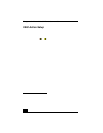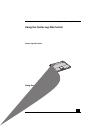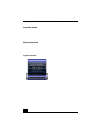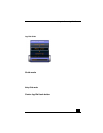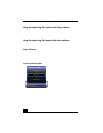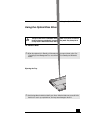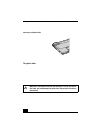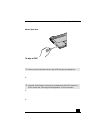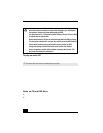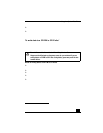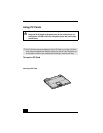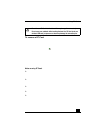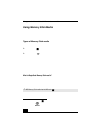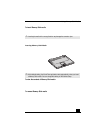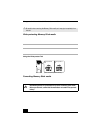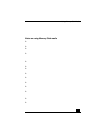Change text in this variable definition to document title.
28
To play an audio CD
To play an audio CD, make sure the audio functio n is turned on. To do this,
complete the following procedure.
1 Open the Start menu, point to Control Panel, Performance and Maintenance,
and then click System. The System Properties window appears.
2 Select the Hardware tab and then click Device Manager in the Device
Manager box. A window appears, listing your notebook hardwa re devices.
3 Double-click DVD/CD-ROM drives. From the drop-down list, double-click
the drive name. A properties window appears.
4 Click the Properties tab.
5 Select the “Enable digital CD audio for this CD-ROM device” check box if
it is not already selected and then click OK.
Notes on CD and DVD discs
❑ Do not drop or bend the disc.
❑ Do not touch the surface of the disc. Fingerprints and dust on the surface of a
disc may cause reading errors. Proper care of the disc is essential to maintain
its reliability. Do not use solvents such as benzine, thinner, commercially
available cleaners or anti-static spray, as they may cause damage to the disc.
Some discs recorded at 20 or 24 bits may produce noise while playing. If you
have audio devices connected, this may cause damage to your hearing and
the speakers. Reduce the volume before playing a DVD.
You cannot use the Fn + F8 function to switch between LCD and TV once a DVD
is inserted into the optical drive.
Do not switch between LCD and the external display while the DVD is playing.
This may cause a malfunction, and you may need to restart the DVD software.
Do not switch the power saving modes while you are playing the DVD.
Change the settings to disable the screen saver and the virus checker.
Do not use memory-resident utility software to speed up disc access. This
may cause the notebook to malfunction.
✍ The optical disc drive must be installed before you begin.