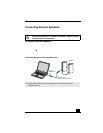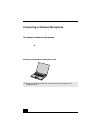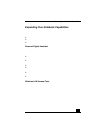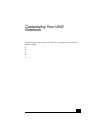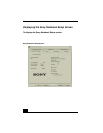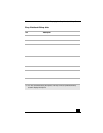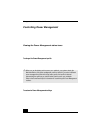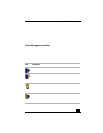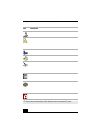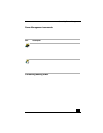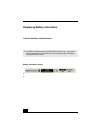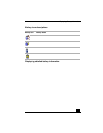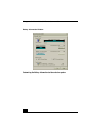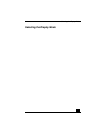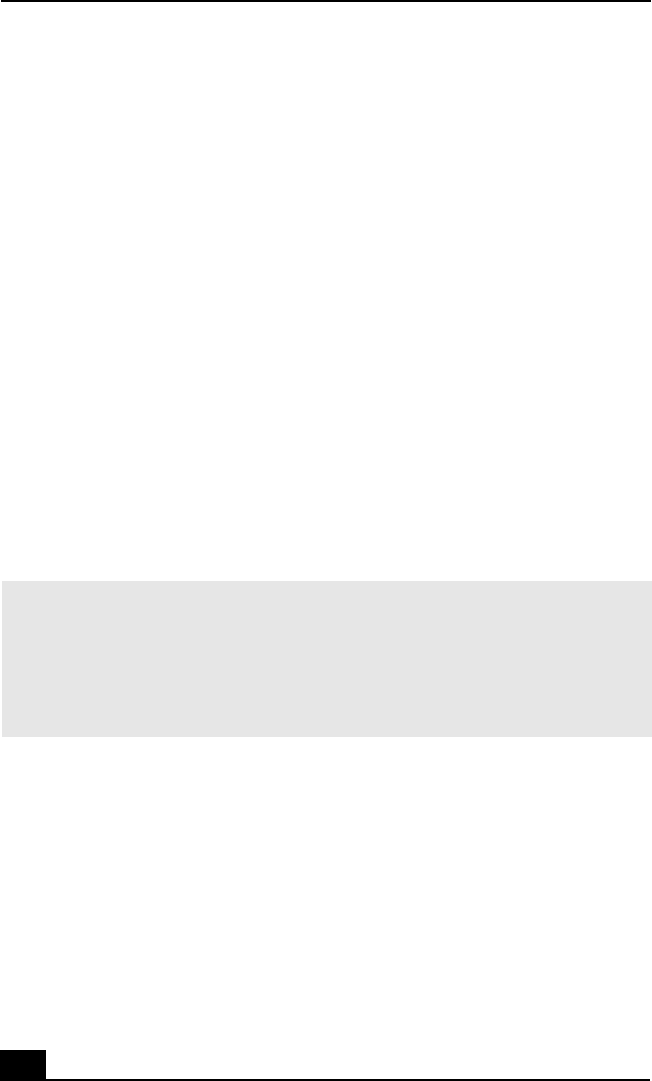
Change text in this variable definition to document title.
86
Controlling Power Management
The PowerPanel™ utility allows you to control the power management of your
notebook and provides key informati on about system activity and battery life.
The following sections briefly describe how to conserve your computer’ s battery
power. You can also refer to PowerPanel Help for more detailed information. To
activate a profile or command, see “Displaying Battery Information” for more
information.
Viewing the Power Management status icons
The Power Management status icons are displayed in the taskbar at the lower-
right corner of your screen. Move the pointer over the Battery icon to see the tool
tip that displays information about th e active profile. Double-click the icon for
additional information.
To change the Power Management profile
1 Right-cli ck the batt ery icon on the taskbar, and then select Profiles.
2 Choose a new profile from the pop-up list. See “Power Management
profiles” for a description of available options.
You can change the power management settings, such as the system timer and the
brightness of the screen.
To customize Power Management settings
You can customize power management settings, such as the system timer and the
brightness of the screen.
1 Right-cli ck the CPU: Performance icon on the Windows taskbar.
2 Select Edit/Create Profiles from the menu.
✍ When you use the battery pack to power your notebook, your system selects the
Maximum Battery Life power management profile by default. If you select a different
power management profile while using battery power, that profile is selected
automatically the next time you use the battery pack to power your notebook.
Refer to the PowerPanel Help for information on customizing the Power Management
toolbars.