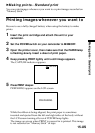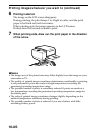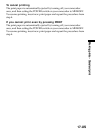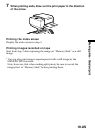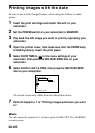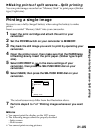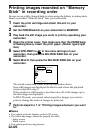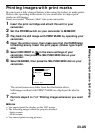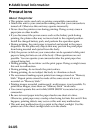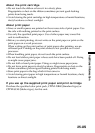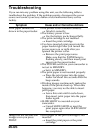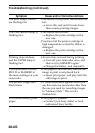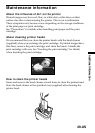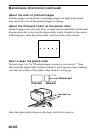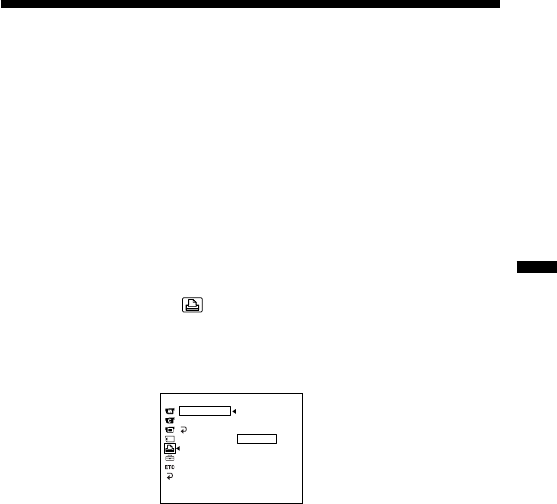
Making prints of split screens – Split printing
23-US
PR
I
NT SET
9PIC PRINT RETURN
DATE/TIME
SAME
RETURN MULTI
MARKED
[
MENU
]
:
END
Printing images with print marks
Be sure to use a fully charged battery when using the battery to make prints.
Refer to the operating instructions of your camcorder to output print
marks on still images.
Insert a recorded “Memory Stick” into your camcorder.
1 Insert the print cartridge and attach this unit to your
camcorder.
2 Set the POWER switch on your camcorder to MEMORY.
3 Play back the still image with PRINT MARK by operating your
camcorder.
4 Open the printer cover, then make sure that the PAPER lamp
is flashing slowly. Insert the print paper. (Sticker type/9 split
size)
5 Select 9PIC PRINT in in the menu settings of your
camcorder, then press the SEL/PUSH EXEC dial on your
camcorder.
6 Select MARKED, then press the SEL/PUSH EXEC dial on your
camcorder.
The actual screen may differ from the illustration above.
Still images marked with PRINT MARK are displayed divided in
order.
7 Perform steps 5 to 7 of “Printing images whenever you want
to.”
PNotes
• You cannot print the display on the LCD screen.
• The following images cannot be propely devided:
– Index screen
– Multi screen
• You cannot print moving pictures.