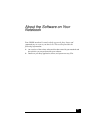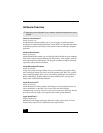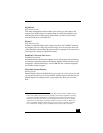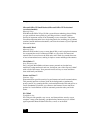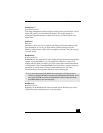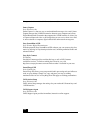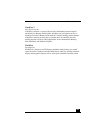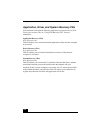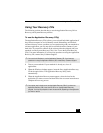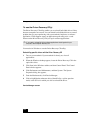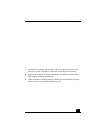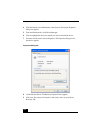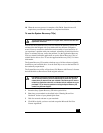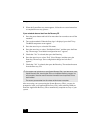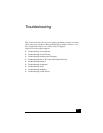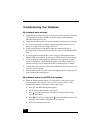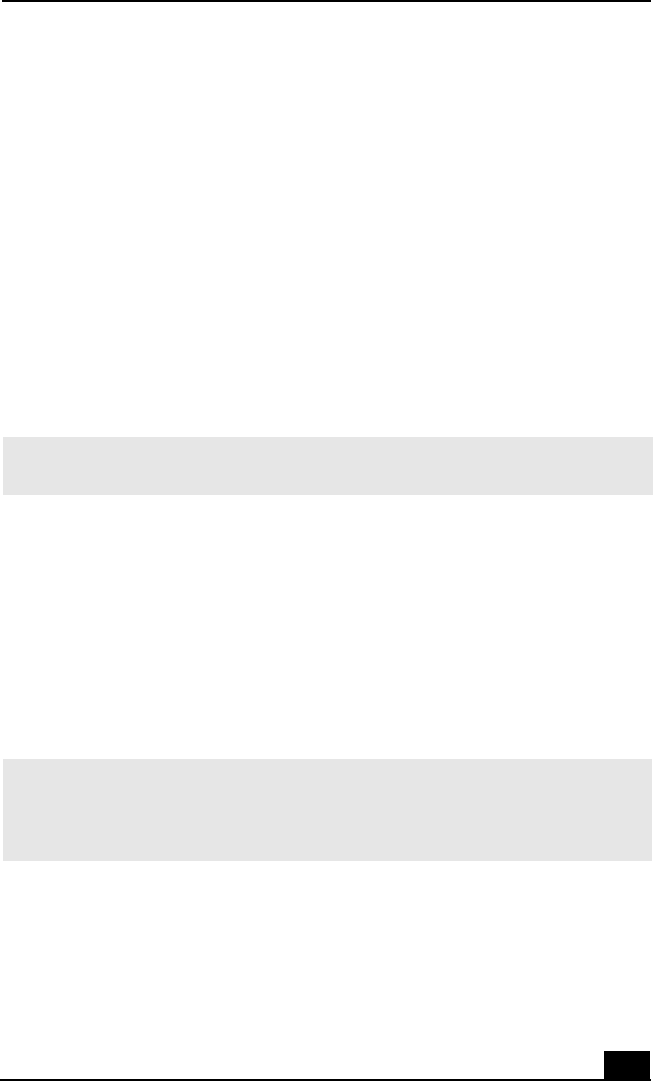
Using Your Recovery CDs
111
Using Your Recovery CDs
The following sections describe how to use the Application Recovery, Driver
Recovery, and System Recovery utilities.
To use the Application Recovery CD(s)
The Application Recovery CD(s) allows you to reinstall individual applications if
they become corrupted or are accidentally erased. Reinstalling an individual
software title may correct a problem you are experiencing with your notebook or
software application; you may not need to reinstall the entire contents of your
hard drive. If you need to reinstall all the software titles that shipped with your
notebook, use the System Recovery CD(s). See “To use the System Recovery
CD(s)” for more information. If you have any questions on using the Application
Recovery CD, contact Sony Customer Support.
1 Turn on your notebook. If your notebook is already on, close all
applications.
2 When the Windows desktop appears, insert the Sony Application Recovery
CD in the optical drive. The Application Recovery utility loads
automatically.
3 When the Application Recovery menu appears, select the icon for the
application you want to restore and then follow the on-screen instructions to
complete the recovery process.
✍ You must be in Windows to run the Application Recovery CD. If you have any
questions on using the Application Recovery CD, contact Sony Customer Support.
✍ Your system may include one or two Application Recovery CDs. If you have two
Application Recovery CDs, insert the first CD to run the Application Recovery
program. You may be prompted to insert the second CD, depending on the application
you wish to restore.