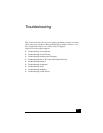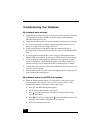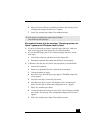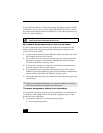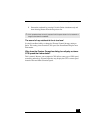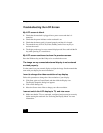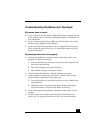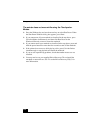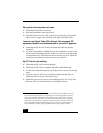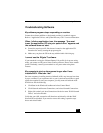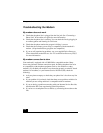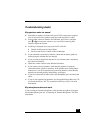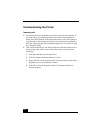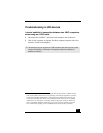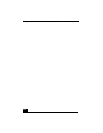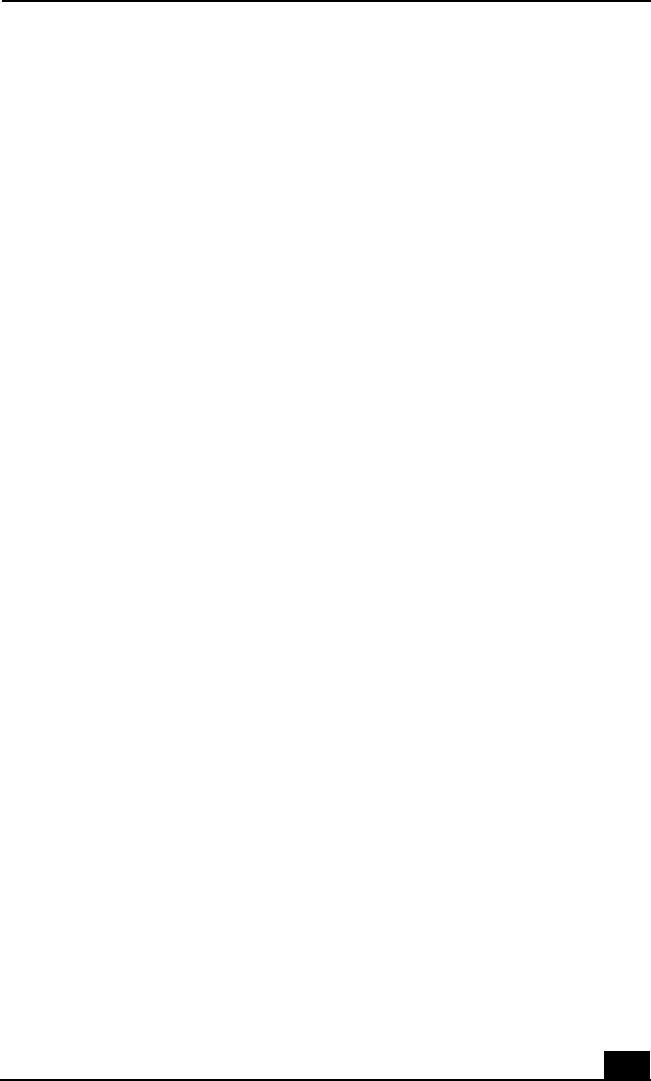
Troubleshooting Drives, PC Cards and Peripheral Devices
125
Troubleshooting Drives, PC Cards and
Peripheral Devices
My floppy disk drive (optional) cannot write to a floppy disk.
❑ Check that the optional, external floppy disk drive is properly connected to
your notebook. See “Connecting an External Floppy Disk Drive” for more
information.
❑ If the floppy disk is write-protected, disable the write-protect feature or use a
floppy disk that is not write-protected.
My optical disc drive is not playing my CD or DVD properly.
❑ Check that the label of the disc is facing up.
❑ If the disc requires software, check that the software is installed according to
the manufacturer’s instructions.
❑ A dirty or damaged disc may cause the notebook to stop responding while it
tries to read the disc. If necessary, restart the notebook, remove the disc, and
then check it for dirt or damage.
❑ If you see video but can not hear audio, check all of the following:
❑ Check that your optical drive does not have the mute setting enabled.
❑ Check the volume setting in the audio mixer.
❑ If you are using external speakers, check the volume settings, and then
check the connections between your external speakers and the
notebook.
❑ Click Start, point to Control Panel, System, Hardware, and then click
the Device Manager tab. Check that the correct drivers are installed
properly.
❑ Do not use adhesive labels to identify the CD. The label may come off while
the disc is in use in the optical drive and cause the drive to malfunction.
❑ If a region code warning appears when you try to use your optical drive, it
may be that the DVD you are trying to play is incompatible with the optical
drive. Check the region code listing on the DVD packaging.
❑ Condensation may cause the notebook to malfunction. If this occurs, do not
use it for at least one hour.