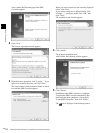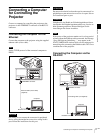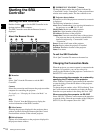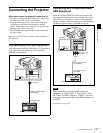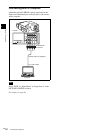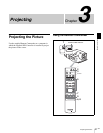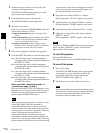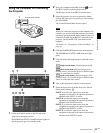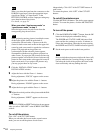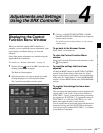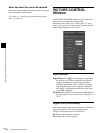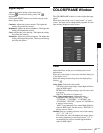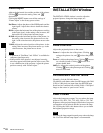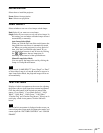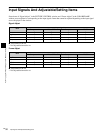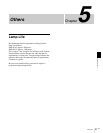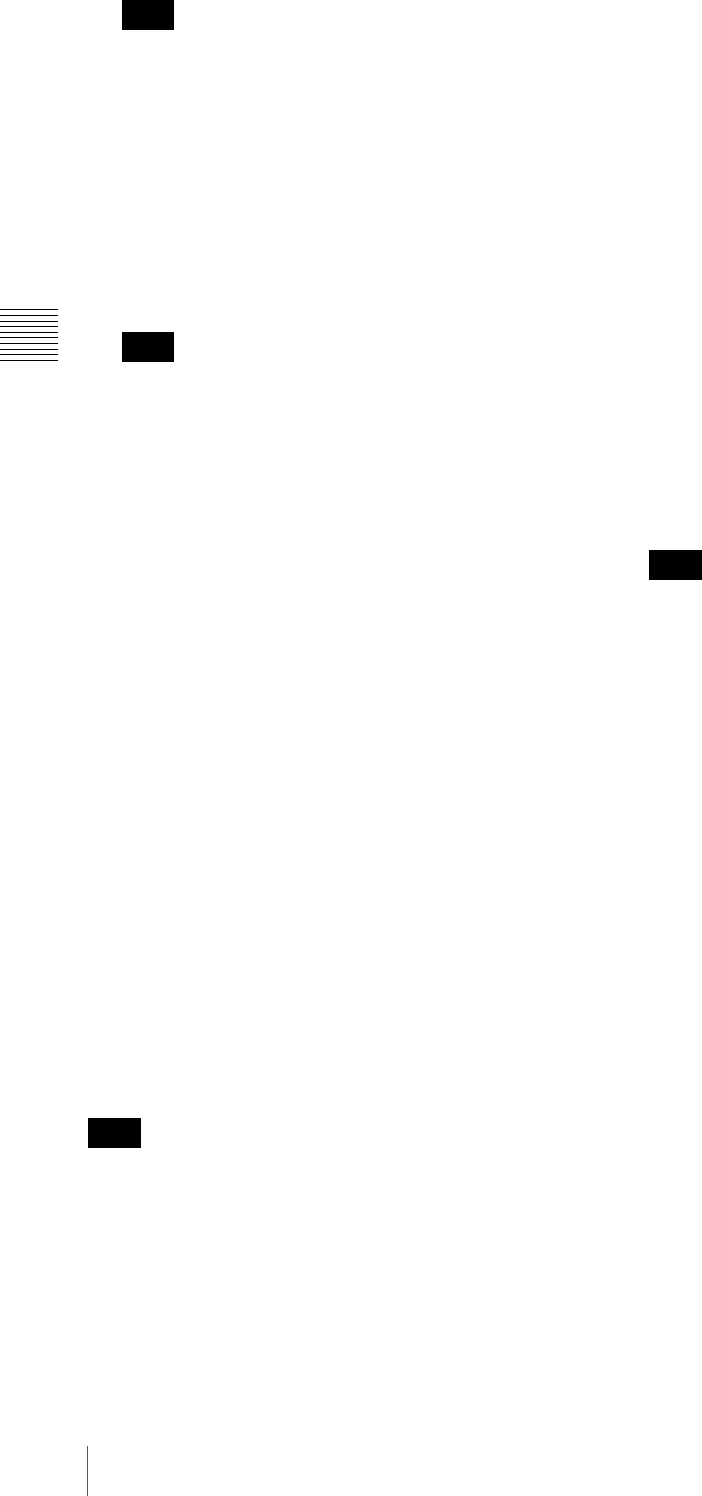
GB
24
Projecting the Picture
Chapter 3 Projecting
When you select the input from the connectors on the
LKRI-001 input board, select the appropriate input
signal from “Mode” of “Input Source” in the
PICTURE CONTROL window. Improper setting may
cause deterioration of the picture.
For details, see page 26.
When you select “dual-screen mode” or
“quad-screen mode” in step 5
Select the input source for each screen from the
corresponding drop-down list box.
When projecting moving pictures in multiple screens,
all the input signals should be genlocked to
synchronize with each other. A picture on the left
screen for dual-screen mode or that on the upper left
screen for quad-screen mode is regarded as a reference
picture. The projected moving picture not
synchronized with the reference picture appears
incompatible with the moving pictures projected on
other screens. If you project still pictures and moving
pictures together, select the left screen for the moving
picture in dual-screen mode or the upper left screen in
quad-screen mode. If you project still pictures only,
you may project them on any screen.
8
Click the “INSTALLATION” button to open the
INSTALLATION window.
9
Adjust the focus with the Focus +/– buttons.
During adjustment, “FOCUS” appears on the screen.
10
Adjust the picture size with the Zoom +/– buttons.
During adjustment, “ZOOM” appears on the screen.
11
Adjust the focus again with the Focus +/– buttons.
12
Adjust the vertical position of the picture with the Shift
+/– buttons.
During adjustment, “SHIFT” appears on the screen.
The FOCUS, ZOOM and SHIFT indications do not appear
when you select “OSD OFF” in the SCREEN CONTROL
window.
To cut off the picture
Click “ON” of the CUT OFF buttons.
When you select the dual-screen mode or quad-screen
mode, you can cut off the picture of each screen
independently. Click “ON” of the CUT OFF buttons of
each screen.
To restore the picture, click “OFF” of the CUT OFF
buttons.
To cut off the whole screen
Click the MUTING ON button. The whole screen appears
in black. To restore the picture, click the MUTING OFF
button.
To turn off the power
1
Click the POWER STANDBY 1 button, then the OK
button in the displayed confirmation dialog.
The POWER and STATUS LAMP indicators flash
green and the fan continues to run for 10 minutes to
reduce the internal heat. When the fan stops running,
the POWER and STATUS LAMP indicators light red.
2
Set the main power switch to the lower position.
Do not switch the main power switch to the lower (off)
position while the fan is running. Doing so stops the
fan before the inside of the projector has been cooled
down sufficiently and may damage the unit.
Note
Note
Note
Note