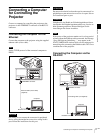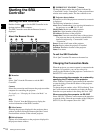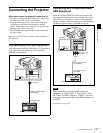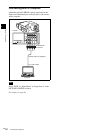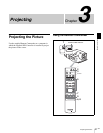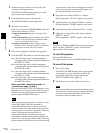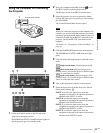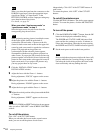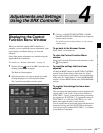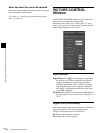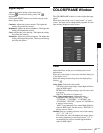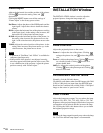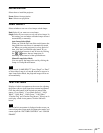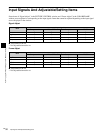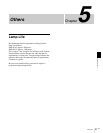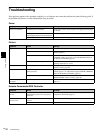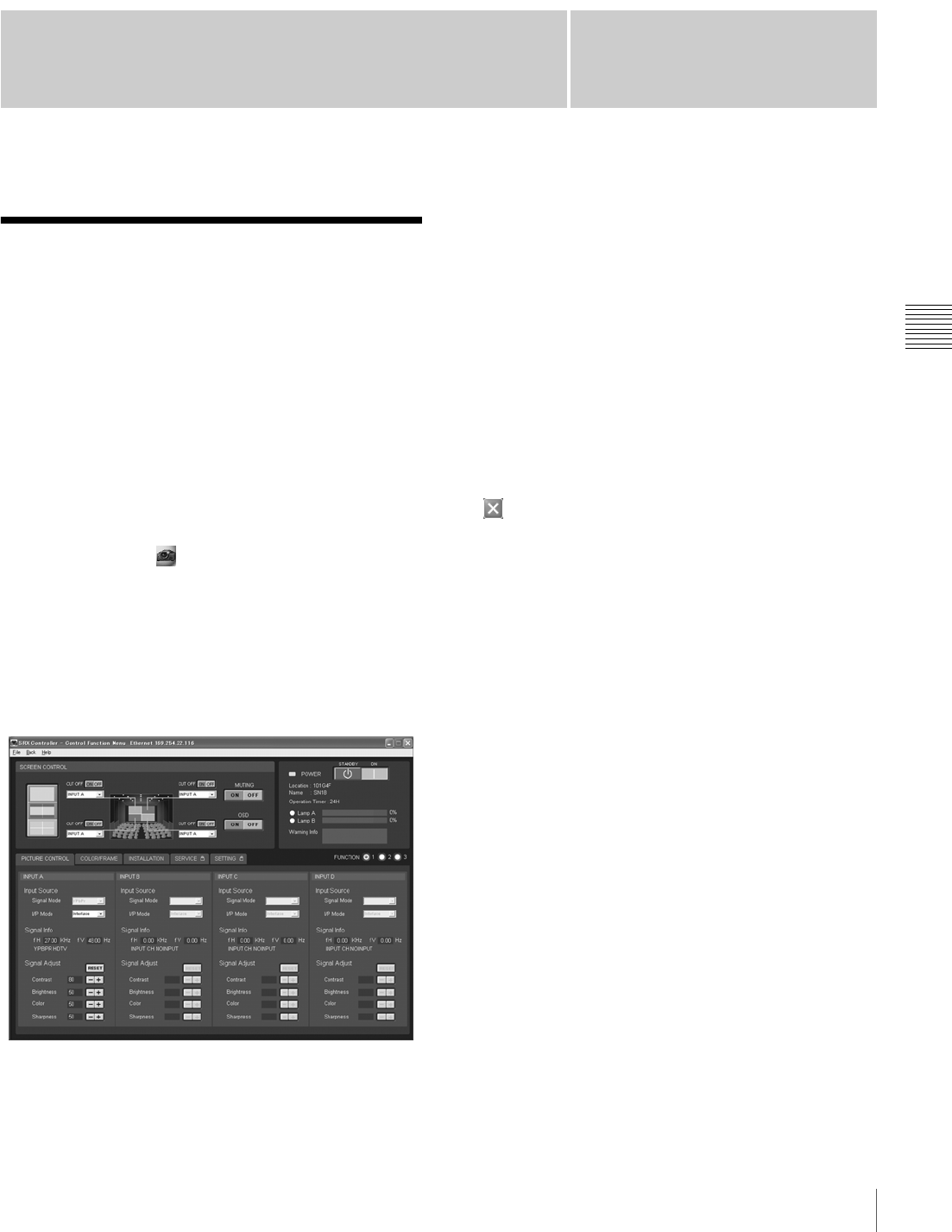
25
GB
Displaying the Control Function Menu Window
Chapter
Chapter 4 Adjustments and Settings Using the SRX Controller
4
Adjustments and Settings
Using the SRX Controller
Displaying the Control
Function Menu Window
When you install the supplied SRX Controller in a
computer, you can operate the picture adjustments, input
signal settings, installation settings, etc. from the
computer.
Some of the picture adjustments are available using the
supplied Remote Commander.
For details, see “Remote Commander” on page 11.
1
Double-click the icon of the SRX Controller in the
desktop window of the computer.
The Browser Screen appears.
2
Select the projector you want to operate by double-
clicking the projector or click the Select button.
The Control Function Menu window opens.
3
Click any of the PICTURE CONTROL, COLOR/
FRAME and INSTALLATION buttons to display the
desired control window.
For details on each setting window, see the relevant
window pages.
To go back to the Browser Screen
Select “Back” on the menu bar.
To clear the Control Function Menu
window
Select “Quit” from the File menu on the menu bar, or click
the (close) button.
To reset the settings that have been
adjusted
Clicking the RESET button in the PICTURE CONTROL
window resets all the settings of the items for “Signal
Adjust” to their factory preset values. To reset the settings
of the items for “Frame Adjust” in the COLOR/FRAME
window, click the RESET button in the COLOR/FRAME
window.
To register the settings that have been
adjusted
You can register the settings that have been adjusted with
“Signal Adjust” and “Color” in the control windows to
FUNCTION 1, 2 and 3. As the default setting, the settings
are registered to FUNCTION 1. To register the settings to
FUNCTION 2 or 3, click the FUNCTION 2 or 3 radio
button, then adjust the items in each window.
You can recall it later to project the picture with the desired
setting by clicking one of the FUNCTION radio buttons.
You can also recall it with the FUNCTION 1, 2 or 3 button
on the Remote Commander.