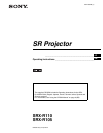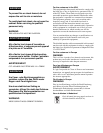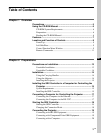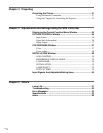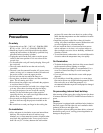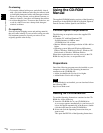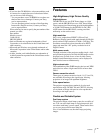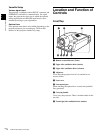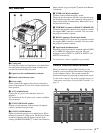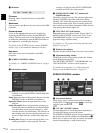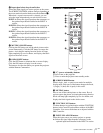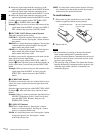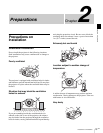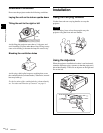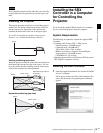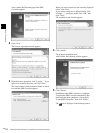9
GB
Location and Function of Controls
Chapter 1 Overview
Left Side/Rear
a Cooling unit
A cooling fan and the two lamp houses are installed here.
For replacement of the projection lamp or lamp house,
consult with qualified Sony personnel.
b Upper/rear side ventilation holes (exhaust)
c Remote control detector (rear)
d Power switch
Set the switch to the upper position to turn on the main
power of the projector. To turn it off, set the switch to the
lower position.
e AC IN terminal board
Connect the AC power cord with three wires (not
supplied).
For connection of the AC power cord, contact a qualified
Sony peraonnel.
f STATUS MESSAGE window
Displays an error message. If the message is displayed,
contact a qualified Sony personnel.
g STATUS LAMP indicator
Lights red when the projector is in standby mode. When
the power is turned on, it lights green. The indicator flashes
for about 10 minutes after the power is turned off by
clicking “POWER STANDBY 1 ” in the Control Function
Menu window or by pressing the 1 button on the Remote
Commander.
h INTER LOCK jack (minijack)
Connects to the external emergency switch.
When you use the interlock function, insert the mini-plug
into this jack to open the + and – terminals. The projector’s
lamps will be turned off immediately. When not in use, do
not insert the mini-plug.
i ETHERNET connector (10BASE-T/100BASE-TX)
Connect to the ethernet connector on a computer in which
the supplied SRX Controller is installed. You can control
the projector from the computer.
j RS232C connector (D-sub 9-pin, female)
Connect to the RS-232C connector on a computer in which
the supplied SRX Controller is installed. You can control
the projector from the computer.
k Input board attachment parts
Depending on the input sources, attach the optional LKRI-
001 or LKRI-002 input board to each slot. They are
arranged in order of INPUT A, INPUT B, INPUT C and
INPUT D from the top.
For attachment, contact a qualified sony personnel.
Control Function Menu Window
When you install the supplied SRX Controller in your
computer, you can operate all of the features of the projector
in your computer window. This section explains the
functions of the parts for projecting an image on the screen.
For the windows used for the settings and adjustments, see
“Adjustments and Settings Using the SRX Controller” on
page 25.
5 6 9 qa
3
4
2
1
7 80
1
6
2 3 4 51
76
234 5