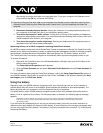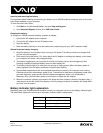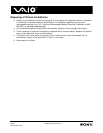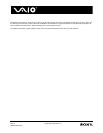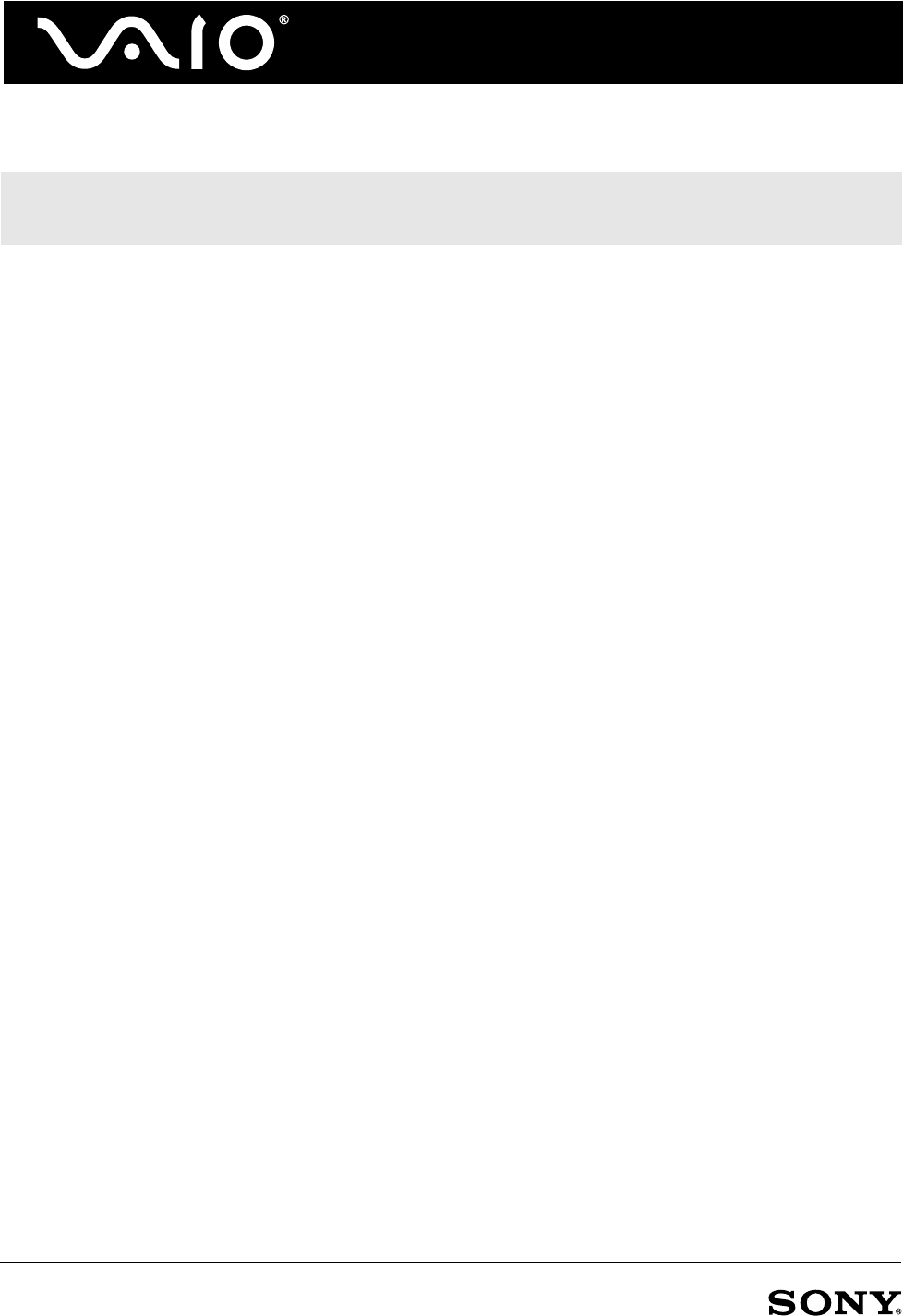
Page 2 © 2005 Sony Electronics Inc.
0002-01050105-001
after saving its current work state to the hard disk drive. To put your computer into Hibernate mode,
press and hold the FN key, and press the F12 key.
❑ Disconnect unused peripheral devices. Unplug the connector of unused peripheral devices from
your computer to eliminate their use of your computer’s battery power.
❑ Turn down the computer’s audio volume. Turning down or turning off the speakers or headphone
volume can reduce power consumption. For more information about setting audio volume, refer to the
VAIO® notebook User Guide on your computer.
❑ Turn down the computer monitor brightness. Reducing the brightness of the computer screen or
attached monitor can reduce power consumption.
Optimizing battery use of VAIO computers containing PowerPanel software
On VAIO® computer models that include PowerPanel™ power management software, the PowerPanel utility
enables you to select and customize a variety of predefined power management profiles for different computer
use situations, including Maximum Performance, Maximum Battery Life, AC Power, Games, and DVD.
The PowerPanel utility also can be configured to automatically select a power management profile for you.
To activate this feature:
1 Right-click the PowerPanel icon in the Windows® taskbar notification area, and click Profiles on the
shortcut menu that appears.
The Power Options Properties window appears.
2 Click the Power Schemes tab, and select Automatic Profile Selection from the Power schemes list.
3 Click OK.
For more information about using the PowerPanel software, refer to the Using PowerPanel utility section of
your VAIO® notebook User Guide. To access the User Guide, click Start on the Windows taskbar, click Help
and Support, and click VAIO User Guide.
Using the battery
Depending upon your VAIO® notebook computer model, your computer can use one or two batteries to
provide power when AC power is not available. Spare batteries are available for purchase separately. The
battery supplied with your computer is not fully charged at the time of purchase.
For safety reasons, some VAIO® notebook computer models include utility software that verifies that the
battery in use is a genuine Sony battery. If a third-party battery is detected, the following pop-up message
appears:
This battery cannot be used with your computer. Please use only genuine Sony batteries compatible with this computer.
Click ‘OK’ to put your computer into Hibernate mode. When your computer hibernates, remove the battery, and insert a
genuine Sony battery.
If you encounter this message and you are using a third-party battery, follow the on-screen instruction to
replace the third-party battery with a genuine Sony battery. In some situations, this message may appear when
you are using a genuine Sony battery if the battery is not firmly connected to the computer. Try removing and
reinserting the battery.
✍ Returning to the previous work state of your computer from Standby mode is faster than returning from
Hibernate mode. Returning from Hibernate mode is faster than if you had completely shut down the
computer.