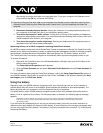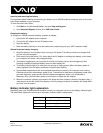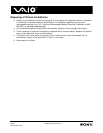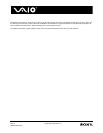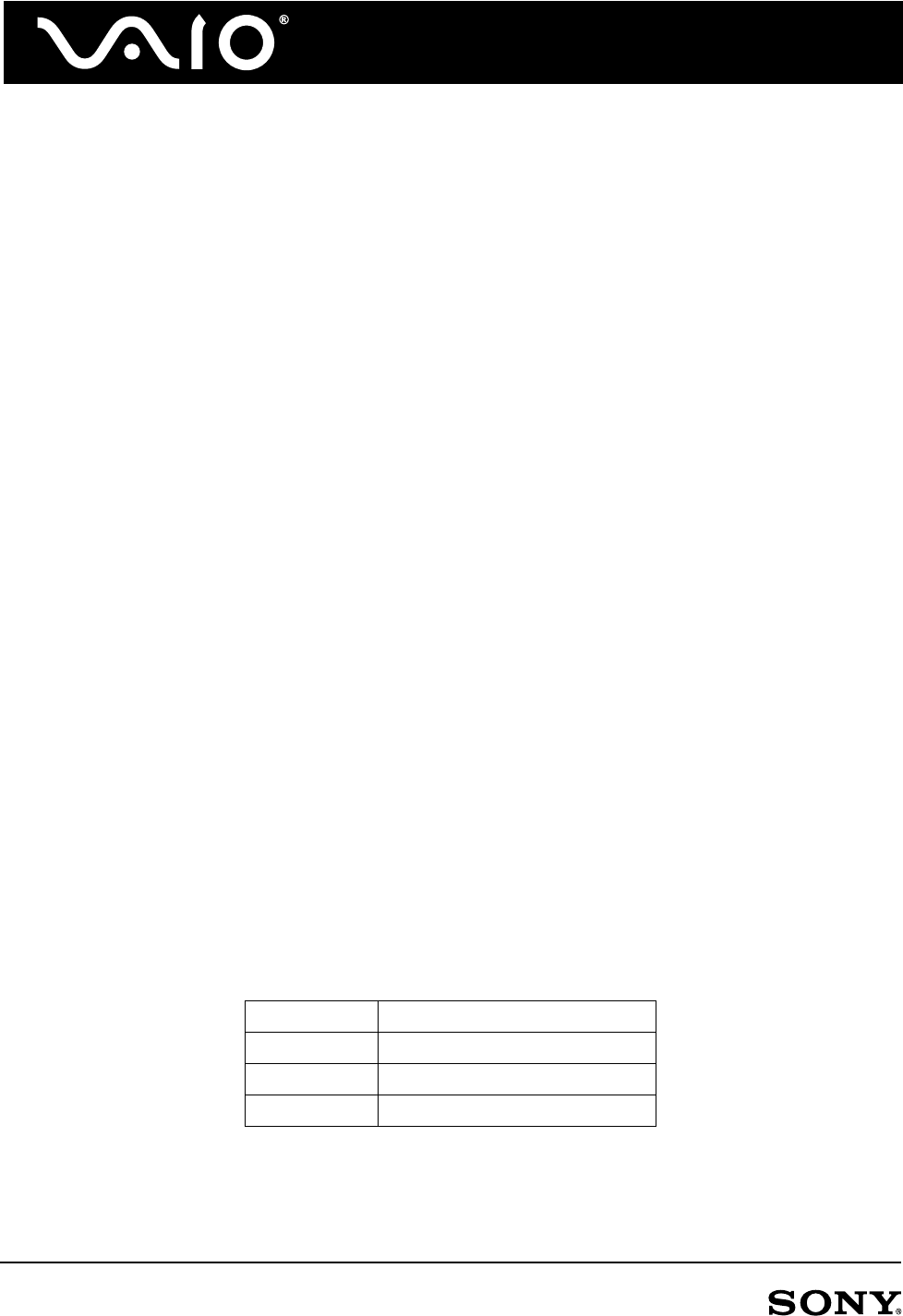
Page 3 © 2005 Sony Electronics Inc.
0002-01050105-001
Inserting and removing the battery
For information about inserting and removing the battery of your VAIO® notebook computer, refer to the online
User Guide available on your computer.
To view the online User Guide:
1 Click Start on the Windows® taskbar, and click Help and Support.
2 In the Help and Support window, click VAIO User Guide.
Charging the battery
To charge your VAIO® computer's battery, proceed as follows:
1 Connect the AC adapter to the computer.
2 Connect the AC adapter into an AC power outlet.
3 Insert the battery.
4 Slide the battery lock key or close the battery door, depending upon your VAIO computer model.
General notes on battery charging
❑ Keep the battery in the computer when running on AC power. The battery continues to charge while
you are using the computer.
❑ If the battery level falls below 10%, either attach the AC adapter to recharge the battery or shut down
your computer and insert a fully charged battery.
❑ The battery supplied with your computer is a lithium ion battery and can be recharged any time.
Charging a partially discharged battery does not affect battery life.
❑ The battery indicator light is on when you are running on battery power. When the battery power is
nearly depleted, both the battery and power indicators start flashing.
❑ Some software applications and some peripheral devices can prevent your computer from entering
Hibernate mode even when battery power is low. To avoid loss of data when using battery power, save
your data frequently, and manually activate a power management mode, such as Standby or
Hibernate, when you feel battery power is running low, or attach the AC adapter.
❑ When the computer is directly connected to AC power and has a battery inserted in the battery bay, it
uses power from the AC outlet.(If the battery is not fully charged, however, the battery will charge while
you work from AC power.)
Battery indicator light explanation
Depending upon your VAIO® notebook computer model, your computer has one or two battery indicator lights.
The table below explains the meanings of the battery indicator lights' various states:
Solid on Running on battery power
Single blink Battery is running low
Double blink Battery is charging
Off Running on AC power