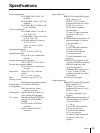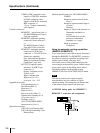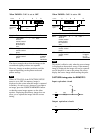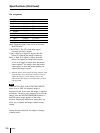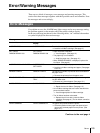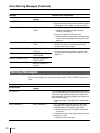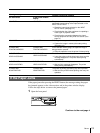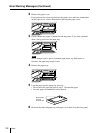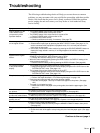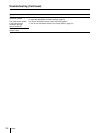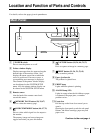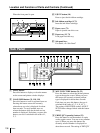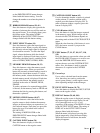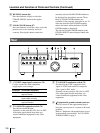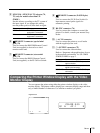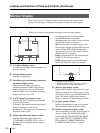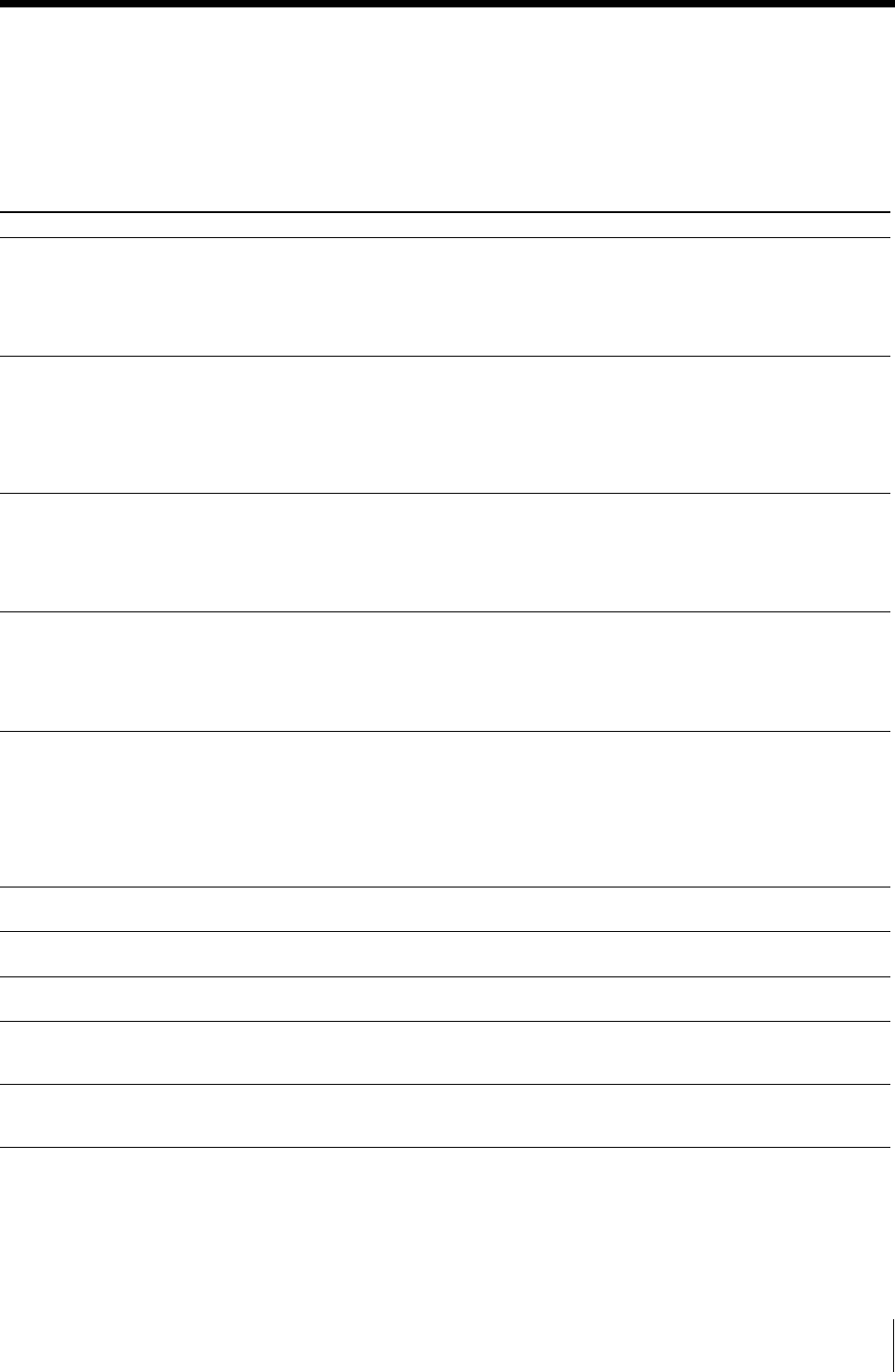
133
Others
Troubleshooting
The following troubleshooting checks will help you correct the most common
problems you may encounter with your unit. Before proceeding with these trouble
checks, first check that the power cord is firmly connected. Should the problem
persist, unplug the unit and contact your Sony dealer or local authorized Sony
service facility.
Symptoms
Nothing appears on the
video monitor even if
you press any of the
operation buttons.
No message appears
on the regular screen.
No message or image
appears on the regular
screen.
No message appears
in the printer window
display.
The printer does not print.
A black line appears on
the printout.
The printer produces a
printout with a black frame.
The printed image is
partially cut out.
The printout is blurred.
The printout color is very
pale.
Possible causes and remedies
• The POWER switch of the printer is not set to ON.
t Set the POWER switch of the printer to ON.
• The POWER switch of the video monitor is not set to ON.
t Set the POWER switch of the monitor to ON.
• Connections may not be correct.
t Check connections and rectify, if necessary. (See page 75.)
An incorrect signal is input.
t Select another input signal by pressing the INPUT SELECT button. (See page 14.) Or,
set the connected video equipment to playback mode, if it is currently set to another
mode such as stop mode.
t In this case, first check the video monitor by pressing the SOURCE/MEMORY button to
display the image stored in memory. If an image appears, the monitor is working
correctly.
• If an image captured in memory appears when the SOURCE/MEMORY button is pressed,
SOURCE on the OUTPUT SETUP menu is set to THRU.
t Change the SOURCE setting to EE. (See page 84.)
• When the menu is displayed by pressing the MENU button, the DISPLAY setting of the
video monitor is set to OFF.
t Set the DISPLAY setting to ON by pressing the DISPLAY button. (See page 68.)
• The contrast of the printer display window is not set correctly.
t Adjust the brightness of the printer window display using the LCD. CNTR. item on the
SYSTEM OUTPUT menu. (See page 110.)
• The contrast of the printer display window is set to OFF.
t Adjust the brightness of the printer window display using the LCD. CNTR. item on the
SYSTEM OUTPUT menu. (See page 110.)
• An error message appears on the display.
t Perform the steps described in “Error/Warning Messages” on page 129.
• Paper that cannot be used with this printer has been loaded.
t Load the correct paper. Use only ink ribbons and paper for this printer. (See page
124.)
• The paper is not loaded correctly.
t Check which side of the paper is the printing side, then load the paper again. (See
page 12.)
Any portion for which there is no signal is printed in black.
t Shift the printout area. Capture a new image and print it. (See page 96.)
Any portion for which there is no signal is printed in black.
t Make the printout size narrower. Capture a new image and print it. (See page 96.)
Only part of the video signal has been stored.
t Make the printout size wider. (See page 96.) Capture a new image and print it.
A quickly moving image has been stored.
t Set the memory mode to FIELD by using the MEMORY FRM/FLD button, then print it.
(See page 33.)
The paper is not loaded correctly.
t Check which side of the paper is the printing side, then load the paper again. (See page
12.)
Continue to the next page c