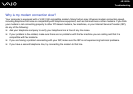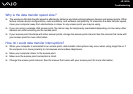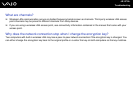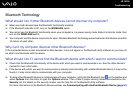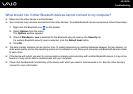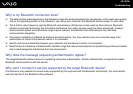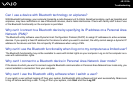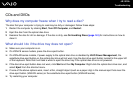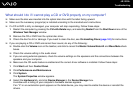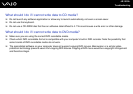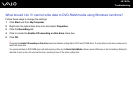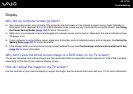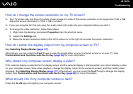192
nN
Troubleshooting
CDs and DVDs
Why does my computer freeze when I try to read a disc?
The disc that your computer is trying to read may be dirty or damaged. Follow these steps:
1 Restart the computer by clicking Start, Turn Off Computer, and Restart.
2 Eject the disc from the optical disc drive.
3 Examine the disc for dirt or damage. If the disc is dirty, see On Handling Discs (page 161) for instructions on how to
clean it.
What should I do if the drive tray does not open?
❑ Make sure your computer is on.
❑ On VGN-FE series models, press the drive eject button.
❑ On VGN-AR series models, if power supply to the optical disc drive is disabled by VAIO Power Management, the
substitute drive eject button on the optical disc drive will not work. Use the disc drive eject button located to the upper left
of the keyboard. Note that it will take a while to eject the drive tray if the optical disc drive is not powered.
❑ If the disc drive eject button does not work, click Start and then My Computer. Right-click the optical disc drive icon, and
select Eject from the shortcut menu.
❑ If none of the above options work, insert a thin, straight object (such as a paper clip) in the manual eject hole near the
drive eject button (VGN-FE series) or the substitute drive eject button (VGN-AR series).
❑ Try restarting your computer.