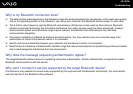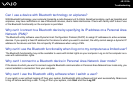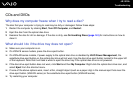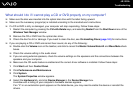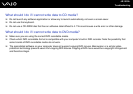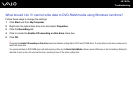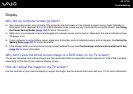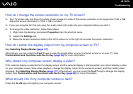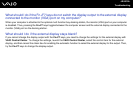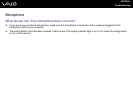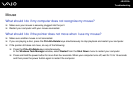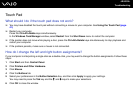198
nN
Troubleshooting
How do I change the screen resolution on my TV screen?
❑ Your TV screen may not show the whole screen image of a video if the screen resolution is set larger than 1024 x 768.
Adjust the screen resolution to 1024 x 768 or smaller.
❑ If you are using the AV Out jack, plug the audio-video (AV) cable into your computer before you start it.
❑ To change the video resolution, follow these steps:
1 Right-click the desktop, and select Properties from the shortcut menu.
2 Select the Settings tab.
3 Move the screen resolution slider to the left to reduce or to the right to increase the screen resolution.
How do I switch the display output from my computer screen to TV?
See Selecting Display Modes (page 117).
Alternatively, you can press the Fn+F7 keys to view the image either on your computer screen or on your TV. See
Combinations and Functions with the Fn Key (page 39) for more information.
Why doesn't my computer screen display a video?
If the external display is selected for the display output and the external display is disconnected, you cannot display a video
on your computer screen. Stop video playback, change the display output to the computer screen, and then restart video
playback. See Selecting Display Modes (page 117). Alternatively, you can press the Fn+F7 keys to change the display
output. See Combinations and Functions with the Fn Key (page 39) for more information.
What should I do if my computer screen is dark?
Press the Fn+F6 keys to brighten your computer screen.