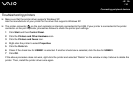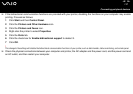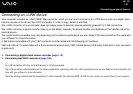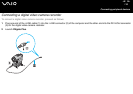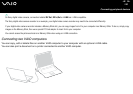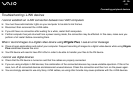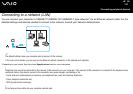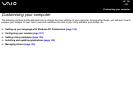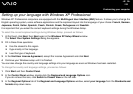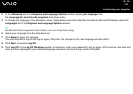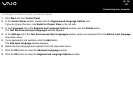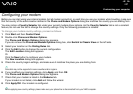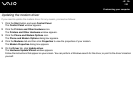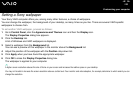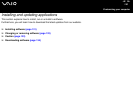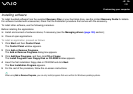124
nN
Customising your computer
Setting up your language with Windows XP Professional
Windows XP Professional computers are equipped with the Multilingual User Interface (MUI) feature. It allows you to change the
English operating system, some software applications and the keyboard layout into the language of your choice: French, German,
Japanese, Dutch, Italian, Spanish, Czech, Finnish, Greek, Portuguese and Swedish.
It is important that you select the correct keyboard settings during the Windows Setup.
To select the correct keyboard settings during Windows Setup, proceed as follows:
1 At first boot, click Next, then Next again in the Windows XP Setup Wizard window.
The Select Your System Settings dialog box appears.
2 Fill in these three questions:
❑ I live the closest to this region.
❑ I type mostly in this language.
❑ I use this type of keyboard.
3 In the End User License Agreement, accept the License Agreement and click Next.
4 Continue your Windows setup until it is finished.
You can also change the country and language settings into your language as soon as Windows has been restarted.
To change the country and language settings, proceed as follows:
1 Click Start and then Control Panel.
2 In the Control Panel window, double-click the Regional and Language Options icon.
If you do not see this icon, click Switch to Classic View on the left side.
3 In the Regional Options tab of the Regional and Language Options window, select your language from the Standards and
formats drop-down menu.