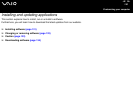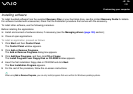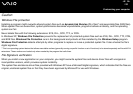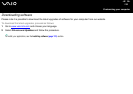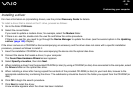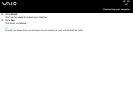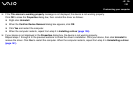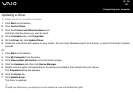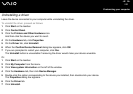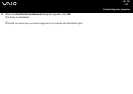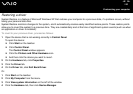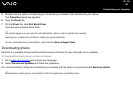138
nN
Customising your computer
Checking the driver's installation
When the computer restarts, check that the device is working properly.
To check the driver's installation, proceed as follows:
1 From the Start menu, click Control Panel.
The Control Panel window appears.
2 Click Performance and Maintenance.
3 Click the System icon.
The System Properties dialog box appears.
4 Click the Hardware tab, then click Device Manager.
5 Double-click the option corresponding to the device you installed, then double-click your device.
The Properties dialog box appears.
6 Make sure that the This device is working properly message is displayed under Device status.
7 Click OK.
Close all the opened windows, your device is ready for use.
The device is not working properly in the following cases:
❑ Your device is shown in Device Manager with a yellow question or exclamation mark.
Right-click your device and click Uninstall. Then repeat from step 2 in Installing a driver (page 136).
❑ Double-clicking the category of your device in the device manager list does not display your device.
You have to remove your device. See Uninstalling a driver (page 141) to remove it. Then repeat from step 2 in Installing a driver
(page 136).
❑ Double-clicking Other devices displays your device.
You have to right-click your device, then click Uninstall. Repeat from step 2 in Installing a driver (page 136).