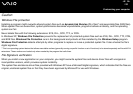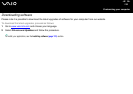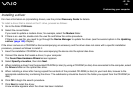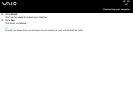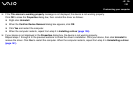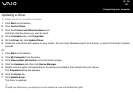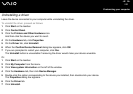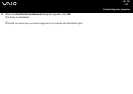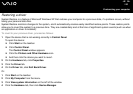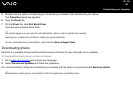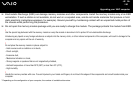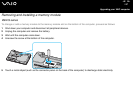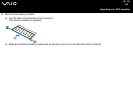141
nN
Customising your computer
Uninstalling a driver
Leave the device connected to your computer while uninstalling the driver.
To uninstall the driver, proceed as follows:
1 Click Start on the taskbar.
2 Click Control Panel.
3 Click the Printers and Other Hardware icon.
And then click the device you want to revert.
4 On the Hardware tab, click Properties.
5 On the Driver tab, click Uninstall.
6 When the Confirm Device Removal dialog box appears, click OK.
7 If you are prompted to restart your computer, click Yes.
The Uninstall button is unavailable if removing the driver would make your device unusable.
Or:
1 Click Start on the taskbar.
2 Click My Computer from the menu.
3 Click View system information on the left of the window.
4 Click the Hardware tab, then click Device Manager.
5 Double-click the option corresponding to the device you installed, then double-click your device.
The Properties dialog box appears.
6 Click the Driver tab.
7 Click Uninstall.