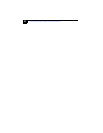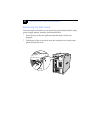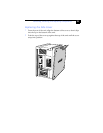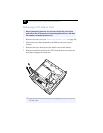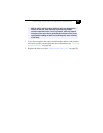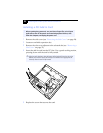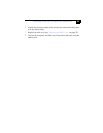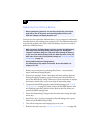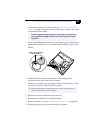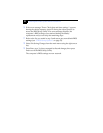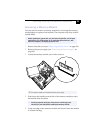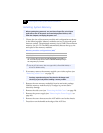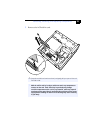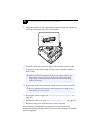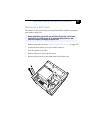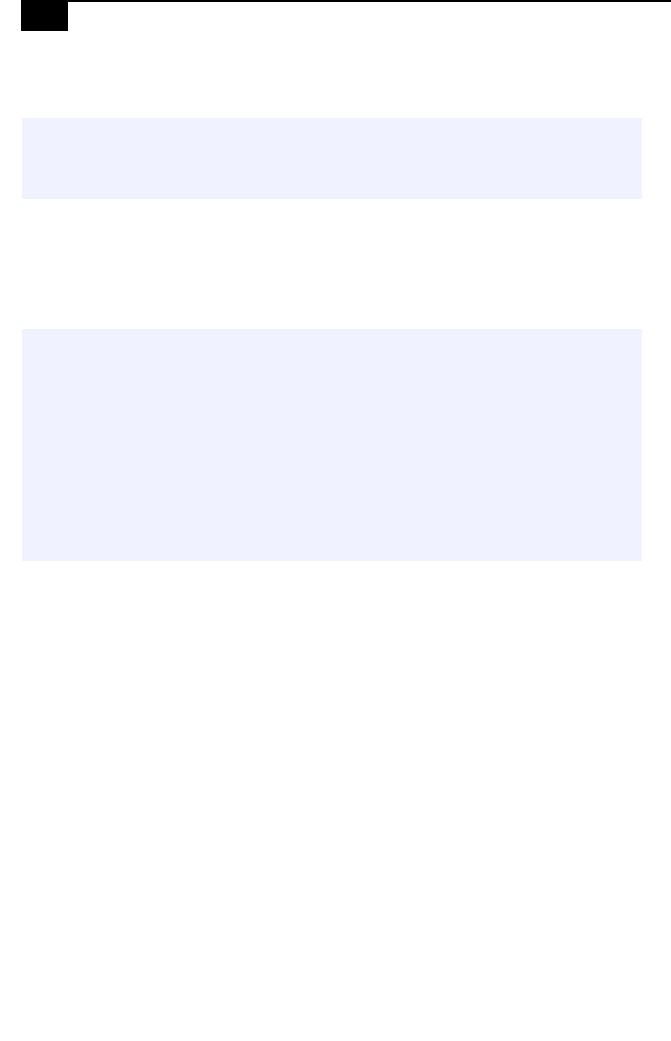
VAIO Digital Studio System Reference Manual
30
Replacing the Lithium Battery
You may need to replace the lithium battery if your computer consistently
loses the date or time settings after turning it off. The lithium battery has
a typical life of three years, after which the battery may be too weak to
power the CMOS memory.
1 Reboot your computer by selecting Shut Down... from the Start
menu, and then selecting Restart.
2 If the error message “Error: Check date and time settings”appears
during the reboot sequence, press F2 during the reboot process to
access the BIOS Setup Utility. Otherwise it is not necessary to replace
the battery at this time, and you can skip all remaining steps.
3 Compare all the BIOS options to their default settings (see “CMOS
Setup Options” on page 53). Make a list of all the BIOS options that
are different from their default values. Refer to this list when you
restore the BIOS settings later.
4 Select Exit Discarding Changes from the main menu using the right
arrow key.
5 Press Enter, type Y when prompted to discard changes, then press
Enter to exit the BIOS Setup Utility.
6 Turn off the computer and unplug the power cord.
7 Remove the side cover (see “Removing the Side Cover” on page 24).
! Before opening the system unit, save and close all open files, exit all open
applications, turn off the power to all attached peripheral devices, shut
down the computer, and unplug the power cord.
! When you remove the lithium battery, all values stored in the CMOS memory
(BIOS setup values and Plug and Play values) may be lost. Although the
computer can hold the charge for a short time while replacing the battery, it
is safer to assume that the settings will be lost. When the values are lost, the
BIOS values revert to their factory-default settings (see “Accessing the BIOS
Setup Utility” on page 16).
Do not handle damaged or leaking batteries.
The lithium battery may explode if mistreated. Do not disassemble it or
dispose of it in fire.