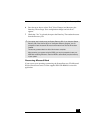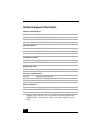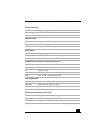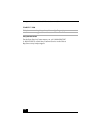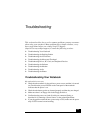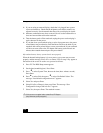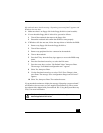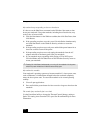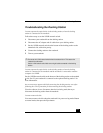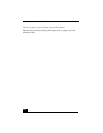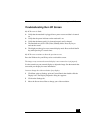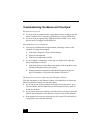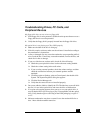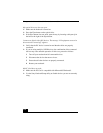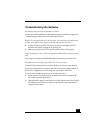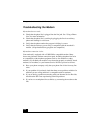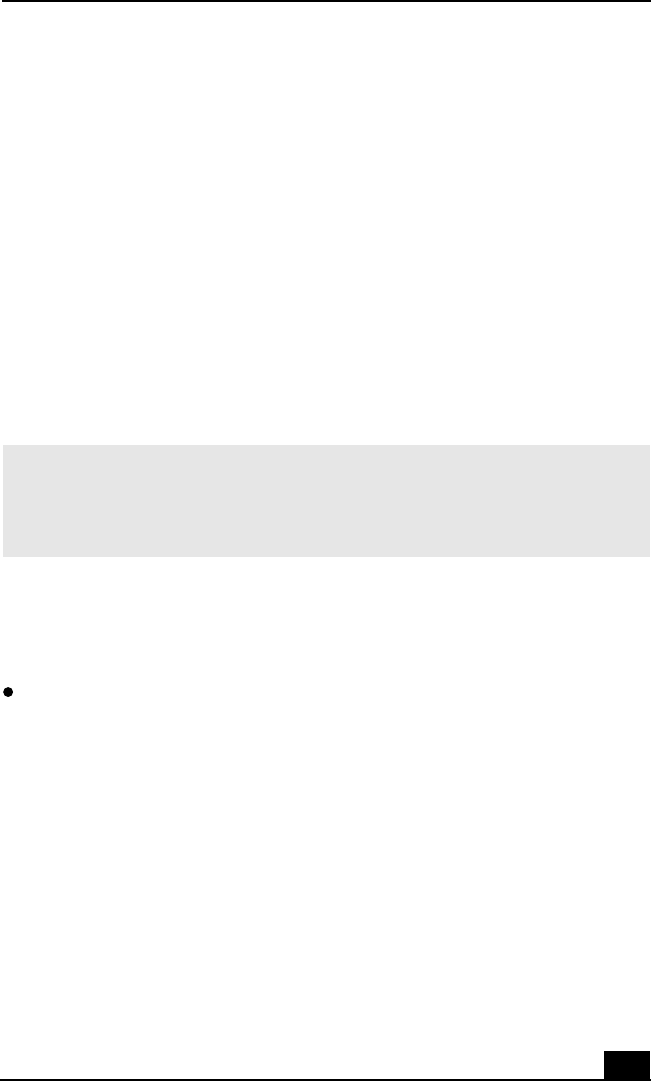
Troubleshooting the Docking Station
133
Troubleshooting the Docking Station
I cannot operate the optical drive in the docking station, when the docking
station is connected to the notebook.
Follow these steps to set the i.LINK network switch.
1 Disconnect your notebook from the docking station.
2 Disconnect the AC adapter and all cables from your docking station.
3 Set the i.LINK network switch on the bottom of the docking station to the
unmarked side, with a thin pen tip.
4 Connect the docking station to the notebook.
5 Turn on your notebook.
I cannot operate the optical drive in the docking station, when the docking
station is connected to the notebook and the notebook is connected to another
computer via i.LINK.
Set the i.LINK network switch at the bottom of the docking station to the marked
side. See “If your notebook is connected to the optional docking station” for
more information.
An error message appears while disconnecting the docking station, even after
following the correct procedure for disconnecting the docking station.
Close the software in use, disconnect other devices being used, then try to
disconnect the docking station from the notebook.
I cannot remove the disc.
You cannot remove the disc when the notebook is in power saving mode. Return
to normal mode, then press the Eject button.
✍ Do not set the i.LINK network switch when the notebook is on. This causes the
notebook to malfunction.
Set the i.LINK network switch after removing all cables connected to the docking
station.