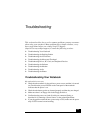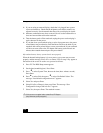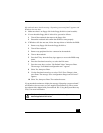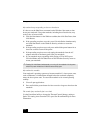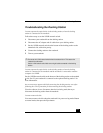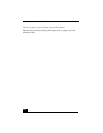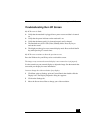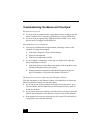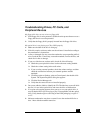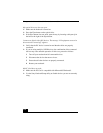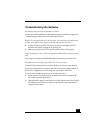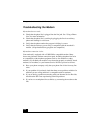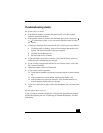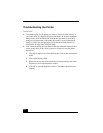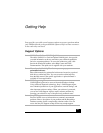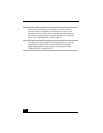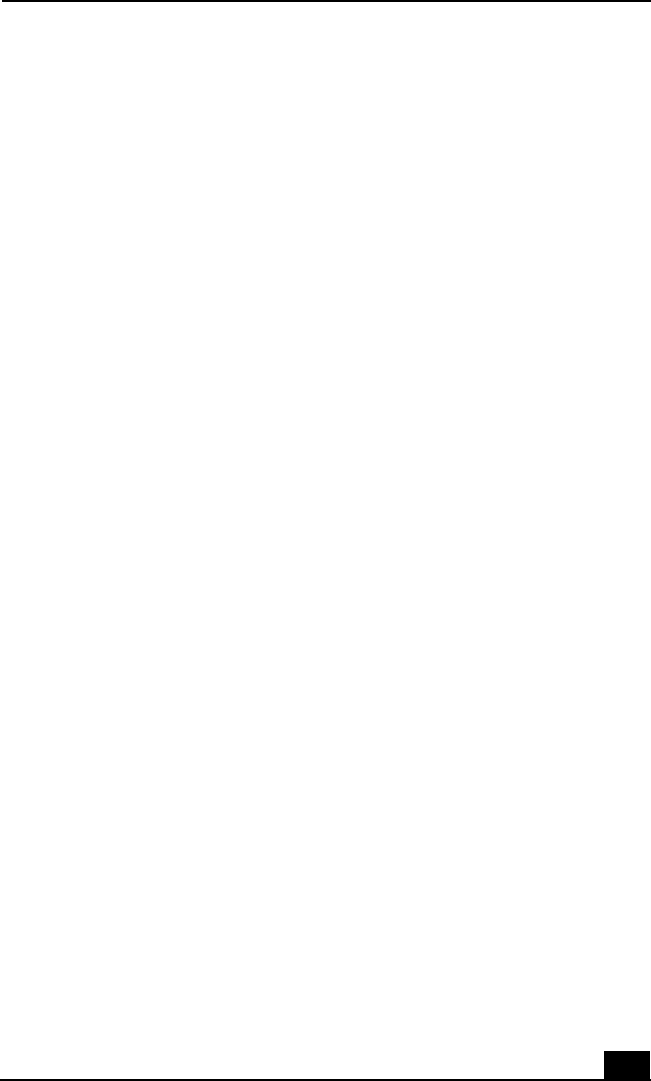
Troubleshooting Drives, PC Cards, and Peripheral Devices
137
Troubleshooting Drives, PC Cards, and
Peripheral Devices
My floppy disk drive can not write to a floppy disk.
❑ If the floppy disk is write-protected, disable the write-protect feature or use a
floppy disk that is not write-protected.
❑ Verify that the floppy disk is properly inserted into the floppy disk drive.
My optical drive is not playing my CD or DVD properly.
❑ Make sure the label of the disc is facing up.
❑ If the disc requires software, make sure the software is installed according to
the manufacturer’s instructions.
❑ A dirty or damaged disc may cause the notebook to stop responding while it
tries to read the disc. If necessary, restart the notebook, remove the disc, and
check disc for dirt or damage.
❑ If you see video but can not hear audio, check all of the following:
❑ Check that your optical drive does not have the mute setting enabled.
❑ Check the volume setting in the audio mixer.
❑ If you are using external speakers, check the volume settings, and then
check the connections between your external speakers and the
notebook.
❑ Click Start, point to Settings, point to Control panel, then double-click
System. The System Properties dialog box appears.
❑ Click the Device Manager tab.
❑ Verify that the correct drivers are installed properly.
❑ Do not use adhesive labels to identify the CD. The label may come off while
the disc is in use in the optical drive and cause the drive to malfunction.
❑ If a region code warning appears when you try to use your optical drive, it
may be that the DVD you are trying to play is incompatible with the optical
drive. Verify that the region code listing on the DVD packaging is region “1”
or “0”.
❑ Moisture condensation may have occurred. Leave the notebook idle for at
least 1 hour with the notebook turned on.