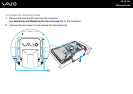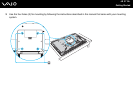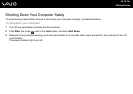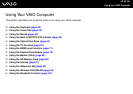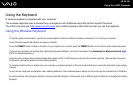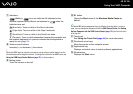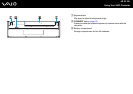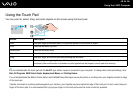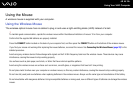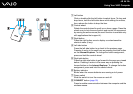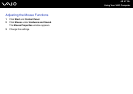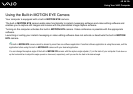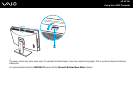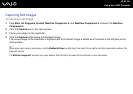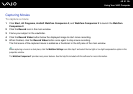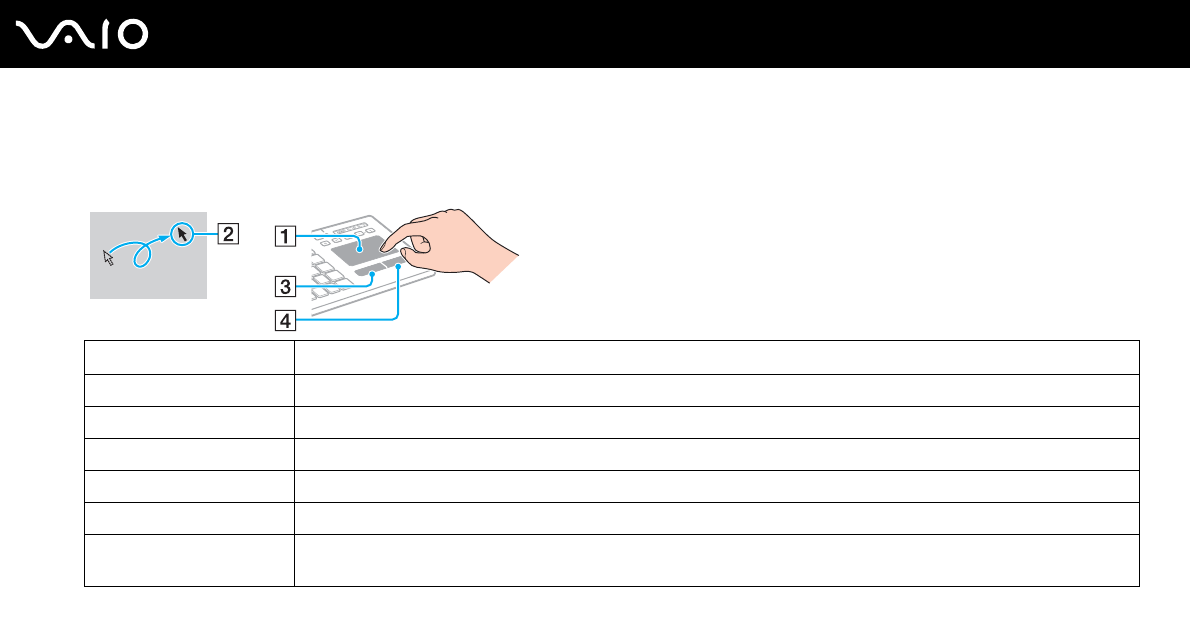
44
nN
Using Your VAIO Computer
Using the Touch Pad
You can point to, select, drag, and scroll objects on the screen using the touch pad.
✍
You can disable/enable the touch pad with the Fn+F11 keys while a mouse is connected to your computer. To change other touch pad settings, click
Start, All Programs, VAIO Control Center, Keyboard and Mouse and Pointing Device.
You can disable/enable the Motion Pointer feature with the Fn+F1 keys that keeps moving the pointer or scrolling when your fingertip reached an edge
of the touch pad.
If pointer movement or scrolling continues against your intention, your fingertip may have reached an edge of the touch pad. In such a case, take your
finger off the touch pad. It is recommended that you put your finger on the touch pad around its center to start an operation.
Action Description
Point Slide your finger on the touch pad (1) to place the pointer (2) on an item or object.
Click Press the left button (3) once.
Double-click Press the left button twice.
Right-click Press the right button (4) once. In many applications, this action displays a shortcut menu.
Drag Slide your finger on the touch pad while pressing the left button.
Scroll Slide your finger along the right edge of the touch pad to scroll vertically. Slide your finger along the bottom edge to scroll
horizontally (the scroll function is available only with applications that support a touch pad scroll feature).