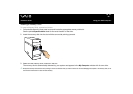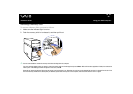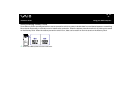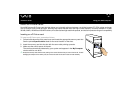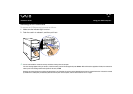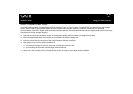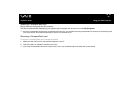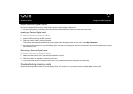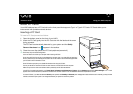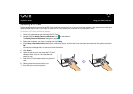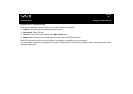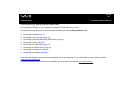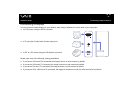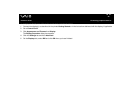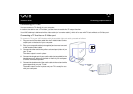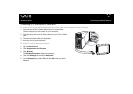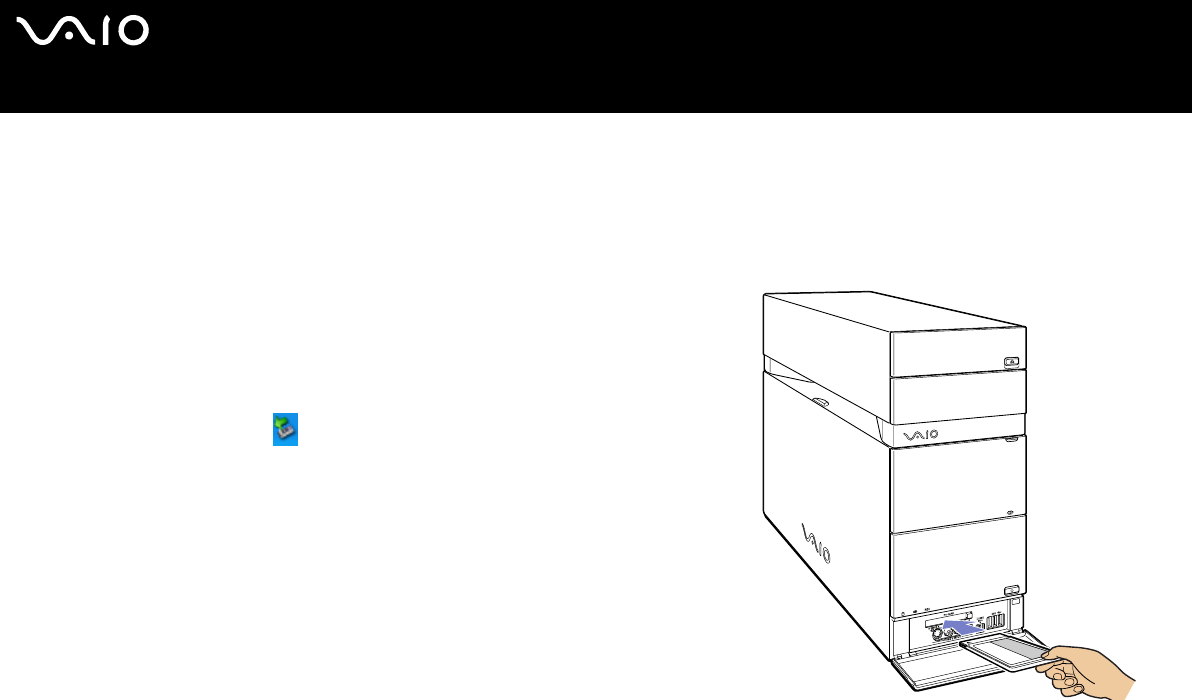
37
nN
Using your VAIO computer
Hardware Guide
About PC Cards
Your VAIO desktop has a PC Card slot on the front panel that supports Type I or Type II PC Cards. PC Cards allow you to
interconnect with portable external devices.
Inserting a PC Card
To insert a PC Card proceed as follows:
1 Open the bottom panel on the front of your VAIO.
2 Insert the PC Card gently into the PC Card slot with the label and the arrow
facing upwards.
The PC Card is automatically detected by your system and the Safely
Remove Hardware icon appears in the taskbar.
3 Close the cover flap (unless the PC Card peripheral prevents it).
✍ Picture may vary from actual configuration.
You do not need to shut down your computer when inserting a PC Card.
Do not force a PC Card into the slot. It may damage the connector pins. If you have difficulty inserting a
PC Card, check that you are inserting the PC Card in the correct direction. See the manual supplied with
your PC Card for more information on use.
Some PC Cards may require you to disable idle devices when using the PC Card.
You may not be able to use some PC Cards or some functions of the PC Card with this computer.
Make sure you use the most recent software driver provided by the PC Card manufacturer.
If the PC Card is operating abnormally, go to Control Panel, Performance and Maintenance, System, click the Hardware tab, and then Device Manager. If an “!” mark
appears next to the PC Card device, remove the software driver and then reinstall it from the installation CD that accompanies the PC Card.
For some PC Cards, if you alternate between Normal power operation and Standby or Hibernate power management modes while the card is inserted, you may find that
a device connected to your system is not recognised. Reboot your system to correct the problem.