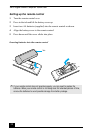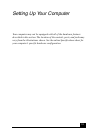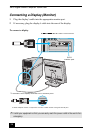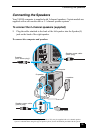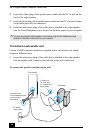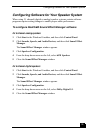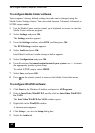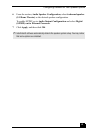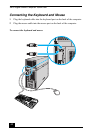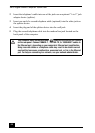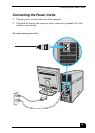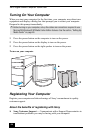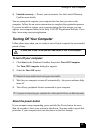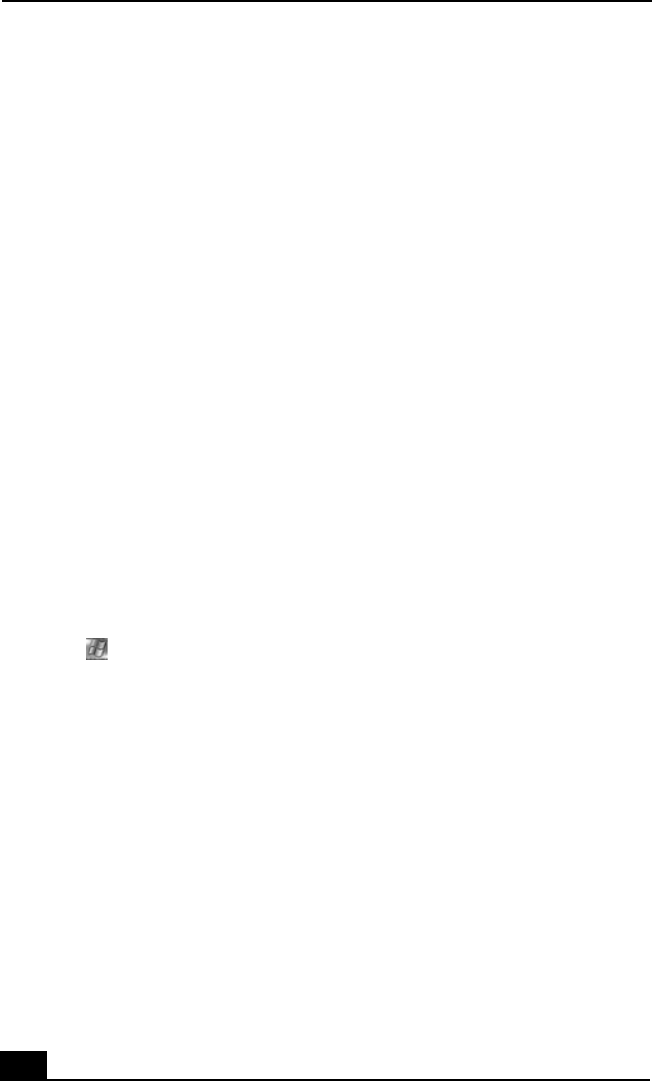
VAIO Digital Studio Computer Quick Start
40
To configure Media Center software
Your computer’s factory default settings for audio can be changed using the
Media Center Settings feature. You can switch between 2-channel, 6-channel, or
S/PDIF output modes.
1 Use the Media Center remote control, your keyboard, or mouse, to start the
Media Center software program.
2 Select Settings and press OK.
The Settings window appears.
3 From the Settings window, select DVD, and then press OK.
The DVD Settings window appears.
4 Select Audio and press OK.
InterVideo® software’s audio settings window appears.
5 Select Configuration and press OK.
6 From the section, Set sound output to match your system, use +/- to locate
the appropriate speaker system setup.
To enable S/PDIF output, select SPDIF.
7 Select Save, and press OK.
8 Press on the remote control to return to the Media Center Start menu.
To configure WinDVD software
1 Click Start in the Windows® taskbar, and point to All Programs.
2 Point to InterVideo WindDVD 5, and the click on InterVideo WinDVD 5
for VAIO.
The InterVideo WinDVD for VAIO window opens.
3 Right-click in the WinDVD window.
A shortcut menu appears.
4 Click Setup..., to view the Setup dialog box.
5 Select the Audio tab.