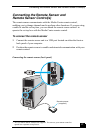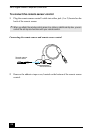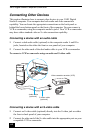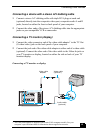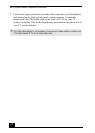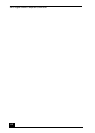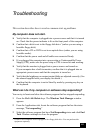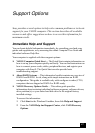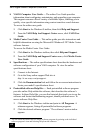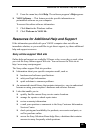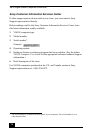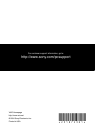65
Troubleshooting
This section describes how to resolve common start up problems.
My computer does not start.
❑ Verify that the computer is plugged into a power source and that it is turned
on. Check that the power indicator is lit on the front panel of the computer.
❑ Confirm that a disk is not in the floppy disk drive
*
(unless you are using a
bootable floppy disk).
❑ Confirm that a CD or DVD is not in an optical drive (unless you are using
bootable media).
❑ Confirm that the power cord and all cables are connected firmly.
❑ If you plugged the computer into a power strip or Uninterruptible Power
Supply (UPS), make sure the power strip or UPS is turned on and working.
❑ Verify that the monitor is plugged into a power source and turned on.
If your computer has a built-in monitor, confirm that it is plugged into an
appropriate power source and that the computer is turned on.
❑ Verify that the brightness or contrast control dials are adjusted correctly. (See
the manual supplied with your display for details.)
❑ Confirm that the computer is not in Stand by mode by pressing any key on
the keyboard.
What can I do if my computer or software stop responding?
You can try to locate and close the software program that has stopped responding.
1 Press the Ctrl+Alt+Delete keys. The Windows Task Manager window
appears.
2 From the Applications tab, locate the software program that has the status
message, “Not responding.”
3 Select the software program that has a Not Responding status and click End
Task. Windows attempts to close the program.
* Certain VAIO computers are not equipped with a floppy disk drive. You can purchase this
equipment separately.