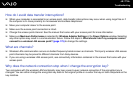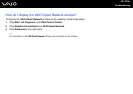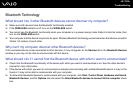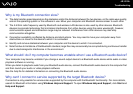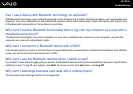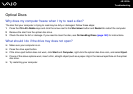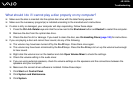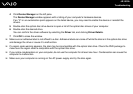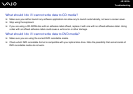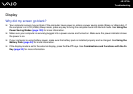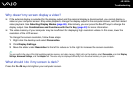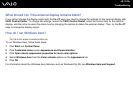185
nN
Troubleshooting
4 Click Device Manager on the left pane.
The Device Manager window appears with a listing of your computer's hardware devices.
If an "X" or an exclamation point appears on the listed device, you may need to enable the device or reinstall the
drivers.
5 Double-click the optical disc drive device to open a list of the optical disc drives of your computer.
6 Double-click the desired drive.
You can confirm the driver software by selecting the Driver tab, and clicking Driver Details.
7 Click OK to close the window.
❑ Make sure an adhesive label is not affixed to a disc. Adhesive labels can come off while the disc is in the optical disc drive
and damage the drive or cause it to malfunction.
❑ If a region code warning appears, the disc may be incompatible with the optical disc drive. Check the DVD package to
make sure the region code is compatible with the optical disc drive.
❑ If you notice condensation on your computer, do not use the computer for at least one hour. Condensation can cause the
computer to malfunction.
❑ Make sure your computer is running on the AC power supply and try the disc again.