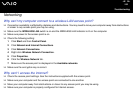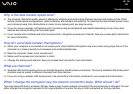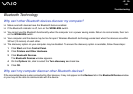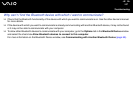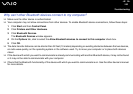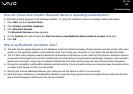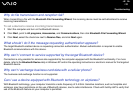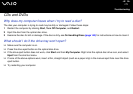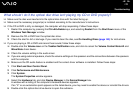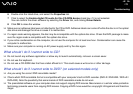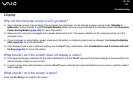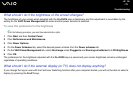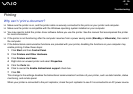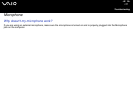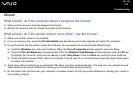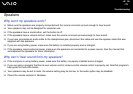172
nN
Troubleshooting
What should I do if the optical disc drive isn't playing my CD or DVD properly?
❑ Make sure the disc was inserted into the optical disc drive with the label facing up.
❑ Make sure the necessary program(s) is installed according to the manufacturer's instructions.
❑ If the CD or DVD is dirty or damaged, the computer will stop responding. Follow these steps:
1 Restart the computer by pressing the Ctrl+Alt+Delete keys, and selecting Restart from the Shut Down menu of the
Windows Task Manager window.
2 Remove the CD or DVD from the optical disc drive.
3 Check the disc for dirt or damage. If you need to clean the disc, see On Handling Discs (page 143) for instructions.
❑ If you are playing a CD or DVD and cannot hear sound, follow these steps:
❑ Double-click the Volume icon on the Taskbar Notification area, and click to cancel the Volume Control Mute All and
Wave Mute check boxes.
❑ Check the volume setting in the audio mixer.
❑ If you are using external speakers, check the volume settings on the speakers and the connections between the speakers
and the computer.
❑ Make sure the CD audio feature is enabled and the correct driver software is installed. Follow these steps:
1 Click Start and then Control Panel.
2 Click Performance and Maintenance.
3 Click System.
The System Properties window appears.
4 Select the Hardware tab, and click Device Manager in the Device Manager box.
A window with a listing of the computer's hardware devices appears.
If an "X" or an exclamation point appears on the listed device, you may need to enable the device or reinstall the drivers.
5 Double-click the optical disc drive device to open the submenu.