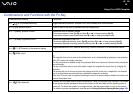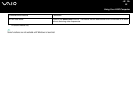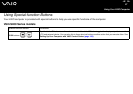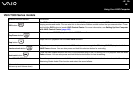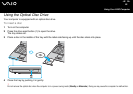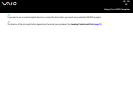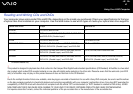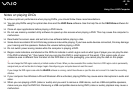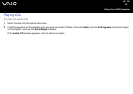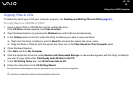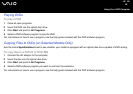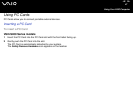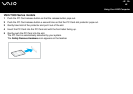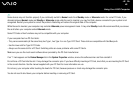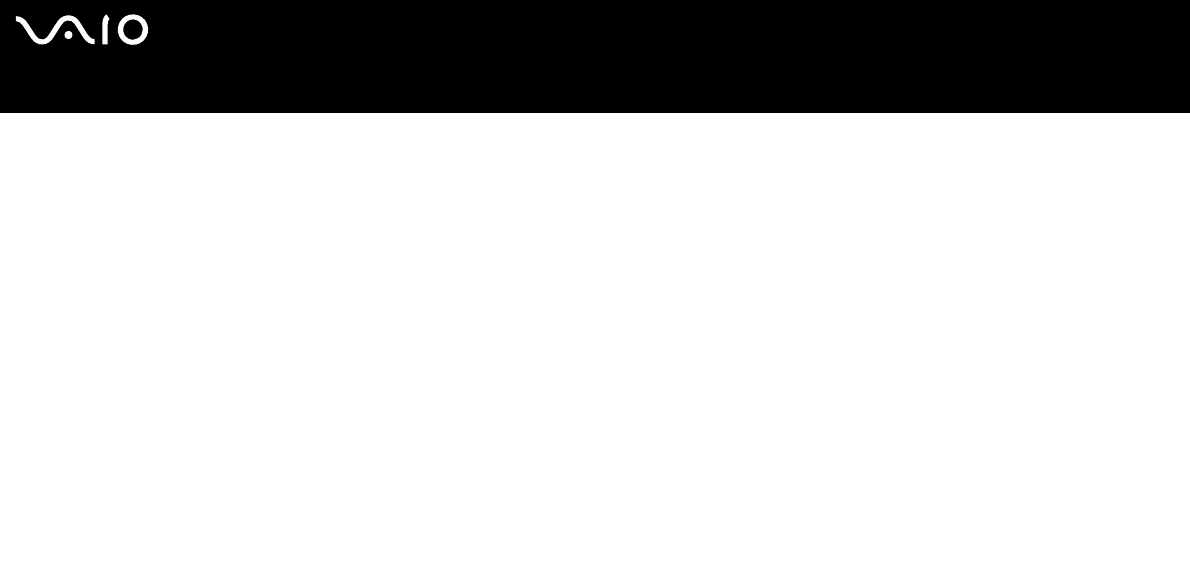
42
nN
Using Your VAIO Computer
Notes on writing data onto a disc
❑ To make the data on a disc readable on an optical disc drive, you need to close the session when you eject it. To complete
this process, follow the instructions included with your software.
❑ Only use circular discs. Do not use discs in any other shape (star, heart, card, etc.), as this may damage the optical disc drive.
❑ Do not strike or shake the computer while writing data onto a disc.
❑ Deactivate the screen saver and exit anti-virus software before writing data onto a disc.
❑ Do not use memory-resident utility software while writing data to a disc. This may cause the computer to malfunction.
❑ When using your software application to burn discs, make sure you exit and close all other applications.
❑ Never touch the surface of the disc. Fingerprints and dust on the surface of a disc may cause writing errors.
❑ Do not switch power modes while using the pre-installed software and while using the CD burning software.
❑ Never put stickers on discs. This will affect the use of the disc irreparably.
❑ Connect and use the AC adapter to power your computer or make sure your battery is at least 50 percent charged.
❑ Some DVD players and computer's DVD drives may not be able to play DVDs created by the VAIO Zone software.
✍
Ultra-speed CD-RW is supported.
Supports writing to DVD-RW discs compliant with DVD-RW version 1.1/1.2.
*
Supports 8cm disc reading, but does not support 8cm disc writing.
Because the maximum writing speed to DVD+R DL (Double Layer) discs is 2.4x speed, it may take a while to finish writing to such discs.
*
* Depending on the model you purchased. See the online Specifications sheet to see whether your model is equipped with the optical disc drive capable of DVD writing.