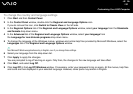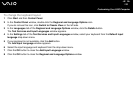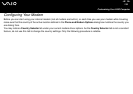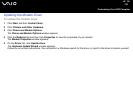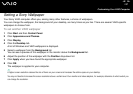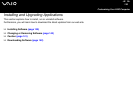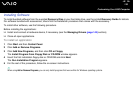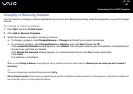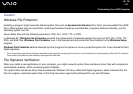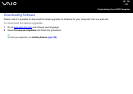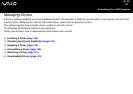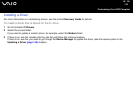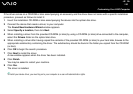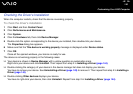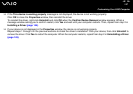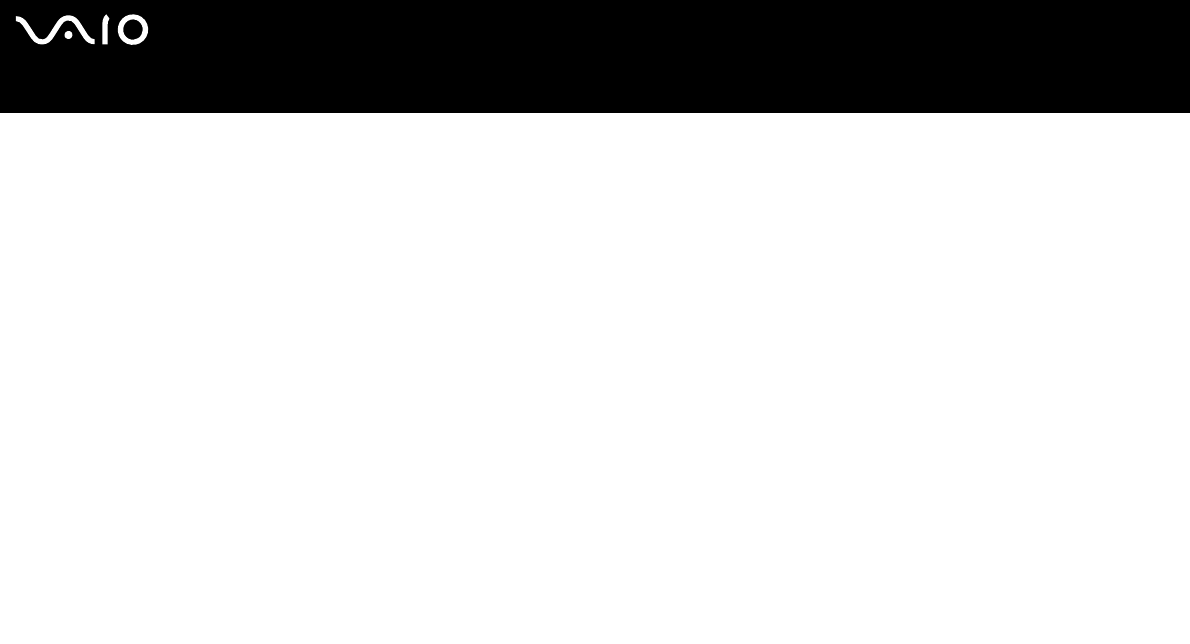
140
nN
Customizing Your VAIO Computer
Changing or Removing Software
You can remove or change a software application any time you like. Before proceeding, close the application you want to change/
remove.
To change or remove software
1 Click Start and then Control Panel.
2 Click Add or Remove Programs.
3 Select the software you want to change or remove.
❑ To change a program, click Change/Remove or Change and follow the on-screen instructions.
❑ To uninstall a program, click Change/Remove or Remove, then click Next followed by OK.
If the Locked file detected window appears, click Reboot. The computer restarts once uninstallation is completed and
all previously used files are deleted.
If the Shared file detected window appears, it is recommended that you click No to keep shared files.
Click Close.
The software is uninstalled.
!
When you click Change or Remove, some programs may be removed without any further warning. Make sure you are certain you want to remove it
beforehand.
✍
You can sort programs by selecting different options in Sort by.
Add or Remove Programs will only remove programs that were written for Windows operating systems. For other programs, check the documentation to
see if other files (such as .ini files) should be removed.