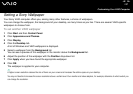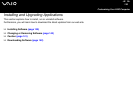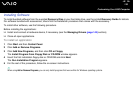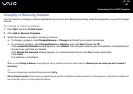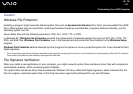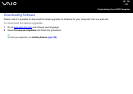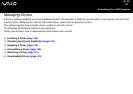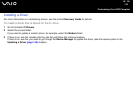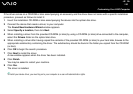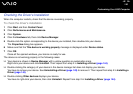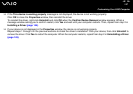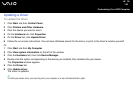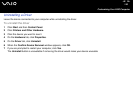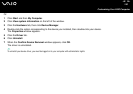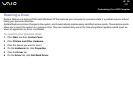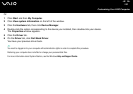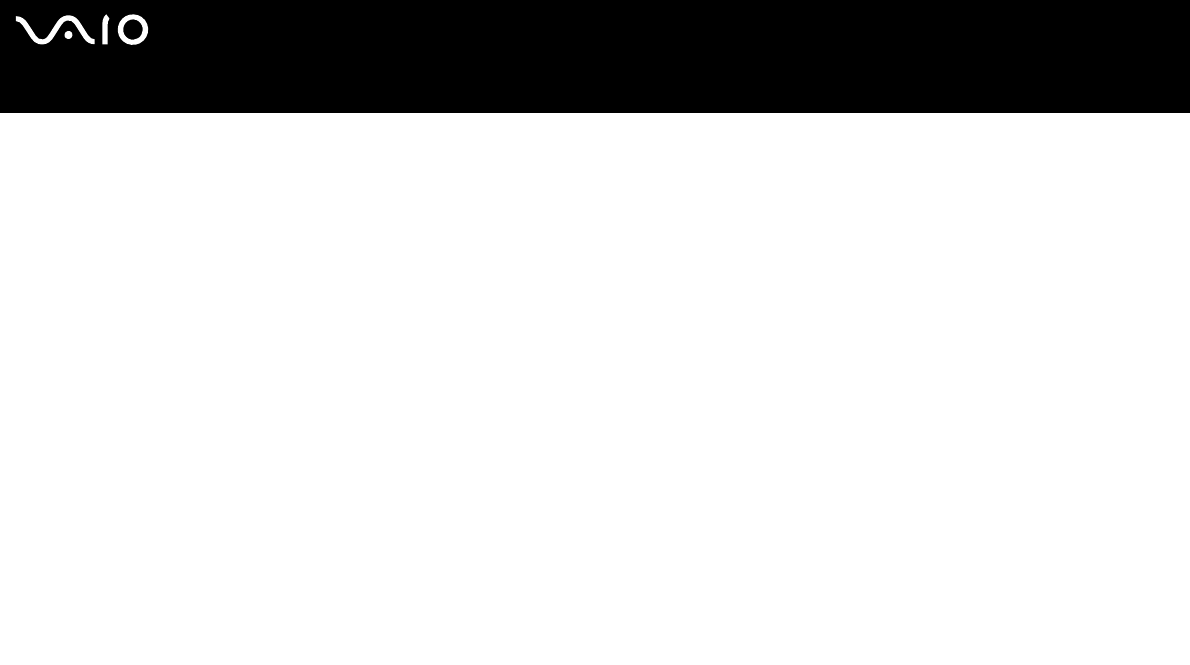
145
nN
Customizing Your VAIO Computer
If the driver comes on a CD-ROM or disc accompanying an accessory and the driver does not come with a specific installation
procedure, proceed as follows to install it:
1 Insert the installation CD-ROM or disc accompanying the device into the optical disc drive.
2 Connect the device that needs a driver, to your computer.
The Found New Hardware Wizard window appears.
3 Select Specify a location, then click Next.
4 When installing a driver from the provided CD-ROM (or disc) by using a CD-ROM (or disc) drive connected to the computer,
select the Drivers folder on the optical disc drive.
5 When installing a driver after having copied the contents of the provided CD-ROM (or disc) to your hard disk, browse to the
appropriate subdirectory containing the driver. The subdirectory should be found in the folder you copied from the CD-ROM
(or disc).
6 Click OK to begin the search procedure.
7 Click Next to install the driver.
A new window appears when the driver has been installed.
8 Click Finish.
You may be asked to restart your machine.
9 Click Yes.
The driver is installed.
✍
To install your device driver, you must log on to your computer as a user with administrator rights.